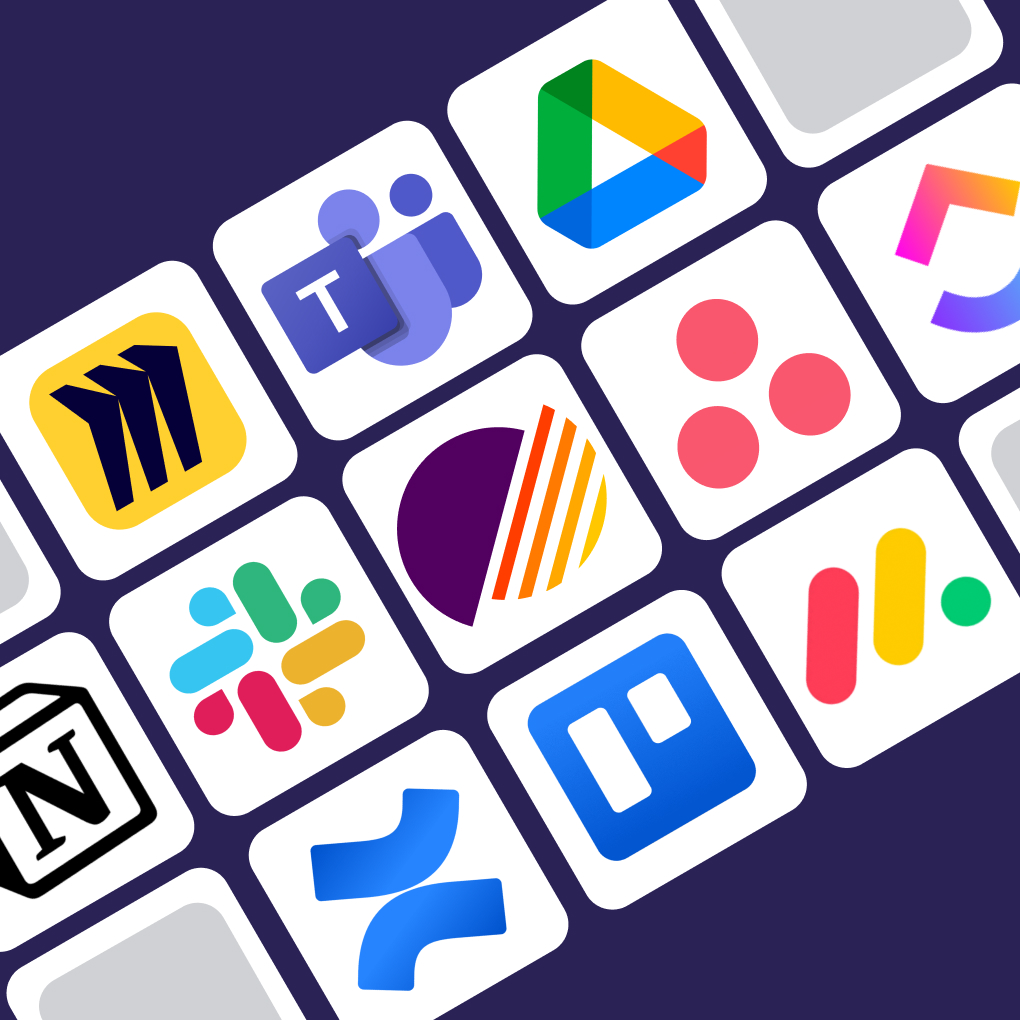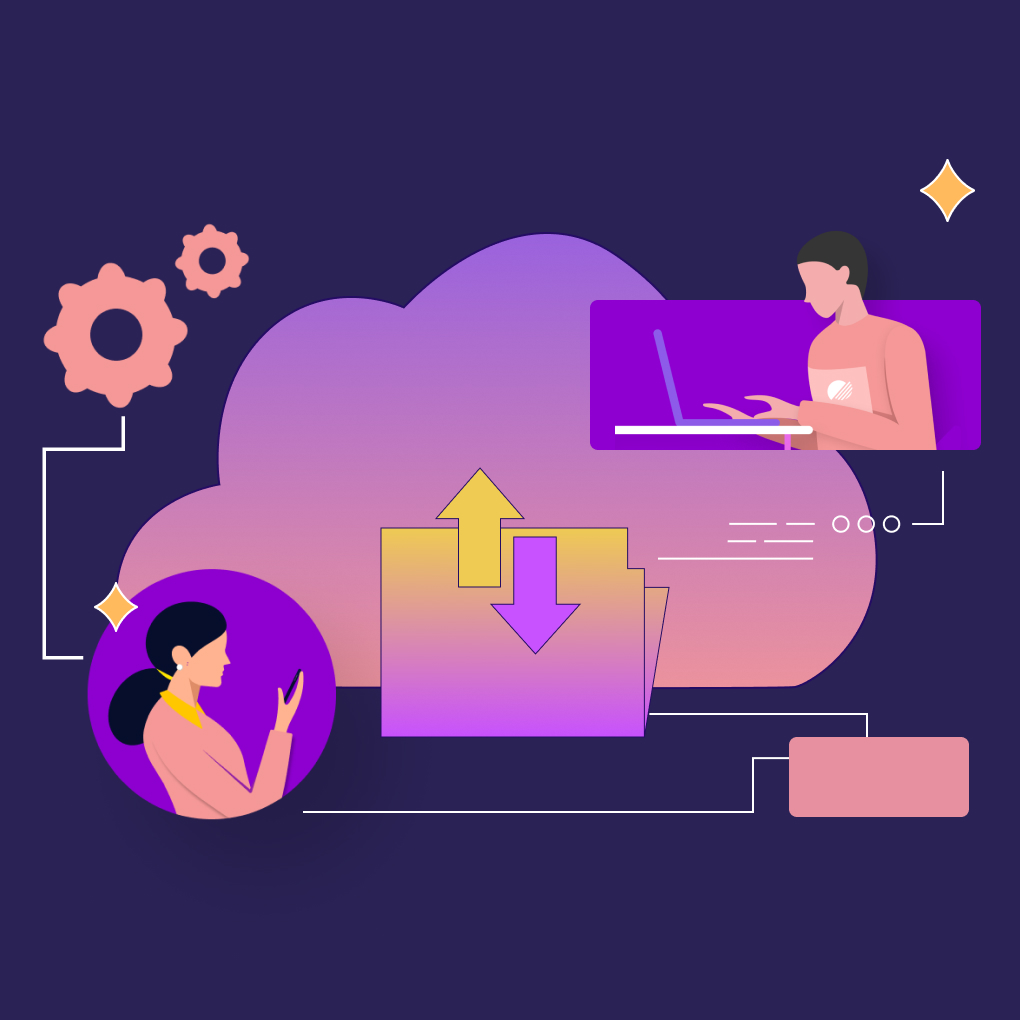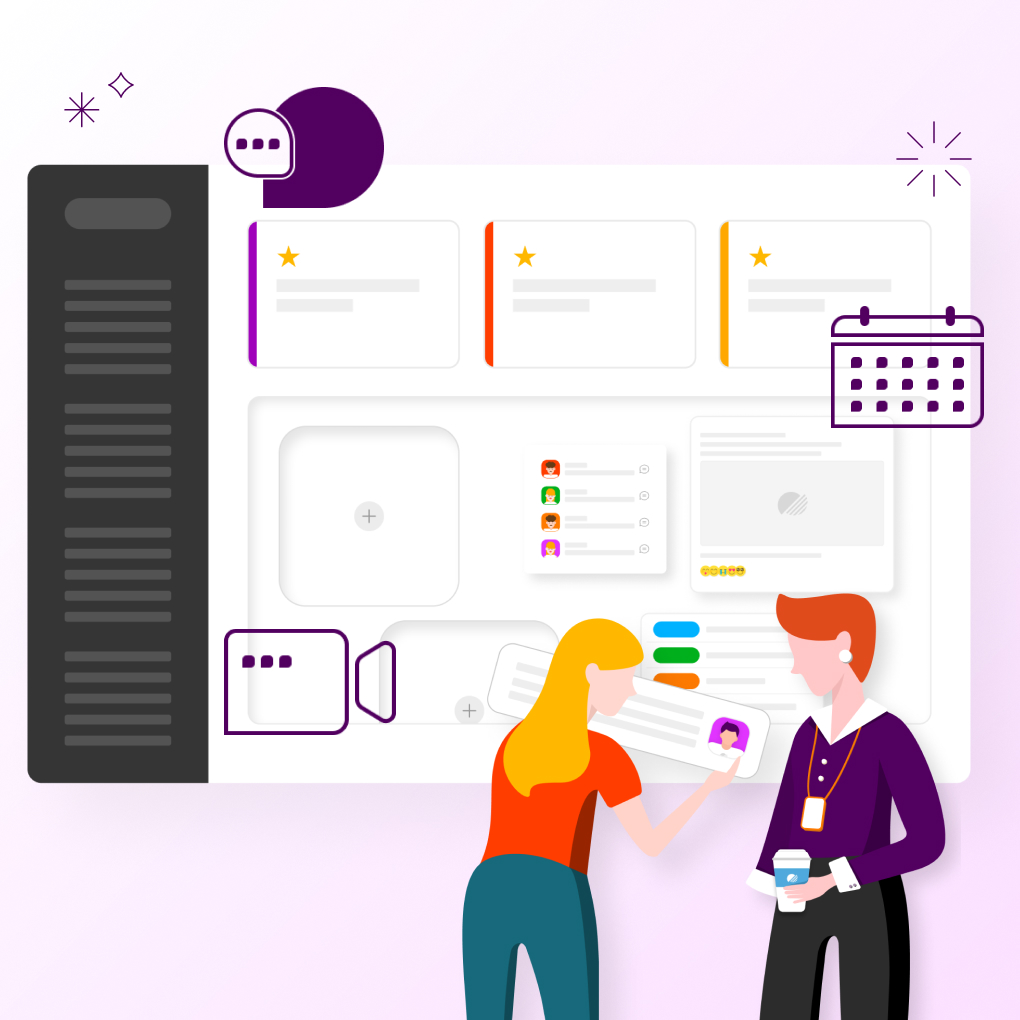In 2025, selecting the right collaboration software is crucial for productivity and business success, especially as hybrid teams become more prevalent. Effective tools can help close geographical gaps, streamline workflows, and strengthen team unity. As remote work continues to rise, the demand for digital collaboration tools has grown, according to Proofhub’s Workplace collaboration statistics 2025 report. Companies of all sizes now rely on these platforms for communication, project management, and knowledge sharing. This guide explores the best collaboration software available in 2025, highlighting their significance, key features, and reviews of the top 25 platforms. Whether you need tools for project collaboration or options tailored for small businesses, this guide will assist you in making informed decisions. It will enhance your team’s ability to work together effectively.
What Are Collaboration Tools?
Collaboration tools are software applications that help teams work together more effectively, no matter where they are located. They enhance communication, information sharing, project management, and problem-solving among team members and partners. You can think of them as a digital office that combines meeting rooms and filing cabinets into one online platform.
These tools come with a variety of features. Some focus on communication, such as instant messaging and video calls, while others are designed for project management or document collaboration. They allow users to create, edit, and comment on documents together, share files, and brainstorm ideas on virtual whiteboards. Video conferencing tools enable face-to-face meetings, and AI assistants can transcribe and summarize discussions.
In summary, collaboration tools aim to break down barriers, improve transparency, and make teamwork easier in the digital world, making them essential for modern collaboration.
Why Businesses Need Digital Collaboration Solutions
In 2025, effective digital collaboration tools are essential for businesses to thrive. They increase productivity by simplifying workflows and centralizing communication, which reduces the time spent switching between different applications. As remote and hybrid work becomes more common, these tools help teams stay connected and respond quickly to changing market needs. Project management software provides clear visibility into progress and deadlines, while collaboration platforms encourage knowledge sharing and innovation. Although there is an initial investment, these tools can lead to savings on travel and office space. Ultimately, they enhance employee engagement and morale, allowing teams to work more efficiently and maintain a competitive advantage.
Top Features to Look for in Collaboration Software
Assessing collaboration software can feel daunting because of its numerous features. Important communication tools include instant messaging, video conferencing, and asynchronous video options. Task management should enable task assignments, track progress, and offer automation. For file sharing, secure cloud storage, version control, and real-time co-editing are necessary. It is also crucial to ensure the software integrates well with your current tools and has strong search capabilities. Security features, such as encryption and user permissions, are vital, along with mobile accessibility. A user-friendly interface and customization options can greatly improve the user experience. Lastly, focus on the features that best suit your team’s needs, particularly in communication, task management, and file sharing.
25 Best Collaboration Tools in 2025
The market for online collaboration tools is vast and varied. To help you navigate the options, here’s a curated list of 25 of the best platforms available in 2025, updated with the latest features and pricing information.
1. Morningmate: Best for Unified Team Collaboration
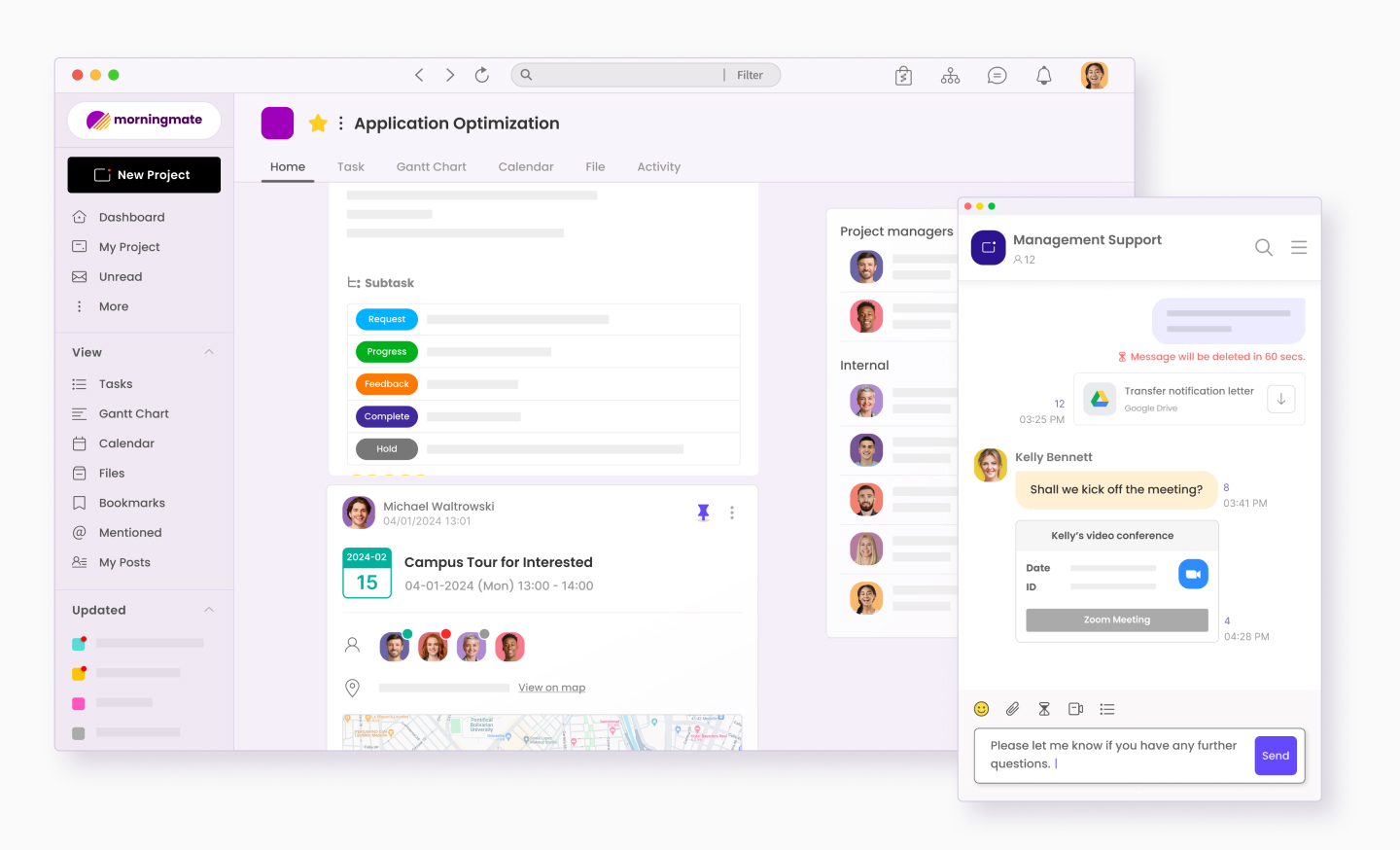
- Overview: Morningmate positions itself as an all-in-one workspace designed to consolidate various collaboration needs into a single platform. It aims to reduce app switching by integrating communication, task management, calendars, notes, and email.
- Key Features: Unified inbox (integrating emails and internal messages), task management (Feed, List, Calendar, Gantt views), shared team calendars, built-in chat and video conferencing, workflow automation, Morningmate AI (paid plans), file management, third-party integrations (Zoom, Google Workspace on paid plans).
- Pros: Reduces context switching, comprehensive feature set in one place, potentially cost-effective with flat-rate Advanced plan, strong focus on integrating external collaboration.
- Cons: Integration ecosystem might be less extensive than established giants. The “all-in-one” approach might feel overwhelming for teams needing only specific functionalities.
- Pricing: Free (5 Projects, 500MB/user, 10MB/file limit), Starter ($8.99/user/mo annually, unlimited projects, 1TB storage, AI), Advanced ($199/mo annually flat rate, 5TB storage, advanced security).
- Ideal Use Case: Small to medium-sized businesses (SMBs) looking for a unified team collaboration software with straightforward pricing options to manage communication, tasks, and scheduling.
2. ClickUp
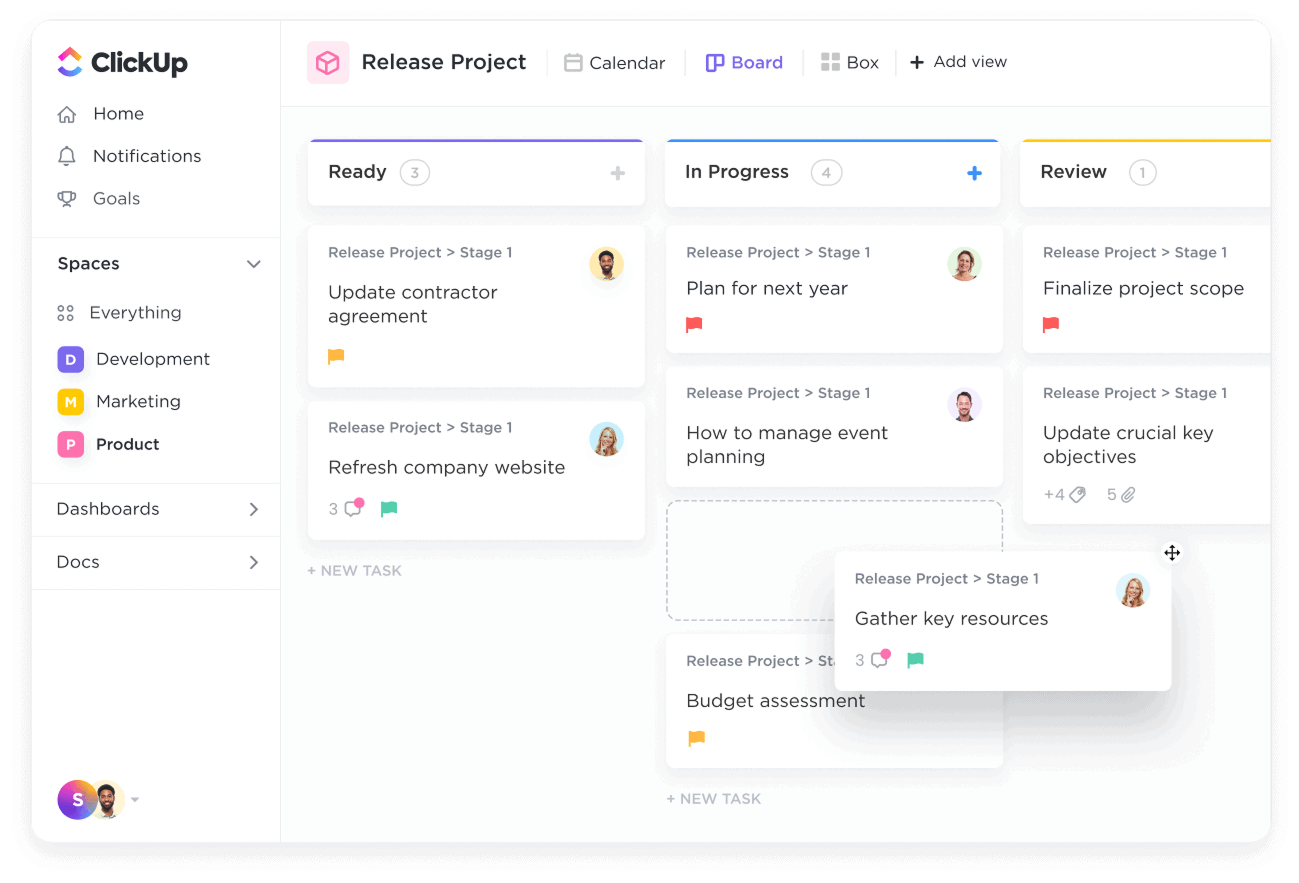
- Overview: ClickUp promotes itself as the “one app to replace them all,” offering a highly customizable platform for project management, document collaboration, spreadsheets, goals, and chat.
- Key Features: Extremely flexible task management (lists, boards, calendars, Gantt, mind maps), custom fields/statuses, real-time document editing (Docs), Whiteboards, integrated Chat, Goal tracking, extensive integrations, ClickUp Brain (AI add-on), Automations (limits vary by plan).
- Pros: Highly versatile and customizable, powerful free tier available (freeware collaboration software option), suitable for various workflows, constantly adding new features, good value.
- Cons: The sheer number of features can lead to a steep learning curve. Can sometimes feel overwhelming. Free plan storage limited to 100MB total.
- Pricing: Free Forever (Unlimited tasks/users, 100MB storage, 100 automations/mo, 3 Whiteboards), Unlimited ($7/user/mo annually, unlimited storage, 1k automations/mo), Business ($12/user/mo annually, 10k automations/mo, advanced features), Enterprise (custom). AI Add-on: $7/user/mo on paid plans.
- Ideal Use Case: Teams needing a highly adaptable project collaboration tool that can be tailored to complex workflows, suitable for tech startups, marketing agencies, and development teams.
3. Google Docs (Part of Google Workspace)
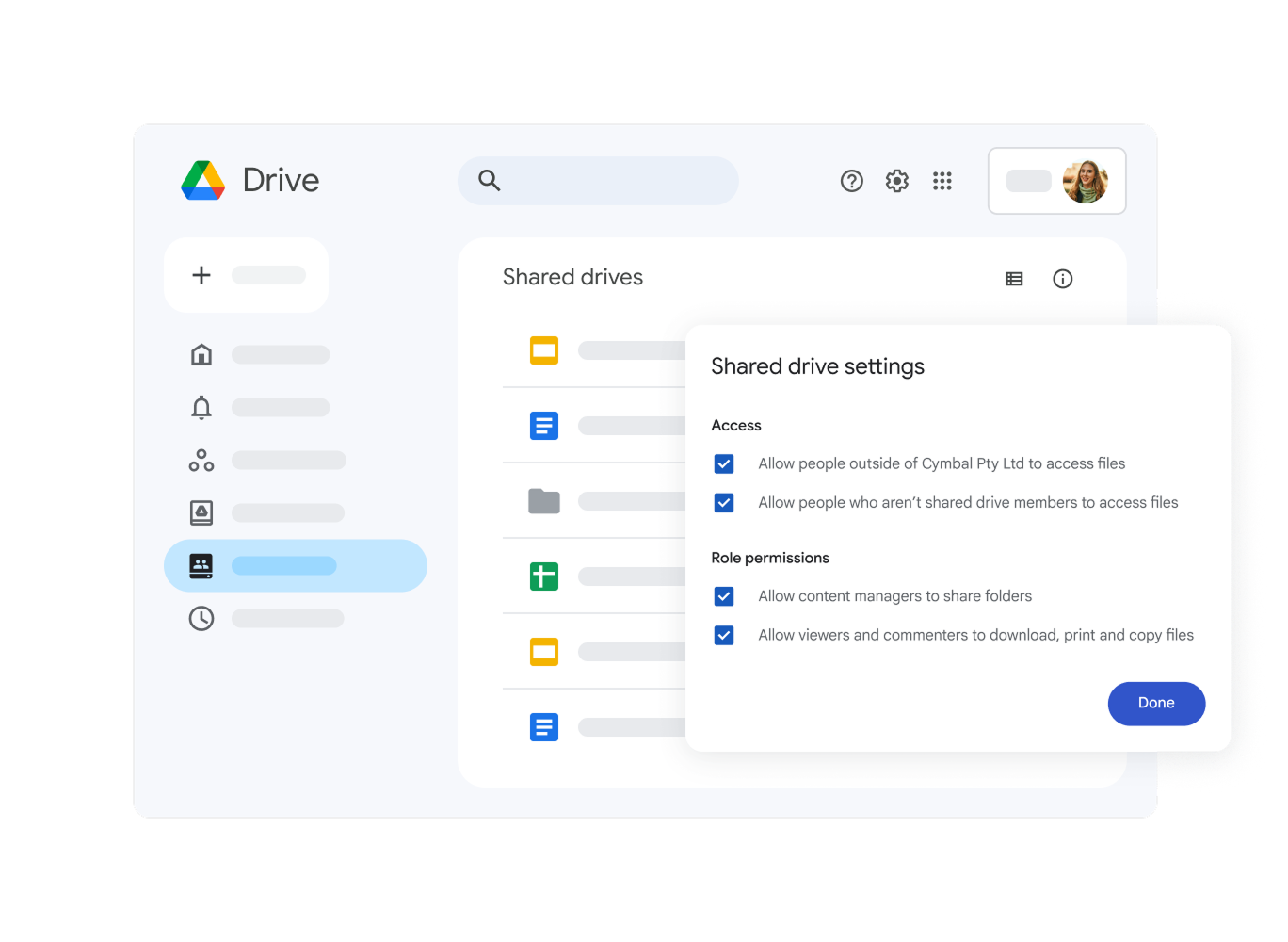
- Overview: A cornerstone of online collaboration, Google Docs allows multiple users to create, edit, and comment on text documents in real-time. It’s part of the broader Google Workspace suite which includes Meet, Drive, Sheets, etc.
- Key Features: Real-time co-editing, commenting/suggesting modes, version history, templates, seamless integration with Google ecosystem, offline access. Recent AI additions (powered by Gemini): Workspace Flows (agentic automation), audio versions/overviews in Docs, ‘Help me refine’ writing coach, ‘Help me analyze’ in Sheets.
- Pros: Industry standard for document collaboration, incredibly intuitive, excellent real-time performance, accessible from any device, robust free version (with Google account), powerful AI features being added.
- Cons: Primarily focused on document creation, less suited for complex project management on its own. Best value within the Google Workspace ecosystem.
- Pricing: Free for personal use (via Google account). Included in Google Workspace plans (starting ~$6-7/user/mo for Business Starter).
- Ideal Use Case: Any team needing reliable, real-time document creation and editing. Essential for content creation, report writing, note-taking, and increasingly powerful with AI for analysis and automation.
4. Slack
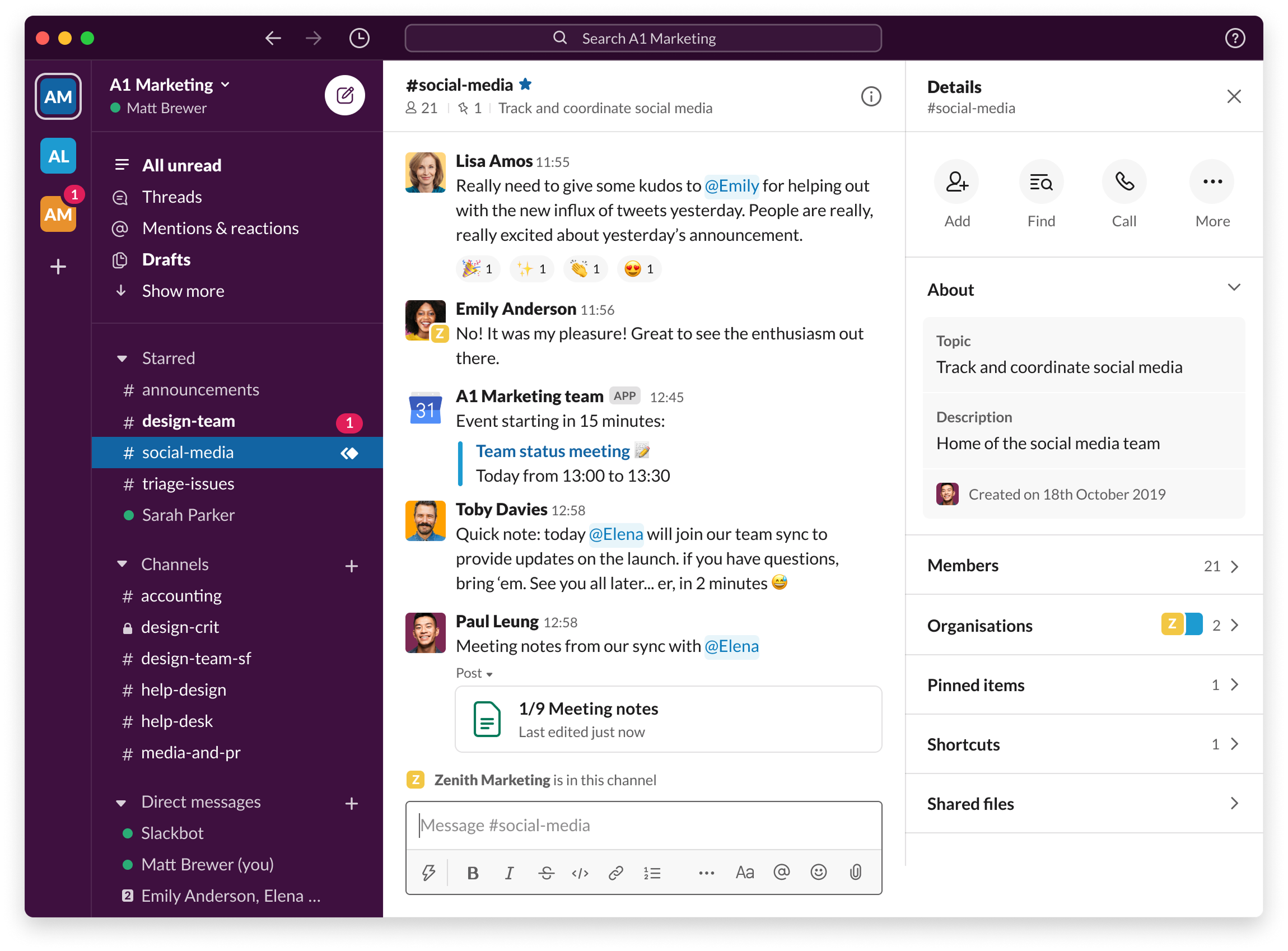
- Overview: Slack remains a dominant force in team communication, offering persistent chat channels, direct messaging, audio/video ‘Huddles’, and extensive integrations.
- Key Features: Organized conversation channels (public/private), direct messaging, Huddles (audio/video), powerful search, extensive app directory, Workflow Builder automation (limited on free), Slack Connect (limited on free), Canvases (read-only on free), Lists (read-only on free). Slack AI available on paid plans.
- Pros: Excellent user interface, fosters real-time communication, vast integration ecosystem, robust search capabilities, good for building team culture remotely.
- Cons: Can become noisy if not managed well. Free plan limitations are significant: 90-day message/file history, 10 app integrations max, no group Huddles, no workflows, limited Slack Connect, read-only Canvases/Lists.
- Pricing: Free (90-day history, 10 apps), Pro ($8.75/user/mo monthly, unlimited history/apps, group Huddles, basic workflows), Business+ ($15/user/mo monthly, SAML SSO, data exports), Enterprise Grid (custom). Slack AI Add-on: $10/user/mo on paid plans.
- Ideal Use Case: Teams prioritizing instant communication and deep integration with other tools. Widely used in tech, media, and marketing, but free plan is restrictive for long-term use.
4. Asana
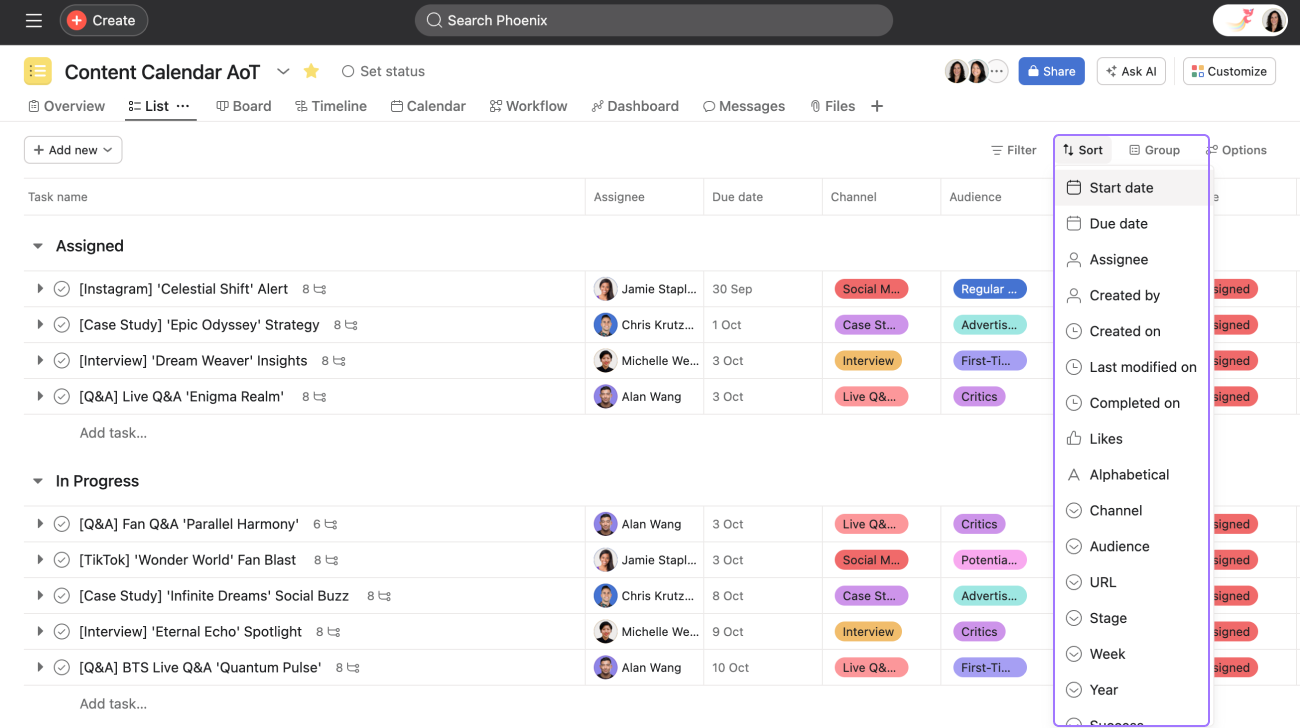
- Overview: Asana is a popular project and work management tool designed to help teams organize, track, and manage their work, known for its clean interface and workflow visualization.
- Key Features: Task management (lists, boards, timelines/Gantt, calendars), project portfolios, Goal tracking, Workflow Builder automation (Rules – limits vary), custom fields, reporting dashboards, workload management, Forms, Proofing (paid), integrations.
- Pros: Visually appealing and intuitive interface, strong project management capabilities, good for visualizing workflows and dependencies, encourages accountability.
- Cons: Can become expensive for larger teams (per-user pricing). Free plan limited to 10 users and lacks Timeline view, advanced reporting, and forms. Might be overly complex for very simple projects.
- Pricing: Personal (Free, up to 10 users, basic views, 100MB/file), Starter ($10.99/user/mo annually, adds Timeline, unlimited guests, 250 automations/mo), Advanced ($24.99/user/mo annually, adds Portfolios, Workload, Goals, 25k automations/mo), Enterprise/Enterprise+ (custom).
- Ideal Use Case: Teams needing a dedicated project collaboration software for managing complex projects with multiple dependencies, popular among marketing, operations, and product teams.
5. Trello
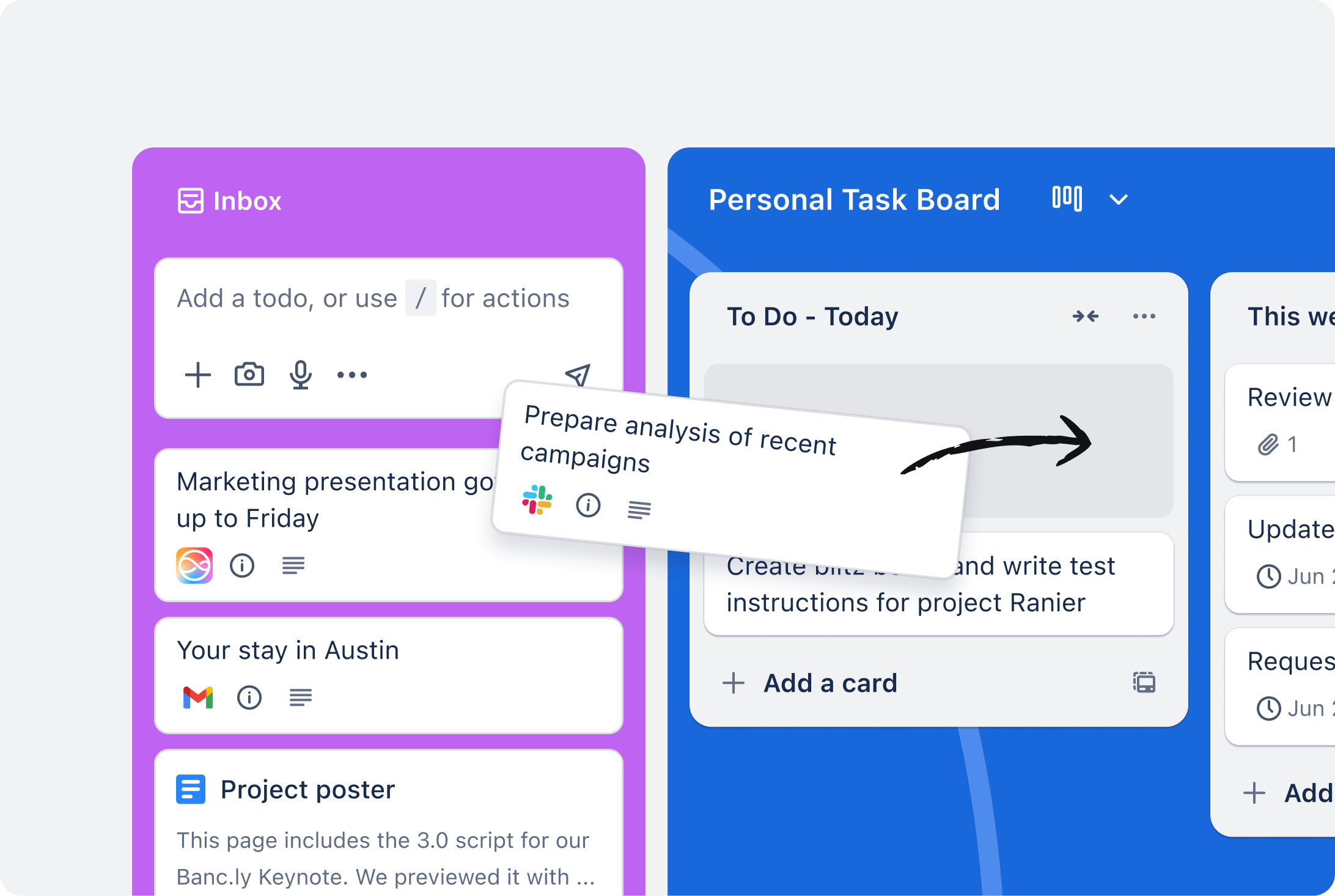
- Overview: Trello utilizes a simple and visual Kanban board system for managing tasks and projects. It’s known for its ease of use and flexibility, powered by Power-Ups and Butler automation.
- Key Features: Kanban boards with cards, lists, customizable workflows, checklists, due dates, attachments, labels, Power-Ups (integrations/add-ons – unlimited on paid plans), Butler automation (command run limits vary by plan). Advanced checklists on paid plans. Premium adds multiple views (Calendar, Timeline, Table, Dashboard, Map).
- Pros: Extremely easy to learn and use, highly visual, flexible for various simple workflows, generous free tier for basic Kanban, good for individual task management or small team projects.
- Cons: Free plan limited to 10 boards per workspace and 250 Butler command runs/month. Can become cluttered for very complex projects. Lacks native Gantt/time tracking without Power-Ups or higher tiers.
- Pricing: Free (10 boards/workspace, unlimited cards/storage (10MB/file), 250 command runs/mo), Standard ($5/user/mo annually, unlimited boards, advanced checklists, 1k command runs/mo), Premium ($10/user/mo annually, multiple views, unlimited command runs, Atlassian AI), Enterprise ($17.50/user/mo annually, org-wide permissions, SSO).
- Ideal Use Case: Individuals and teams preferring a visual, card-based approach. Great for small business collaboration tools, content calendars, and simple project tracking, especially if the 10-board limit isn’t an issue.
6. Miro
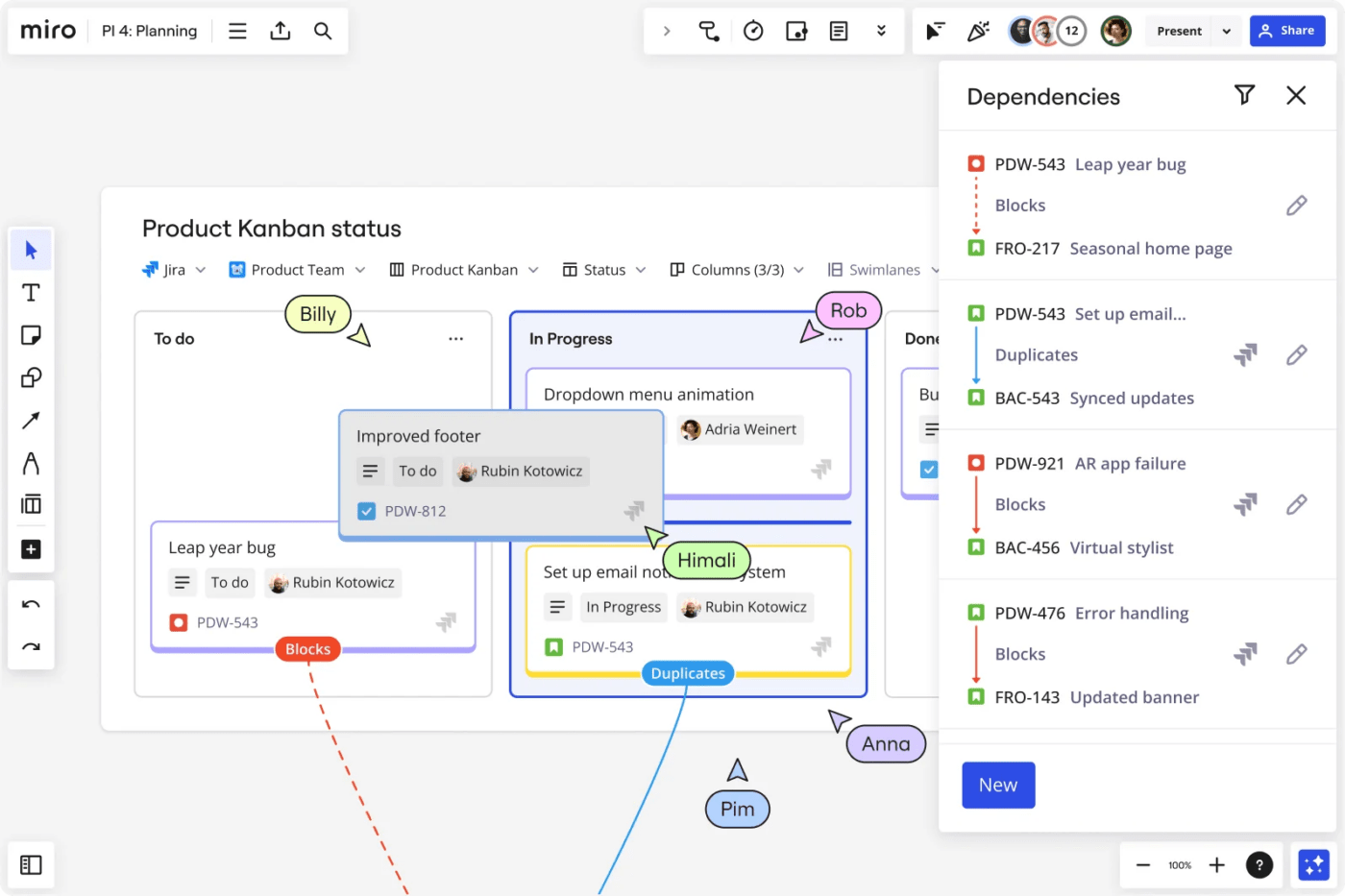
- Overview: Miro is a leading online collaborative whiteboard platform designed for brainstorming, visual planning, workshops, diagramming, and increasingly, broader project documentation with Miro Docs.
- Key Features: Infinite virtual canvas, extensive template library (2500+), real-time collaboration, sticky notes, shapes, drawing tools, commenting, voting, timers, Miro AI, Miro Docs (with PDF export, AI prompts), integrations (Jira, Asana, Slack, Figma, Google Workspace, M365, Amazon Bedrock, Adobe Express), Synced Copies, Catch-up (AI summary).
- Pros: Excellent for visual collaboration and brainstorming, highly flexible, supports a wide range of diagramming/planning, engaging for remote workshops, constantly adding features (AI, Docs, integrations).
- Cons: Can have a learning curve for advanced features. Performance might degrade on very large boards. Free plan limited to 3 editable boards.
- Pricing: Free (3 editable boards), Starter ($8/user/mo annually, unlimited boards, basic features), Business ($16/user/mo annually, adds Miro Smart Diagramming, external editors), Enterprise (custom).
- Ideal Use Case: Remote or hybrid teams needing a powerful space for visual thinking, brainstorming, workshops, UX/UI design, Agile ceremonies, and collaborative documentation. A top real-time collaboration tool for ideation.
7. Microsoft Teams
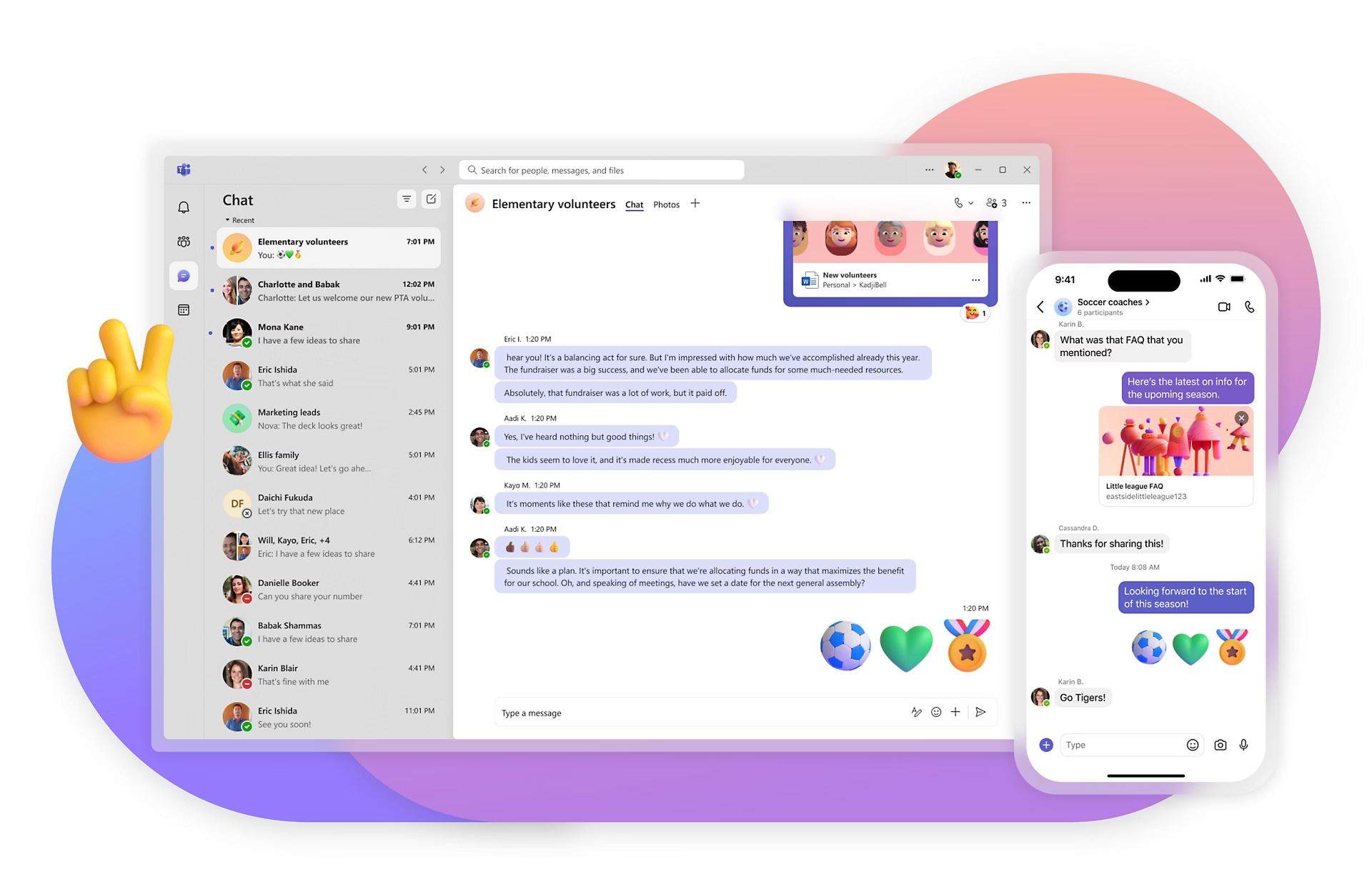
- Overview: Microsoft Teams is the central collaboration hub within the Microsoft 365 ecosystem, integrating chat, video meetings, file storage (OneDrive/SharePoint), and extensive app integrations.
- Key Features: Persistent chat (channels, DMs), video conferencing/live events, tight integration with Office apps (real-time co-editing), file storage/sharing, extensive app integrations (including bots/agents), workflow automation (Power Automate), scheduled messages, intelligent meeting recap (Premium/Copilot), new calendar experience.
- Pros: Deep integration with Microsoft 365, comprehensive feature set, strong enterprise security/compliance, included with many M365 business plans, continually updated with new features (AI, scheduling).
- Cons: Can feel complex. Interface sometimes criticized as less intuitive than Slack. Best value when already invested in the Microsoft ecosystem. Free version has limitations.
- Pricing: Free (basic chat/meetings). Included in Microsoft 365 Business Basic ($6/user/mo annually), Business Standard ($12.50/user/mo annually), and Enterprise plans. Teams Essentials ($4/user/mo annually) offers standalone meetings/chat. Teams Premium & Copilot add-ons provide advanced AI features.
- Ideal Use Case: Organizations heavily using Microsoft 365, needing a unified platform for communication, collaboration, file management, and integrated productivity apps.
8. Notion
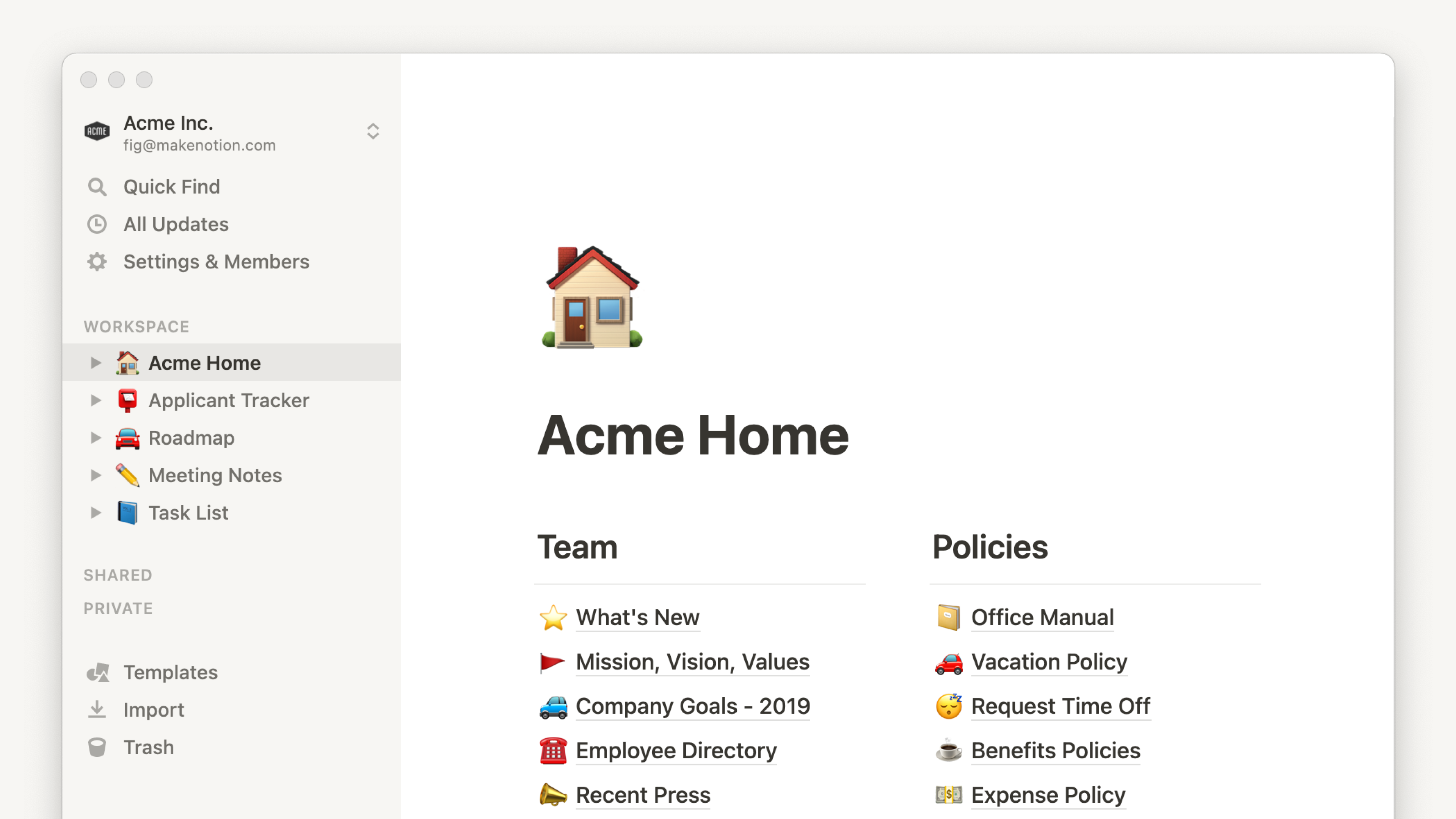
- Overview: Notion is a highly flexible all-in-one workspace blending notes, tasks, wikis, and databases, allowing users to create customized systems for knowledge management and project tracking.
- Key Features: Flexible block-based pages, databases (tables, boards, lists, calendars, timelines, galleries), task management, knowledge bases (wikis), 20k+ templates, web clipper, real-time collaboration, extensive integrations (Slack, Google Drive, etc.), Notion AI (add-on).
- Pros: Extremely versatile, highly customizable, excellent for building internal wikis/knowledge bases, aesthetic interface, generous free plan for individuals/small teams, powerful database features.
- Cons: Significant learning curve due to flexibility (“blank canvas” problem). Offline access can be limited. Search within large workspaces can sometimes be slow. Collaboration features (permissions, guest limits) scale with paid plans.
- Pricing: Free (unlimited pages/blocks for individuals, 10 guests, basic analytics), Plus ($8/user/mo annually, unlimited file uploads, 30-day history, 100 guests), Business ($15/user/mo annually, SAML SSO, 90-day history, 250 guests, advanced analytics), Enterprise (custom). Notion AI Add-on: $8/user/mo annually ($10 monthly).
- Ideal Use Case: Teams and individuals seeking a highly adaptable workspace to combine notes, knowledge management, and project tracking. Popular with startups, creative teams, and for personal organization.
9. Basecamp
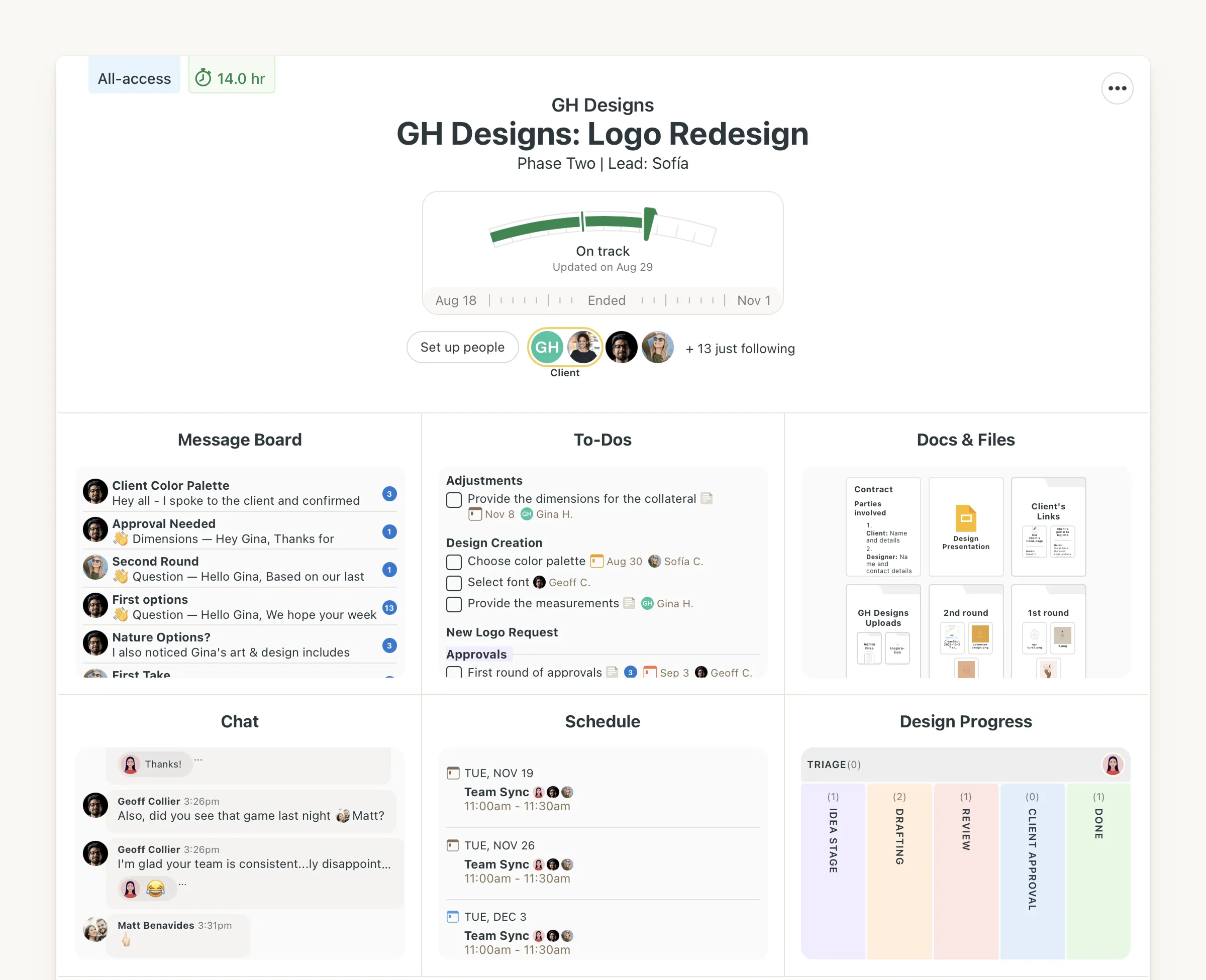
- Overview: Basecamp is a long-standing project management and team collaboration tool known for its straightforward, all-in-one project structure and flat-rate pricing option.
- Key Features: Centralized project spaces with Message Boards, To-Do lists, Schedules (calendars), Docs & Files storage, Campfire (real-time group chat), Pings (direct messages), Automatic Check-ins, Hill Charts (progress visualization), Client Access portals.
- Pros: Simple, all-in-one structure per project, promotes asynchronous communication, good for client collaboration. Pro Unlimited plan offers flat-rate pricing for unlimited users, potentially very cost-effective for large teams. Free for teachers/students.
- Cons: Less customizable than competitors. Lacks some advanced views (native Gantt). Opinionated structure might not fit all workflows. No free plan for businesses (only 30-day trial). Per-user plan can be expensive compared to competitors’ entry tiers.
- Pricing: Basecamp ($15/user/mo, 500GB storage), Basecamp Pro Unlimited ($299/mo annually or $349/mo monthly, flat rate for unlimited users, 5TB storage, priority support, 1:1 onboarding). 30-day free trial available.
- Ideal Use Case: Teams and agencies seeking a straightforward, all-in-one platform with predictable pricing (especially the Pro Unlimited plan) for managing projects and client communication.
10. Monday.com
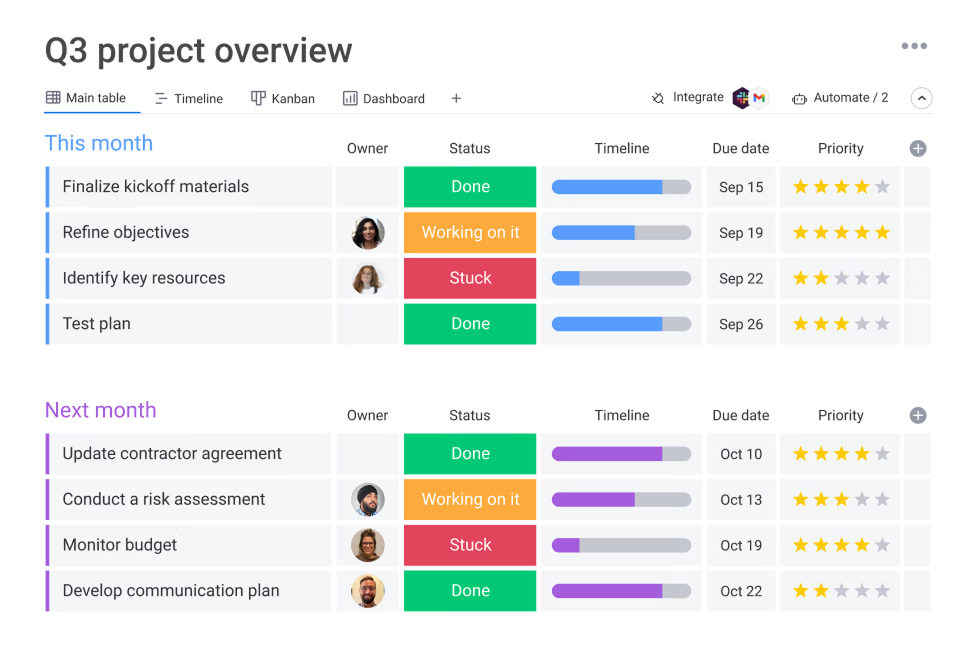
- Overview: Monday.com is a highly visual “Work Operating System” (Work OS) allowing teams to build custom workflows for project management, CRM, marketing, development, and more.
- Key Features: Highly customizable Boards with diverse column types, multiple project Views (Kanban, Gantt, Calendar, Chart, Timeline, Workload), Automations & Integrations (limits vary by plan), Dashboards for reporting, extensive Template library, Forms.
- Pros: Visually appealing and intuitive interface, very flexible and customizable, strong automation and integration capabilities, good for visualizing data and progress across various workflows.
- Cons: Can become expensive, especially with minimum seat requirements (3 seats for paid plans). The sheer number of options can be initially daunting. Some advanced features locked behind higher tiers.
- Pricing: Free (up to 2 users, basic features), Basic ($9/user/mo annually, min 3 users), Standard ($12/user/mo annually, adds Timeline, Gantt, Calendar views, more automations/integrations), Pro ($19/user/mo annually, adds private boards, time tracking, more capacity), Enterprise (custom).
- Ideal Use Case: Teams needing a visually driven and highly customizable platform to manage diverse workflows beyond traditional project management. Popular in marketing, sales, operations, and IT.
11. Teamwork.com
- Overview: Teamwork.com provides a suite of tools focused on project management, client work, and team collaboration, particularly popular with agencies and service-based businesses due to its integrated time tracking and billing features.
- Key Features: Project management (Tasks, Gantt, Kanban, Table view), Time Tracking (integrated), Billing & Invoicing, Resource Management/Scheduling (paid plans), Team Chat, Client collaboration features (portals, guest access), Intake Forms, Project Templates, Budgeting, Reporting, Integrations (HubSpot, Slack, Google Drive, etc.). Teamwork Desk (helpdesk) and CRM are separate products but integrate.
- Pros: Strong focus on client work and agency workflows. Integrated time tracking, budgeting, and invoicing are valuable for service businesses. Comprehensive feature set for project delivery. Good reporting capabilities. Free plan available.
- Cons: Can be complex to set up initially. Pricing per user can add up, especially for higher tiers with advanced features like resource scheduling or profitability reports. Some reviews mention bugs or a less modern UI compared to competitors.
- Pricing: Free Forever (up to 5 users, basic project/task management), Starter ($5.99/user/mo annually, min 3 users, basic integrations), Deliver ($9.99/user/mo annually, min 3 users, adds templates, invoicing, chat), Grow ($17.99/user/mo annually, min 3 users, adds resource management, HubSpot integration, budgeting), Scale (custom). Note: GetApp shows slightly different pricing ($10.99/$19.99/$54.99), check official site for current rates.
- Ideal Use Case: Agencies, consulting firms, and service businesses needing a robust platform to manage projects, track time/budgets, collaborate with clients, and handle billing efficiently.
This list provides a snapshot of the diverse collaboration tools examples available. The best choice depends heavily on your team’s specific needs, size, budget, and existing technology stack.
Best Free Collaboration Tools for Small Businesses
For startups and small business collaboration tools needs, budget is often a primary concern. Fortunately, many powerful platforms offer generous free tiers or are entirely free (freeware collaboration software). Here are some top picks for 2025, noting key limitations:
- Morningmate (Free Plan): Unlimited users and tasks, limited to 5 projects. Includes unlimited messaging, 500MB storage per user, and cloud storage integrations. Great for flexible project and communication management.
- Slack (Free Plan): Core chat features for unlimited users, but limited to 90-day message history and 10 app integrations. No group Huddles or workflows. Good for basic real-time chat if history isn’t critical.
- Trello (Free Plan): Unlimited cards and lists, but limited to 10 boards per workspace and 250 Butler automation runs per month. Excellent for visual Kanban if board limit is sufficient.
- Google Workspace Essentials Starter (Free): Includes Google Drive (15GB/user shared), Docs, Sheets, Slides (real-time collaboration), and Google Meet (up to 100 participants, 60 mins). Fantastic core productivity suite.
- ClickUp (Free Forever Plan): Unlimited tasks and users, multiple views, Docs, Chat. Limited to 100MB total storage, 100 automations/month, 3 Whiteboards, 100 Dashboards. Very feature-rich but storage is tight.
- Asana (Personal Plan): Unlimited tasks/projects, List/Board/Calendar views for up to 10 users. Lacks Timeline view, dependencies, forms. Good for structured task tracking for small teams.
- Miro (Free Plan): Allows up to 3 editable boards with core whiteboarding features. Great for occasional visual collaboration or brainstorming sessions.
- Notion (Free Plan): Unlimited pages/blocks for individuals, basic collaboration features, 10 guests. Very generous for personal use or small team knowledge bases/notes.
- Microsoft Teams (Free Version): Unlimited chat, video meetings (up to 60 minutes, 100 participants), 5GB cloud storage per user. Solid communication hub, especially outside the full M365 suite.
When selecting free collaboration tools, it is important to consider their limitations, such as the number of users, storage capacity, access to features, history limits, and automation runs. Additionally, think about whether the platform can grow with your business as it expands. Starting with a free plan is often an excellent way to try out a tool before deciding to invest in a paid subscription.
Collaboration Tools for Different Use Cases
While many tools are versatile, some excel in specific areas. Understanding these strengths helps narrow down choices based on your primary needs:
Project Collaboration
These tools focus on planning, tracking, and managing projects and tasks.
- Top Choices: Morningmate, Asana, ClickUp, Monday.com, Trello, Basecamp, Teamwork.com, Notion.
- Key Features: Task assignment, deadlines, dependencies, multiple project views (Kanban, Gantt, list, calendar), progress tracking, reporting, automation.
- Considerations: Choose based on project complexity, team size, preferred workflow visualization, need for customization, and budget (per-user vs. flat rate). Project collaboration software is essential for keeping initiatives on track.
Communication & Meetings
These platforms prioritize real-time and asynchronous communication.
- Top Choices: Slack, Microsoft Teams, Zoom, Google Meet.
- Key Features: Instant messaging, channels/groups, video conferencing, screen sharing, voice calls, status indicators, async video recording, AI meeting summaries/transcription.
- Considerations: Evaluate needs for synchronous vs. asynchronous communication, integration requirements, meeting participant limits, AI feature needs, and existing ecosystem (e.g., Microsoft 365 vs. Google Workspace). These are core collaborative communication tools.
File Sharing & Cloud Storage
Securely storing, organizing, and sharing files is the main goal here.
- Top Choices: Google Drive (Workspace), Dropbox, Microsoft OneDrive (Teams/SharePoint), Box.
- Key Features: Cloud storage space, file synchronization, version history, granular sharing permissions, security features, integration with other apps, file recovery options.
- Considerations: Storage needs, security requirements (compliance), ease of use for sharing internally and externally, integration with productivity suites, minimum user counts for business plans.
Software Development
Platforms built around the needs of coding, version control, and bug tracking.
- Top Choices: Jira (often used with code repositories), Asana/ClickUp (can be adapted for issue tracking).
- Key Features: Git repository hosting, pull requests/merge requests, code review tools, issue tracking, project boards (Kanban/Scrum), CI/CD integration (e.g., GitHub Actions), wikis, AI coding assistants (e.g., Copilot).
- Considerations: Team size, need for integrated CI/CD, preference for open-source vs. proprietary, integration with project management tools used by non-dev teams, cost of add-ons like AI assistants.
Many collaboration platforms bridge multiple use cases (e.g., ClickUp, Asana, Teams attempt to cover project management and communication). However, identifying your primary need helps prioritize features and select the most effective collaboration tool or combination of tools.
How to Choose the Right Tool for Your Team
Selecting the best collaboration software from the multitude of options requires careful consideration of your team’s unique circumstances. Here’s a step-by-step approach:
- Identify Your Core Needs & Pain Points: What specific problems are you trying to solve? Is communication scattered? Are project deadlines being missed? Is file sharing chaotic? Do you need better meeting summaries? Clearly defining your primary objectives will guide your search.
- Assess Your Team Size & Structure: A tool that works for a 5-person startup might not scale for a 500-person enterprise. Consider the number of users, team structure, and collaboration needs with external partners. Check for minimum user requirements on plans.
- Consider Your Budget: Determine a realistic budget. Compare per-user vs. flat-rate pricing models. Factor in costs of essential add-ons (like AI features). Explore freeware collaboration software options and their limitations carefully.
- Evaluate Key Features: Prioritize features based on your needs (communication, task management, file sharing, specific views, AI capabilities, integrations, security). Create a must-have vs. nice-to-have list.
- Check Integration Capabilities: Ensure the tool integrates smoothly with software your team already relies on. Poor integration creates friction. Look for native integrations or robust API access.
- Prioritize User Experience (UX) & Ease of Use: A powerful tool is useless if adoption is low. Look for an intuitive interface and consider the learning curve. Involve end-users in testing if possible. Good collaboration tools should feel natural.
- Security & Compliance: Ensure the platform meets your organization’s security standards (encryption, SSO, access controls) and compliance needs (GDPR, HIPAA, SOC 2).
- Utilize Free Trials & Demos: Take advantage of free trials (or robust free plans) to test platforms with a small group. Hands-on experience is crucial.
- Read Recent Reviews & Case Studies: Look for up-to-date reviews (like those from 2024/2025) from similar businesses. Consider feedback on usability, support, and recent feature updates or pricing changes.
- Consider Scalability & Future Needs: Choose a tool that can grow with your team and adapt to future changes in workflows or technology (like increasing reliance on AI).
By following these steps, you can move beyond generic recommendations and select the team collaboration software that truly aligns with your team’s specific needs and enhances your collective productivity in 2025.
Conclusion: Choosing the Best Collaboration Solution for 2025
In 2025, working together effectively—whether in the office, remotely, or in a hybrid setup—is essential. Choosing the right collaboration tool or online resource can change how your team operates. It can help break down barriers, increase productivity, utilize AI insights, and encourage innovation.
We have looked into what these tools are and why they matter. We have also highlighted important features, including the growing role of AI, and reviewed 25 of the top virtual team collaboration software options available today. This list includes comprehensive platforms like Morningmate and ClickUp, communication hubs like Slack, visual tools like Miro and Figma, specialized options like GitHub and Loom, and reliable free collaboration software with clear limitations.
The “best” tool varies for each team; it depends on your team’s specific needs, workflows, budget, and culture. Whether you focus on real-time collaboration tools, strong project collaboration tools, smooth communication tools, or options designed for small businesses, the key is to evaluate thoughtfully using current information.
Begin by identifying your main challenges, involve your team in the process, and take advantage of free trials or plans to test usability. Carefully review pricing models and limitations, and prioritize ease of use along with powerful features. By dedicating time to select the right web-based collaboration tools, you are investing in your team’s ability to connect, create, and succeed together in the fast-paced, AI-driven work environment of 2025 and beyond.