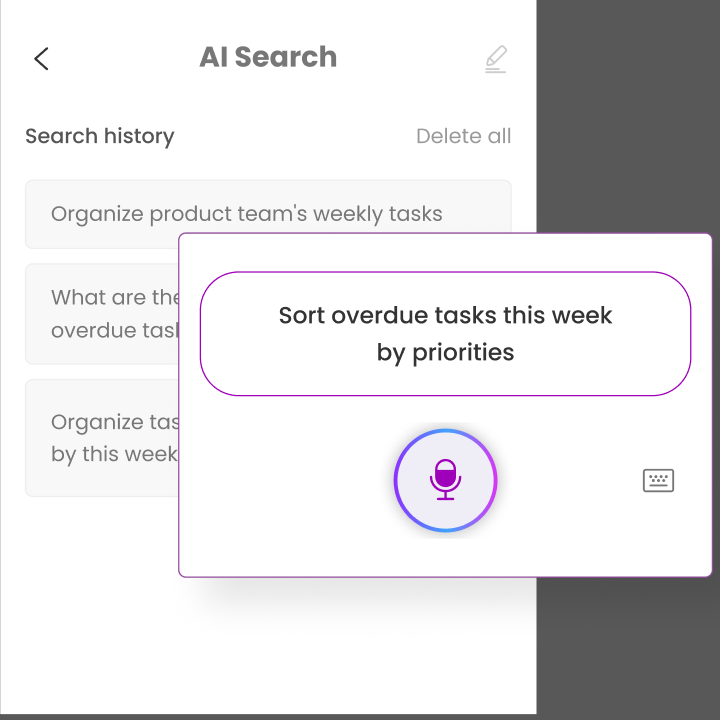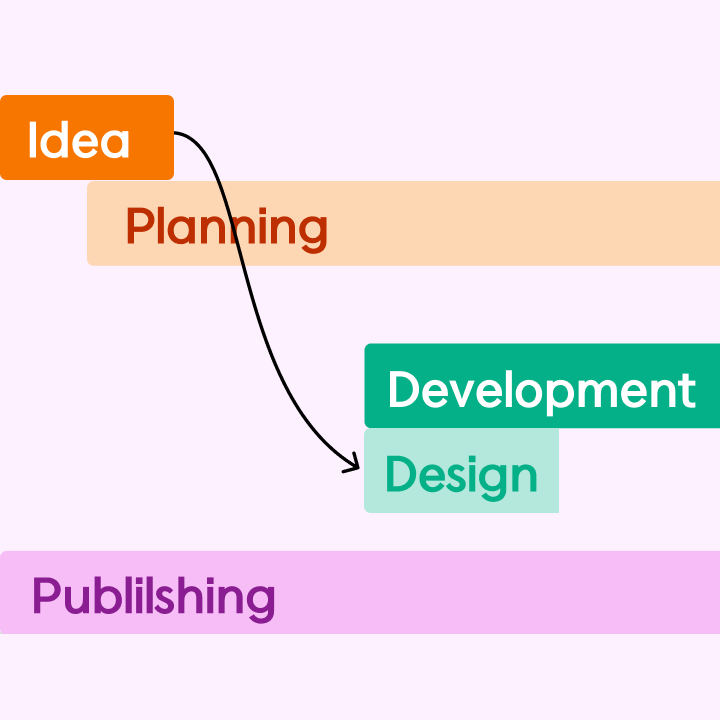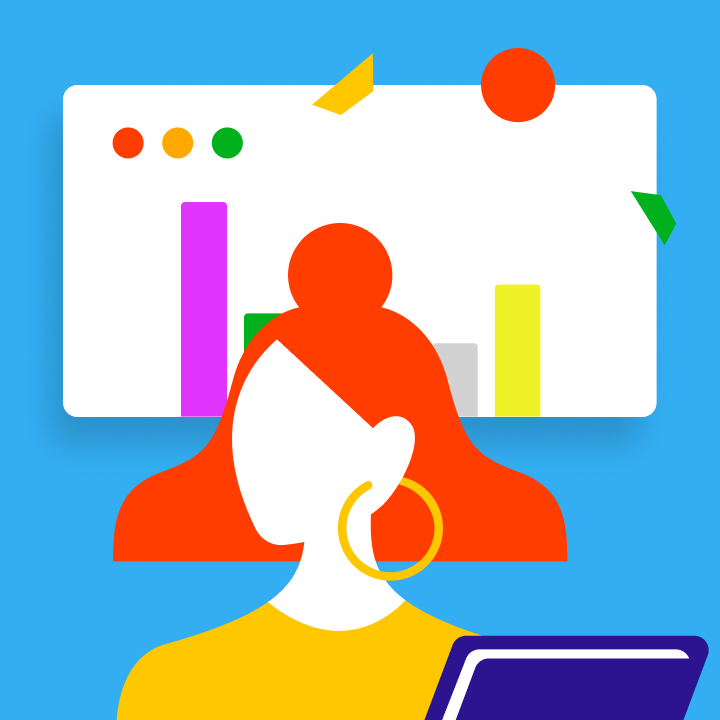Do you believe you need an expensive budget to manage projects like a pro? Think again.
Last year, 67% of high-performing teams utilized free project management tools to complete projects on time. The key isn’t how much you spend—it’s about choosing the right tool for your workflow. Whether you’re a solopreneur managing client work or a startup team developing the next big idea, there’s a free solution that suits your needs.
Here’s what we’ll discuss:
- Why free tools are effective (and their hidden drawbacks)
- The top 9 free project management platforms categorized
- Real-world examples for various team types
- A quick comparison table to help you make informed decisions
- When to consider upgrading
We’ve tested numerous options to save you the hassle. Morningmate is our top pick for all-in-one functionality—it allows you to manage tasks, communicate with your team, and track progress without switching between apps. Plus, their free plan doesn’t count external users, which is a game-changer for client projects.
Why Choose Free Project Management Software?
Selecting free options does not mean sacrificing quality. Smart teams recognize that paid software is not always essential, particularly when they are trying out new workflows or working with a limited budget.
Advantages for startups, individuals, and small teams
Zero risk, all reward. That’s the beauty of starting with free tools. You can explore features without depleting your budget or personal savings.
For startups, every dollar matters. Free tools enable you to:
- Scale your processes before increasing expenses
- Experiment with different methodologies (Kanban, Agile, hybrid)
- Onboard team members without worrying about per-seat costs
- Adapt quickly as your needs evolve
Solo freelancers and consultants also benefit significantly. You can manage projects professionally without cutting into your profits. We’ve seen freelancers use Morningmate’s free workspaces to organize client projects—each client has its own dedicated space, helping you maintain your sanity.
Small project teams gain the greatest advantage: improved collaboration without compromise. Most free plans accommodate 5-15 users, covering your core team. You can standardize workflows, track progress, and clearly see who is responsible for what, eliminating the need for endless status meetings.
Common Limitations of Free Plans
Free plans do have limitations. Understanding these upfront will help you make informed choices.
Storage limits are often the first hurdle. Most free tiers provide between 100MB and 5GB. This is sufficient for task management but may be tight for file-heavy projects. A workaround? Use Google Drive or Dropbox integrations to expand your storage without upgrading.
Feature limitations vary by platform:
- Restricted custom fields or views
- Basic reporting capabilities
- Limited automation rules
- No priority support
User limits can catch you off guard. Some collaboration tools count everyone—including clients and contractors—toward your limit. Others (like our platform) only count internal team members, allowing you to invite unlimited guests for free.
The key? Align limitations with your actual needs. A cap of 10 users is irrelevant if your team consists of three. Missing Gantt charts? Only a concern if you actually use them.
Top Free Project Tracking Database Tools by Category
Every team has its own way of working. Some prefer visual boards, others thrive in spreadsheets, and some want everything integrated. We’ve organized the best free tools based on their strengths—choose the one that fits your workflow best.
1. Best for All-in-One Collaboration – Morningmate
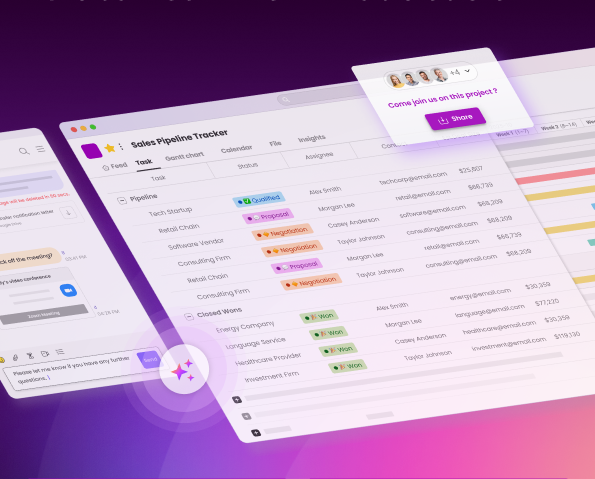
Stop switching between apps. Morningmate combines project management, team chat, and file sharing into one streamlined interface. It’s designed for teams tired of juggling multiple tools.
Key features:
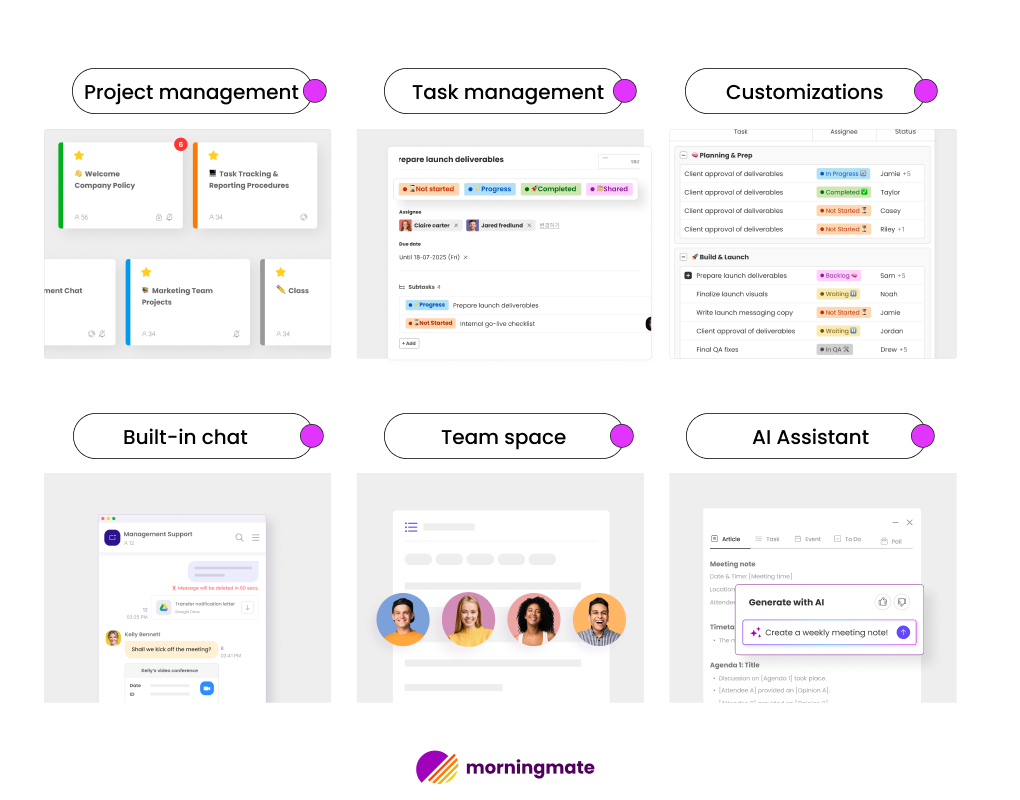
1. Unified workspace system – Create distinct workspaces for different projects or departments. Each space includes its own posts, tasks, and conversations, eliminating confusion about where to find information.
2. Real-time progress tracking – Watch tasks transition from “planned” to “done” with visual progress bars. Everyone receives instant status updates without needing to ask.
3. Built-in team communication – Chat directly on tasks, share quick updates, or engage in focused discussions. Keep context with the work instead of buried in email threads.
4. Workflow templates – Start with pre-built templates for common projects like product launches and event planning. Customize once and reuse as needed.
See Morningmate use cases >
5. External user access – Invite clients, contractors, or partners without counting against your user limit. They only see what you share, keeping your internal chaos private.
6. Google Workspace integration – Sync with Google Drive, Calendar, and Gmail. Your files and schedules stay organized while connecting seamlessly to tasks.
Ideal for growing teams that dislike tool overload
Morningmate is designed for teams that have tried the “best of breed” approach and ended up overwhelmed. If you manage projects in one app, chat in another, and store files elsewhere, this tool is for you. Teams of 5-50 benefit the most—large enough to need structure but small enough to implement it quickly.
2. Best for Visual Planning – Trello
Trello digitizes sticky notes, and millions of teams love it. If you think in boards, cards, and columns, this tool is your ideal workspace.
Key features:
- Drag-and-drop simplicity – Move cards between lists effortlessly. Transition tasks from “To Do” to “Doing” to “Done” with ease.
- Power-Ups for customization – Connect with over 200 apps and add features as needed. Use calendar views, time tracking, and custom fields—activate only what you need.
- Card customization – Enhance cards with checklists, due dates, attachments, and team members. Each card becomes a mini project hub with all relevant information.
- Butler automation – Set rules like “When a card moves to Done, mark due date complete and notify the team.” Basic automation is included for free.
- Unlimited personal boards – The free plan allows for 10 team boards and unlimited personal boards, perfect for managing all your projects and personal tasks.
- Mobile-friendly design – Access full functionality on phones and tablets. Update boards from anywhere without straining to read small text.
Perfect for visual thinkers and creative teams
Trello excels when your project workflows are dynamic. Design teams use it for creative pipelines, content creators map out editorial calendars, and event planners track every detail visually. If you think in stages rather than spreadsheets, Trello is your go-to tool. The learning curve? Just about 5 minutes.
3. Best for Team Collaboration – Asana
Asana takes task management seriously, but it remains user-friendly. It strikes a balance between simple to-do lists and complex enterprise software.
Key features:
- Multiple project views – Switch between list, board, and calendar views based on your preference or project type. Same data, different perspectives.
- Task dependencies – Identify tasks that can’t start until others are complete. Asana automatically adjusts timelines when changes occur, eliminating manual date adjustments.
- Custom fields and tags – Track priority levels, project phases, or any metrics you need. Filter and sort to focus on what matters most.
- Forms and request intake – Convert emails into trackable tasks. Create forms for project requests that automatically populate your workflow.
- Inbox and notifications – Stay informed without feeling overwhelmed. Asana’s inbox shows only relevant updates, and you control notification triggers.
- Project templates – Save successful project structures as templates. When a new client comes in, duplicate your proven process in seconds.
Where structured teams find their rhythm
Asana suits teams that want flexibility within a structured environment. Marketing departments run campaigns from start to finish, product teams track feature development, and operations groups manage recurring processes. If you want visibility into who’s doing what and when—without micromanaging—Asana provides that clarity without added complexity.
4. Best for Custom Views – ClickUp
ClickUp aims to replace all your tools—and it comes close. It’s a versatile project management tool packed with features you may not even need (in a good way).
Key features:
- 15+ view types – Choose from lists, boards, Gantt charts, mind maps, workload views, forms, and docs. Switch perspectives on the same data without rebuilding anything.
- Hierarchy organization – Structure your projects with spaces, folders, lists, tasks, and subtasks. Nest as deeply as necessary for complex projects.
- Custom statuses – Go beyond basic labels like “Open” and “Closed.” Create statuses like “Awaiting Approval” or “In QA” to match your workflow.
- ClickApps modularity – Enable or disable features per workspace. Need time tracking for client work but not for internal projects? Toggle it as needed.
- Goal tracking – Set measurable targets and link tasks directly to goals. Watch progress roll up automatically as work is completed.
- Doc collaboration – Built-in docs connect to tasks and update in real-time. No more worrying about whether you have the latest version.
For teams that prioritize customization
ClickUp appeals to teams that have outgrown basic tools but want to avoid the complexity of enterprise solutions. Agencies can build client-specific workflows, while software teams can create sprint setups. If you’ve ever thought, “I wish this tool could just…” ClickUp likely has the answer. Note: the free plan limits you to 100MB of storage, so teams that keep files light will benefit the most.
5. Best Spreadsheet-Like Tool – Wrike
Some people think in rows and columns, and Wrike understands that. This tool combines spreadsheet logic with project management while retaining collaboration features.
Key features:
- Table view excellence – Experience a blend of Excel and project management. Sort, filter, and bulk edit tasks as if you’re working with data, not just to-dos.
- Three-pane navigation – Navigate large projects effortlessly with folders on the left, task lists in the middle, and task details on the right.
- Cross-tagging – Tag tasks across multiple projects or categories. Track the same task in both your sprint view and department overview.
- Real-time collaboration – Co-edit task descriptions, see who’s viewing what, and receive instant updates. It’s like Google Docs for project tasks.
- Request forms – Standardize how work requests come in. Forms automatically create tasks with all necessary details—no more chasing down requirements.
- Two-week timeline view – Even the free plan includes a limited Gantt chart. Visualize dependencies and adjust schedules easily.
Where spreadsheet enthusiasts meet project management
Wrike resonates with analytical minds. It’s perfect for finance teams tracking budgets and timelines, operations managing inventory projects, or anyone who organizes information in grids. If your current “project management” involves color-coded Excel files shared via email, Wrike offers a smoother transition without losing familiar patterns.
6. Best for Agencies – Paymo
Paymo understands agency life: juggling multiple clients, shifting deadlines, and the constant question, “Are we making money on this project?” Built by an agency for agencies.
Key features:
- Project templates by client type – Create templates for websites, campaigns, or retainers. Duplicate them for new clients in seconds with preset tasks and timelines.
- Built-in time tracking – Track time directly on tasks using desktop and mobile apps. No more guessing how long you worked on a task.
- Client portal access – Provide clients with their own login to view progress, leave feedback, and approve deliverables. This keeps communication centralized and documented.
- Resource scheduling – Identify overbooked team members before they burn out. Visually balance workloads by dragging team members between projects.
- Invoicing connection – While the free plan doesn’t include invoicing, it tracks all billable time. Export accurate hours per project to your billing system.
- Kanban and Gantt views – Switch between board view for creative flow and timeline view for deadline management. Same projects, different perspectives.
Designed for the agency hustle
Paymo speaks the language of agencies. It recognizes that you’re managing multiple clients and projects simultaneously. Small to mid-sized agencies (under 20 people) gain the most value. You can manage internal work and client projects in separate workspaces while maintaining consistent time tracking across both. The free plan supports three users—ideal for boutique agencies testing the waters.
7. Best for Agile Teams – Jira
Jira dominates the agile project management landscape for good reason. Designed with developers in mind, it seamlessly integrates Scrum, Kanban, and any hybrid methodology you may have created.
Key Features:
- Sprint Planning Made Easy – Set up sprints, estimate story points, and monitor velocity. Watch your burndown charts update in real-time as work progresses.
- Comprehensive Issue Tracking – Log bugs, features, tasks, and epics with customizable fields. Link related issues, track dependencies, and view the complete development narrative.
- Effective Agile Boards – Utilize Kanban and Scrum boards equipped with swimlanes, quick filters, and WIP limits. Easily drag cards through your workflow stages.
- Release Management – Organize issues into versions and monitor release progress. Stay informed about what’s shipping and what might be delayed.
- JQL (Jira Query Language) – Search and filter with precision. Quickly find “all critical bugs assigned to me in the current sprint.”
- Automation Rules – Automatically assign issues, transition statuses based on triggers, or sync related tasks. Enjoy 100 free automation executions each month.
Where Development Teams Thrive
Jira is ideal for teams that are serious about agile practices. Software developers manage sprints, product teams track feature requests, and QA teams systematically address bugs. If you use terms like “velocity,” “backlog grooming,” and “retrospective” without irony, Jira is the right fit for you. The free tier supports up to 10 users—perfect for a dedicated development team.
8. Best No-Code Tool – Airtable
Part spreadsheet, part database, and entirely powerful, Airtable redefines project management by allowing you to create exactly what you need.
Key Features:
- Database Meets Spreadsheet – Create interconnected tables. A task in one table can link to a client in another and a project timeline in a third—relational data without SQL.
- Diverse Field Types – Go beyond text and numbers: add attachments, checkboxes, dropdowns, formulas, and even barcode scanning. Each column type serves a specific purpose.
- Multiple Views – Access grid, calendar, gallery, Kanban, and form views. The same data can be displayed in various formats based on your needs.
- Blocks and Apps – Incorporate charts, pivot tables, and specialized tools. Transform your project data into dashboards without leaving Airtable.
- Built-in Form Builder – Create intake forms that automatically populate your bases. Client requests flow directly into your workflow.
- API and Webhooks – Connect to over 3,000 apps through Zapier or direct API. Your Airtable can become the hub for automated workflows.
For Creators Who Embrace Flexibility
Airtable appeals to those who view project management as a system to design rather than a template to follow. Content teams can build editorial calendars with automated publishing workflows, while event planners can create vendor databases linked to timeline views. If you’ve ever thought, “No tool meets my exact needs,” Airtable provides the building blocks. The free plan allows for 1,200 records per base—ample for experimentation.
9. Best for AI-Powered Planning – Hive
Hive integrates artificial intelligence into your daily planning without the complexity. It’s project management that adapts to your patterns.
Key Features:
- AI Project Templates – Describe your project in simple terms. Hive’s AI suggests task structures, timelines, and team assignments based on similar successful projects.
- Smart Scheduling – The AI analyzes team capacity and project history to propose realistic deadlines. Say goodbye to vague “let’s just say two weeks” planning.
- Flexible Action Cards – Tasks can exist in multiple projects without duplication. If one design update impacts three campaigns, track it everywhere simultaneously.
- Six View Layouts – Choose from Gantt, Kanban, calendar, list, portfolio, and summary views. The AI recommends the best view for your current project phase.
- Integrated Chat and Email – Communicate without leaving Hive. The AI can summarize lengthy threads and extract action items automatically.
- Automated Workflows – Set up if-then automation rules. The AI suggests optimizations based on your team’s actual workflow.
Where Busy Teams Work Smarter, Not Harder
Hive is perfect for teams overwhelmed by coordination tasks. Marketing departments juggle campaigns, and product teams balance feature requests. If “Who’s working on what?” is a daily question, Hive can help. The AI becomes more effective after a few weeks of use, as it learns your patterns. The free plan supports unlimited users for basic features, though AI assistance is limited.
Comparison Table: Free Project Management Tools
Choosing among nine excellent options? We’ve done the legwork for you. This breakdown highlights what each free plan offers—no marketing fluff, just the essential facts you need to make an informed decision.
Features, Limitations, Platform Compatibility
Here’s what each tool truly offers in its free tier:
| Tool | Key Free Features | Storage/Limits | Platform Support | What’s Missing |
| Morningmate | Unlimited workspaces, real-time collaboration, workflow templates, Google Workspace integration, unlimited external users | 10GB storage, unlimited projects | Web, iOS, Android, Windows, Mac | Advanced analytics, API access |
| Trello | 10 team boards, unlimited personal boards, Power-Ups, Butler automation (50 commands/month), unlimited cards | 10MB per file attachment | Web, iOS, Android, Windows, Mac | Unlimited team boards, larger attachments, advanced Butler |
| Asana | Unlimited tasks/projects, 3 project views (list, board, calendar), basic dashboard, forms | 100MB per file, 15 team members | Web, iOS, Android | Timeline/Gantt view, custom fields, portfolios, workload management |
| ClickUp | All view types, 100MB storage, unlimited tasks, custom statuses, basic integrations | 100MB total storage | Web, iOS, Android, Windows, Mac, Linux | Unlimited storage, advanced permissions, goals, portfolios |
| Wrike | 2GB storage, basic Gantt chart (2 weeks), table view, real-time collaboration | 2GB total, 5 users max | Web, iOS, Android | Advanced Gantt, custom workflows, time tracking, reports |
| Paymo | Project templates, time tracking, Kanban/Gantt views, client access | 1GB storage, 3 users | Web, iOS, Android, Windows, Mac, Linux | Invoicing, resource scheduling beyond basics, advanced reports |
| Jira | Scrum/Kanban boards, automation (100 runs/month), 2GB storage, agile reporting | 2GB total, 10 users | Web, iOS, Android | Advanced roadmaps, unlimited automation, sandbox environments |
| Airtable | 1,200 records per base, unlimited bases, all view types, forms, basic integrations | 2GB per base, 5 editors | Web, iOS, Android | Blocks, advanced calendar features, higher API rate limits |
| Hive | Unlimited users (basic features), 6 views, native chat, action cards, basic AI | 100MB per file, limited AI assists | Web, iOS, Android, Windows, Mac | Advanced analytics, unlimited AI, priority support |
The Platform Compatibility Reality Check
Every tool claims “multi-platform support,” but quality varies significantly. Here’s what we found:
- Desktop Champions: Morningmate, ClickUp, and Paymo offer true desktop applications—not just browser versions. You get offline access, system notifications, and improved performance.
- Mobile Masters: Trello and Asana excel in mobile functionality. They provide full features, intuitive interfaces, and quick syncing, allowing you to manage projects from your phone without frustration.
- Web-First Winners: Airtable and Hive perform best in browsers. Their complex interfaces may not translate well to mobile, but the web versions are exceptionally smooth.
- Linux Users: Only ClickUp and Paymo support Linux natively. The others require browser access or workarounds like Wine.
Team Size Suitability
Not all free plans are created equal. We’ve identified the ideal team sizes and limitations for each tool:
Solo Users (1 person)
- Best options: Trello (unlimited personal boards), Airtable (customizable systems), ClickUp (full features with limited storage)
- Avoid: Paymo (designed for teams), Jira (too complex for one)
Small Teams (2-5 people)
- Top picks: Morningmate (unlimited projects and external users), Asana (collaboration for up to 15 users), Wrike (ideal for teams of 5)
- Limitations: Paymo restricts to 3 users—growth will be quick
Medium Teams (6-10 people)
- Ideal tools: Morningmate (no user limits), Asana (supports up to 15), Jira (exactly 10 users)
- Challenges: Wrike (max of 5 users), Paymo (3 users), ClickUp (storage issues arise)
Larger Teams (11-15 people)
- Best choices: Asana (tailored for this size), Morningmate (unlimited internal users on paid plans)
- Time to upgrade: Other tools limit to 10 or fewer users
External User Considerations
This is where it gets interesting. Some tools count everyone—your team, clients, contractors, and even that intern who logs in occasionally. Others are more flexible:
External-user friendly:
- Morningmate: Unlimited external users for free. Invite entire client teams without extra costs.
- Paymo: Client portal access doesn’t count against user limits.
- Asana: Guests can view and comment without taking up a user slot.
Everyone counts:
- ClickUp, Jira, Wrike: Every login counts as a user.
- Trello: Board guests don’t count, but they can see everything on that board.
- Airtable: Read-only users don’t count against editor limits.
The 90-Day Reality Check
We monitored real teams using these tools for three months. Here’s when they typically encounter challenges:
- Week 2: Storage limits become an issue. That 100MB in ClickUp fills up quickly with design files. Teams either switch to external storage or upgrade.
- Month 1: Feature limitations frustrate users. Missing Gantt charts in Asana or custom fields lead teams to find workarounds or accept restrictions.
- Month 2: User limits spark uncomfortable conversations. “Sorry, we can’t add you—we’ve reached our cap.” Teams start deactivating inactive users or sharing logins (which is not advisable).
- Month 3: Frustration builds as teams find the free tier is almost sufficient. This is intentional. Teams either adapt their workflows to fit the tool or decide to pay for more features.
Start with tools that limit features, not users. It’s easier to navigate missing advanced reports than to exclude team members from your project management system.
Use Cases for Free PM Tools
Theory meets practice here. We’ll show you how various professionals maximize the value of free project management tools, including specific features and workarounds that make it possible.
Managing Multiple Projects
Handling multiple projects without losing track requires the right setup. Here’s how savvy project managers make it work with free tools:
The Workspace Separation Strategy
Effective project managers avoid cluttering everything into one massive project list. They establish clear boundaries:
- Morningmate approach: Create separate workspaces for each major project or client. Your construction project should not mix with your marketing campaign. Each workspace has its own team, permissions, and workflow.
- Trello method: Use one board per project with consistent column structures. A format like “Backlog → In Progress → Review → Complete” works across industries.
- ClickUp system: Organize major divisions with Spaces, projects with Folders, and project phases with Lists. This hierarchy keeps complexity manageable.
Cross-Project Visibility Hacks
Free tools often lack portfolio views, but you can create your own:
- Set up a “Master Dashboard” project that links to all active projects.
- Use consistent naming conventions: “[Q1-2025] Project Name – Client.”
- Tag tasks with project codes for easy filtering across boards.
- Automate weekly status updates into one central location.
The Calendar Juggle
Without premium calendar features, try these workarounds:
- Color-code tasks by urgency, not just project name.
- Create recurring “Project Check-in” tasks as milestone markers.
- Use due dates for hard deadlines and start dates for “begin work by.”
- Export to Google Calendar for a unified view across projects.
Task Management for Remote Teams
Distance becomes irrelevant when your task management is effective. Remote teams need clarity, and free tools can provide it—if set up correctly.
Asynchronous Communication Built In
Remote work often spans different time zones. Your task system should be the single source of truth:
- Every task needs context: Who requested it? Why is it important? What defines “done”?
- Comments over calls: Discuss directly on tasks. Tools like Hive and Asana excel here—threaded conversations stay with the work.
- Status updates without asking: Use progress percentages, status fields, or simple “Working on it” comments. Team members should check the tool, not Slack.
Visibility Without Micromanagement
Remote workers need autonomy paired with accountability:
- Daily stand-up boards: Create a “Today” board where everyone lists their top 3 priorities each morning.
- Work-in-progress limits: Implement Kanban WIP limits to prevent overload. Jira and Trello make this visual.
- Time zone columns: Add columns for “US Team Review” and “EU Team Review” to facilitate smooth handoffs.
Tool Combination for Remote Success
- Primary: Morningmate for tasks and communication in one place.
- Support: Google Calendar for meeting schedules.
- Backup: Slack for urgent issues only.
A distributed content team can use Airtable’s calendar view to manage publishing across time zones. Articles progress through “Writing (EST)” → “Editing (GMT)” → “Publishing (PST)” with automatic notifications at each handoff. The form view allows writers to submit drafts without accessing the full base.
Project Planning for Freelancers
Freelancers encounter distinct challenges, such as juggling multiple clients, handling diverse project types, and managing time effectively. With the right setup, free tools can simplify these tasks.
Organizing Clients with Ease
Keep your clients satisfied and your projects orderly:
- Dedicated spaces for each client: Ensure Client A never sees Client B’s work. Morningmate’s unlimited workspaces excel in this area.
- Create templates: Develop project templates for common tasks like website design, content packages, and consulting engagements.
- Standardized intake forms: Utilize Airtable or Asana forms to streamline project initiation. Clients can provide their requirements, budget, and deadlines upfront.
Effortless Time Tracking
While many free plans lack time tracking, freelancers need it:
- Paymo’s benefit: The free plan includes built-in time tracking. You can start and stop timers for any task.
- Manual tracking: Add a “Hours” custom field to tasks. Update it consistently, even if manually.
- Integration solution: Use free Toggl alongside your project management tool, tagging entries with project codes.
Getting Paid Without Premium Invoicing
Free tools often lack invoicing features, but you can work around this:
- Track all billable hours in your project management tool.
- Export monthly reports (CSV format works well).
- Import these reports into your invoicing software or a simple spreadsheet.
- Include task IDs on invoices for clarity.
Personal Project Management
Your side projects deserve the same level of organization as your main job. Many personal projects fail due to a lack of structure—free project management tools can help.
Setting Up Your Life Operating System
Transform a project management tool into your personal command center:
- Life areas as projects: Organize categories like “Health,” “Finance,” “Learning,” and “Side Business.”
- Recurring task templates: Set up weekly reviews, monthly goals, and quarterly planning.
- Habit tracking: Create daily tasks with checkboxes to maintain consistency.
- Someday/Maybe lists: Capture ideas without the pressure of immediate action.
Tracking Goals Without Premium Features
You can still track your goals effectively:
- Create a “2025 Goals” project, with each goal as a main task.
- Break down goals into monthly milestones as subtasks.
- Use progress percentages or custom fields to monitor your metrics.
- Set up monthly recurring tasks to review and adjust your goals.
Integrating with Real Life
Ensure your personal projects align with your actual schedule:
- Mobile-friendly: Choose tools with strong mobile apps (like Trello or Todoist).
- Quick capture: Use email-to-task features to forward ideas instantly.
- Calendar integration: Export important tasks to your personal calendar.
- Energy-based planning: Tag tasks based on the energy required (High/Medium/Low).
The Compound Effect
Using free project management tools for personal projects yields cumulative benefits:
- Week 1: Start with simple task capture; it may feel like just another to-do list.
- Month 1: Patterns begin to emerge, revealing where your time goes.
- Month 3: Systems become self-sustaining, habits form, and projects get completed.
- Year 1: Reflect on your progress and be amazed at what you’ve accomplished.
The secret? Start small. Choose one tool and one system, and commit to it for 30 days before making any changes. Free tools don’t mean disorganized—they mean focused on what truly works.
Morningmate: Your Free All-in-One Project Management Solution
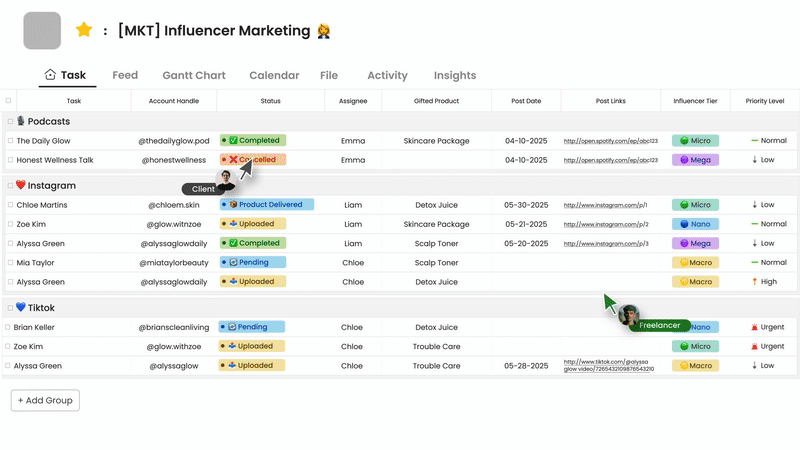
Unlike other tools that force you to choose between features, Morningmate offers everything you need in one place. Say goodbye to juggling multiple apps and searching for past discussions. Enjoy a clean, intuitive platform where all your work resides.
Streamline Projects, Tasks, and Communication
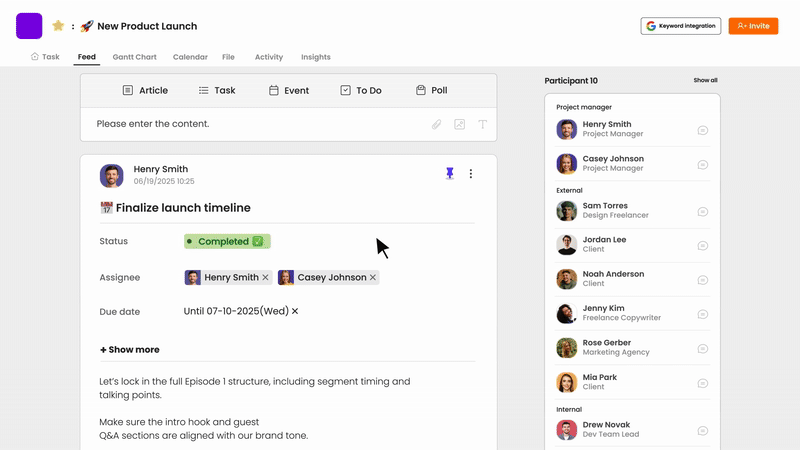
Remember when work was straightforward? Morningmate brings that simplicity back to modern teamwork.
The Benefits of a Unified Workspace
Every workspace in Morningmate serves as a complete work environment:
- Posts: Share updates, announcements, and discussions—like a social feed for your project, but genuinely useful.
- Tasks: Break projects into actionable items with assigned team members, due dates, and progress tracking.
- Chat: Communicate directly with teammates on tasks or in dedicated channels, keeping context with the work.
- Files: Attach documents directly to tasks and posts, seamlessly integrating with your Google Drive.
No more switching tabs or losing context.
How Real Teams Leverage This Integration
- Marketing Agency Setup: Creative teams post campaign concepts for feedback. Once approved, these concepts become tasks with subtasks for design, copy, and implementation. Team discussions occur right on each task, providing a clear timeline for client updates.
- Software Development Flow: Development teams use posts for sprint planning. Tasks track features and bugs with custom statuses, while code reviews happen in task comments. The built-in chat allows for quick questions without interrupting deep work.
Solving the Context Problem
Other tools require you to piece together information from various sources:
- Email for the original request
- Slack for discussions
- Project tools for tasks
- Google Drive for files
Morningmate keeps everything connected. Click on any task to view its complete history—who requested it, what has been discussed, what files are attached, and what remains to be done. Your mind will thank you for not having to reconstruct context repeatedly.
Invite External Users for Free—No Limits
This changes the game. While competitors charge for every login, we believe collaboration should be limitless.
External Users Can Include:
- Clients reviewing project progress
- Contractors working on specific tasks
- Partners collaborating on joint ventures
- Stakeholders needing visibility
- Interns who log in occasionally
All of them can access the platform for free, without limits.
Intuitive Permission Control
Just because they’re free doesn’t mean they see everything:
- Workspace-level access: Clients can only view their project workspace.
- Role-based permissions: Assign view-only, commenter, or contributor roles.
- Task-specific sharing: Share individual tasks without exposing the entire project.
- Time-based access: Set expiration dates for temporary collaborators.
Real-World Impact
- Digital Agency Success: Tom’s agency works with 15 clients, each with 3-5 stakeholders. That’s over 60 external users needing project visibility. On other platforms, this could cost $600+ per month. With Morningmate? It’s free. Each client gets their own workspace, sees only their content, and collaborates without limits.
- Construction Project Efficiency: Sarah manages construction projects with over 10 subcontractors per job. Each subcontractor receives task assignments in Morningmate, updates progress, attaches photos, and flags issues—all without counting against user limits. The general contractor saves thousands annually on seat licenses.
Why This Matters
User limits stifle collaboration. Teams often make poor choices:
- “Don’t add the client—we’re at our limit.”
- “Share Mark’s login with the contractor” (a security risk).
- “Just email updates instead” (which defeats the purpose).
We designed Morningmate to enhance collaboration. More participants lead to better teamwork, not fewer. Your free plan should promote collaboration, not restrict it.
Plan, Track, and Collaborate in Real Time
Static project plans often fail in real-world scenarios. Morningmate keeps your projects dynamic and up-to-date.
Adaptive Planning
Start with our workflow templates or create your own:
- Template library: Access pre-built workflows for common projects (like product launches, event planning, and content calendars).
- Custom workflows: Design your ideal process once and reuse it indefinitely.
- Flexible task types: Manage simple to-dos, multi-step processes, or complex projects with dependencies.
- Visual planning: Use Kanban boards for flow, list views for details, and calendar views for timing.
Effortless Tracking
Progress updates happen seamlessly:
- Visual progress bars: Quickly see project completion.
- Real-time status changes: Watch tasks move through stages as work progresses.
- Activity feeds: Automatically log every update, comment, and change.
- Smart notifications: Get alerts for what matters, while avoiding unnecessary noise.
Effective Collaboration
Real-time doesn’t mean chaotic:
- Live presence indicators: See who is viewing or editing what.
- Instant updates: Changes appear immediately for everyone.
- Collision prevention: Multiple users can work simultaneously without overwriting each other’s contributions.
- Version clarity: Always know you’re viewing the latest information.
The Speed Advantage
Traditional tools require constant refreshing, manual updates, and uncertainty about current status. Morningmate’s real-time sync ensures:
- Decisions are based on actual status, not outdated information.
- Problems are identified immediately, not during weekly reviews.
- Team momentum is maintained without interruptions.
- Trust is built through transparency.
Getting Started with Morningmate
Your first week sets the foundation for success. Here’s a recommended onboarding plan:
- Day 1: Create your first workspace. Import your team and explore different views.
- Day 3: Build your first workflow template and test it with a real project.
- Week 1: Invite external collaborators and witness the transformation.
- Week 2: Customize statuses and fields to align with your process.
- Month 1: Review what’s working and refine your setup.
In summary, we designed Morningmate for teams eager to focus on managing work rather than tools. You’ll find everything you need, without unnecessary features, and no penalties for collaboration. Your free plan isn’t just a trial—it’s a fully functional workspace ready to grow with your ambitions.
How to Select the Best Project Management Software
Choosing project management software can feel like dating—there are many options, mixed signals, and the worry of making the wrong choice. Let’s simplify the process and help you find the right fit.
Essential Features to Consider
Not every feature is equally important. Focus on what will truly enhance your daily workflow:
Must-Have Core Features
These fundamental features should function seamlessly in any tool you evaluate:
- Task Creation and Assignment – If adding tasks is cumbersome, it will hinder your entire process.
- Due Dates and Reminders – Missing deadlines can damage trust and disrupt progress.
- Basic Organization – Ensure you can create projects, folders, or workspaces to manage different tasks.
- Search Functionality – A robust search feature saves you time when looking for specific tasks.
- Mobile Access – Your tool should be accessible wherever you work.
Collaboration Features
Most work is collaborative. Look for:
- Comments and Mentions – Notifications should be triggered by @mentions.
- File Attachments – Basic document sharing is essential.
- Activity History – Knowing who did what and when is vital for resolving disputes.
- Guest Access – You may need to share access with clients, even if it’s limited.
Workflow Flexibility
Your tool should adapt to your processes:
- Multiple Views – Different perspectives cater to both list-oriented and visual thinkers.
- Custom Fields or Tags – Track what’s important to your specific workflow.
- Status Customization – Simple “Open/Closed” labels often don’t reflect actual work states.
- Templates – Avoid wasting time recreating the same project structure.
Integration Capabilities
Your project management tool should fit into your existing ecosystem:
- Calendar Sync – Ensure due dates appear in your preferred calendar.
- File Storage Connections – Integrate with Google Drive, Dropbox, or OneDrive.
- Communication Tools – Use Slack or email notifications to keep your team informed.
- Time Tracking – Look for built-in options or third-party integrations for billable work.
The Most Important Feature: Speed
A visually appealing tool that loads slowly is ineffective. Test for:
- Page load times under 3 seconds
- Instant task creation
- Quick search results
- Smooth mobile performance
Teams often switch from feature-rich platforms to simpler, faster alternatives. Speed is more important than features.
Questions to Consider Before Committing
Before transitioning your team’s workflow, seek clear answers to these questions:
About Your Team
“How does our team actually work?”
- Do you need real-time collaboration or asynchronous updates?
- Are team members comfortable with technology or resistant to new tools?
- Will everyone use desktop, mobile, or both?
“What is our actual team size?”
- Include everyone: employees, contractors, clients, and stakeholders.
- Consider growth projections for the next six months.
- Remember that some tools count all users, while others only count internal members.
About Your Projects
“What type of work do we track?”
- Are you managing simple task lists or complex multi-phase projects?
- Do you have predictable workflows or frequent changes?
- Is your work internal only, or do you have client-facing projects?
“How do we measure success?”
- What are your time tracking needs?
- What progress reporting do you require?
- Do you need to track budgets?
About Your Pain Points
“What issues exist in our current system?”
- Where do tasks get overlooked?
- When do miscommunications occur?
- Which manual processes waste time?
“What would an ideal solution look like?”
- Describe your perfect workflow.
- List must-have features versus nice-to-have ones.
- Identify any deal-breakers upfront.
Tool Evaluation Checklist
Test each finalist with real work scenarios:
- Import a Current Project – How easy is the setup?
- Run a Typical Workflow – Identify any friction points.
- Add Your Whole Team – Are there any user limits?
- Use It Mobile-Only for a Day – Does it function well on mobile?
- Test Customer Support – How responsive and helpful are they?
Red Flags to Avoid
Be cautious of:
- Promised features that have been “coming soon” for over six months.
- Support tickets answered only by automated responses.
- Mobile apps with low ratings.
- Forums filled with unresolved complaints.
- Pricing structures that penalize growth.
Free vs. Paid: When to Upgrade
The transition from free to paid plans often follows predictable patterns. Be aware of the triggers:
Storage Limits: The First Barrier
Most teams hit storage limits within 60-90 days:
- 100MB fills quickly – This could be just 20 design mockups or 50 PDFs.
- Temporary workarounds – External storage links can complicate access.
- Upgrade Trigger – When finding files takes longer than uploading them.
Smart Approach: Start with tools that offer 1GB+ free (like Morningmate’s 10GB or Wrike’s 2GB) or use integrated cloud storage from the beginning.
User Limits: The Growth Ceiling
This challenge often affects successful teams the most:
- Month 1 – The core team fits comfortably.
- Month 3 – “Can we add the intern?”
- Month 6 – Deciding who to remove from the tool.
Prevention Plan: Choose tools that don’t count external users (like Morningmate) or offer generous limits (like Asana’s 15 users).
Feature Restrictions: The Efficiency Block
Missing features can lead to workarounds until they become unmanageable:
- Timeline Views – Creating Gantt charts in spreadsheets.
- Custom Fields – Stuffing data into task names.
- Automation – Manually updating multiple related tasks.
- Advanced Permissions – Relying on an honor system for sensitive projects.
The 10% Rule: If workarounds consume 10% of project time, it’s time to upgrade.
When Free Plans Work Indefinitely
Some teams can thrive on free plans indefinitely:
- Small, Stable Teams – 3-5 members who rarely add new people.
- Simple Workflows – Basic task tracking without complex dependencies.
- Low File Usage – Text-heavy work without design assets.
- Internal Work Only – No need for client collaboration.
The Upgrade Decision Framework
Consider upgrading when:
- ROI is Clear – Time saved exceeds the subscription cost.
- Team Friction Increases – People avoid the tool due to limitations.
- Growth Requires It – New hires need immediate access.
- Clients Expect It – Professional features become essential.
The Smart Upgrade Path
Avoid jumping to enterprise pricing too quickly:
- Start Free – Understand what features you actually use.
- Reach Real Limits – Not just theoretical ones.
- Calculate True Costs – Include team time spent on workarounds.
- Negotiate Trials – Most vendors offer 30-day paid trials.
- Start Small – Upgrade team licenses before seeking enterprise features.
Morningmate’s Approach: We designed our free tier to support real work, not just demos. When you upgrade, it’s for advanced features (like API access and enterprise security), not basic functionality. Your workflows shouldn’t be disrupted by arbitrary user limits.
The False Economy Trap
Staying on a free plan when you’ve outgrown it can be more costly than upgrading:
- Lost productivity due to workarounds.
- Excluded team members miss important updates.
- Client frustration from limited collaboration.
- Decreased team morale from tool-related struggles.
Quick Math: If 5 team members waste 30 minutes daily due to tool limitations, that adds up to 50 hours monthly. At $30/hour, you’re losing $1,500 a month to save $100 on subscriptions.
The right tool should become clear within two weeks. It should reduce friction, not create it. Start free, test the limits, and upgrade when it makes financial sense—not just when features look appealing.
Simplify Project Management with Morningmate
Choosing free project management software doesn’t mean compromising on quality. The best tools offer genuine value without straining your budget. Whether you’re tracking tasks or managing resources across teams, the right platform can turn confusion into clarity.
Key Takeaways:
- Free task management software meets most team needs without sacrificing quality.
- Opt for tools that limit features, not users, to support sustainable growth.
- Watch for storage and user limits as key indicators for upgrades.
- The best project management software accelerates work rather than hindering it.
- Align your tool with your workflow, not the other way around.
While many project management tools force difficult decisions, Morningmate offers flexibility. Unlike the complexity of Microsoft Project or basic task management tools, we designed a platform that combines strategic planning with simplicity. Manage resources, coordinate teams, and handle risk management—all without worrying about user counts or storage limits.
FAQs
Are free tools secure enough?
Security concerns often hinder the adoption of free tools more than feature limitations. The truth is, reputable free project management apps utilize the same security infrastructure as their paid counterparts. You receive enterprise-level protection without the enterprise price.
What to Look For:
- SSL encryption for all data transfers
- SOC 2 compliance for robust security controls
- Regular backups to prevent data loss
- Access logs to monitor who views what
- Two-factor authentication for account security
The downside? Free plans may lack advanced features like Single Sign-On (SSO) or custom security policies. However, for essential protection—ensuring your data is encrypted, backed up, and access-controlled—free tools deliver. For example, Morningmate employs the same 256-bit encryption for both free and paid users.
Warning Signs of Insecurity:
- No mention of encryption
- Terms of service claiming ownership of your data
- Absence of a privacy policy or vague data handling practices
- Servers located in countries with weak privacy laws
In summary, a reputable free tool can protect your data far better than spreadsheets on a shared drive.
Can I manage client projects with free software?
Absolutely! Success hinges on selecting tools designed for external collaboration. The best free plans allow you to assign tasks to clients, share project roadmaps, and track performance without awkward limitations.
Essential Client-Friendly Features:
- Guest access that doesn’t count toward user limits
- Permission controls to keep internal discussions private
- Professional interface that instills confidence
- Progress visibility for transparent project cost tracking
Smart consultants leverage free tiers strategically. Create separate workspaces for each client to maintain clear boundaries. Use workflow automation to update project statuses without manual effort. When clients see organized project roadmaps and real-time updates, they trust your process—regardless of the tool’s cost.
Effective Professional Setup:
- Dedicated workspace for each client (never mix clients)
- Standardized templates for consistent delivery
- Client portal access for feedback and approvals
- Automated progress reports to minimize check-ins
- Clear task assignments with visibility for owners
Morningmate excels in this area—unlimited external users allow you to invite entire client teams without hitting user limits. Assign tasks to their team members, track feedback, and collaborate on projects seamlessly. Your resource allocation remains organized, as clients only see their designated workspace.
When Free Tools May Fall Short for Client Work:
- You require white-labeling (rare in free tiers)
- Advanced invoicing integration is necessary
- Complex resource management across multiple clients
- Compliance with enterprise regulations (HIPAA, etc.)
Which Free Software is Best for Agile Teams?
Jira is often the go-to for agile discussions, but it’s not your only option. The best choice depends on your specific agile methodology and team size.
For Pure Scrum Teams
Jira is the leader. It offers sprint resource planning, velocity tracking, and burndown charts right out of the box. The free tier supports up to 10 users—sufficient for most scrum teams. You can assign tasks within sprints, track story points, and measure project performance across iterations.
For Kanban Practitioners
Trello excels with its visual simplicity. Work-in-progress limits, swim lanes, and card aging help maintain workflow. The free tier includes Butler automation to move cards based on triggers—ideal for kanban systems.
For Hybrid Agile Teams
ClickUp adapts to your working style. Combine sprints with kanban boards, add custom fields for story points, and track resource allocation across methodologies. The free tier includes all views, allowing you to switch between what works best for each project.
For Agile Beyond Software
Morningmate applies agile principles to any team. Whether it’s marketing sprints, sales kanban, or operations scrum, we support your methodology without enforcing developer-specific features. Complete projects using the agile approach that suits you, with unlimited external stakeholders participating for free.
Agile-Specific Features to Verify:
- Boards with customizable columns
- Sprint/iteration planning tools
- Velocity and burndown reports
- Story point estimation
- Backlog management
- Integration with development tools
Agile Reality Check: Many teams practicing “agile” need flexible task management more than strict scrum features. Unless you’re running textbook sprints with dedicated scrum masters, a versatile tool often serves you better than agile-specific software.
Quick Decision Framework:
- 10 or fewer developers doing strict scrum? → Jira
- Visual workflow with continuous delivery? → Trello
- Mixed methodologies across teams? → ClickUp
- Agile principles in non-dev teams? → Morningmate
Free tiers may limit automation runs or advanced reporting. However, core agile practices—iterative delivery, visual management, and continuous improvement—function well within free constraints. Focus on your team’s actual practices rather than striving for theoretical perfection.
What is the Best Software to Track Projects?
The best software for tracking projects depends on your workflow, but Morningmate stands out for its all-in-one functionality. It offers task tracking, resource management, and team communication without the need to juggle multiple apps. Trello is great for visual thinkers, while Asana excels in structured task management.
The key is to match features to your needs: simple task lists (Trello), complex dependencies (Asana), or comprehensive project ecosystems (Morningmate). The “best” tool is the one your team will actually use. Start with free versions to see which interface aligns with your workflow before committing to a paid plan.
What is Project-Based Software?
Project-based software organizes work around specific projects rather than ongoing operations. Think of it as a digital workspace where you can plan, assign tasks, track progress, and complete projects from start to finish. Each project has its own space with tasks, deadlines, team members, and files.
Unlike simple to-do apps, project management software provides structure for complex work: phases, dependencies, resource allocation, and performance tracking. Whether you’re building a website or launching a product, project-based software keeps everyone aligned on what needs to be done, who is responsible, and when it’s due.