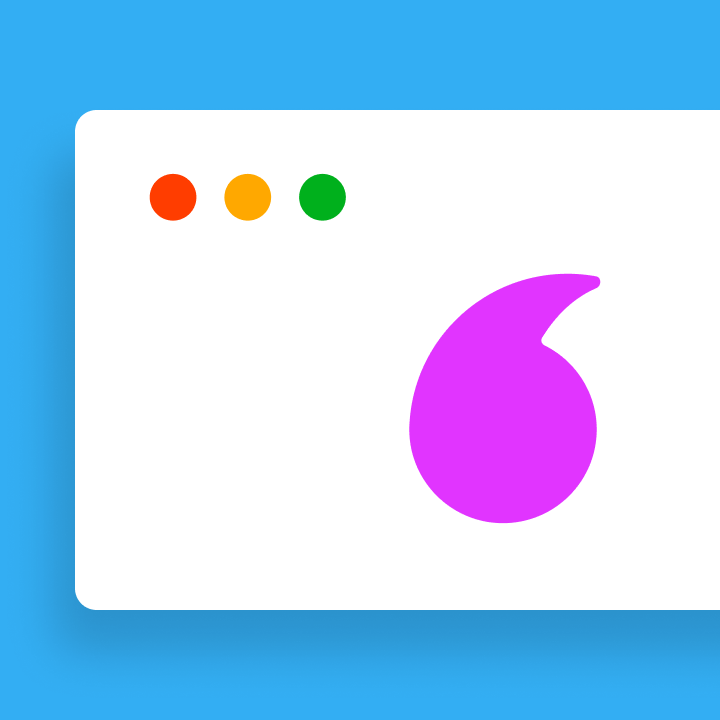Efficient project management is essential for both teams and individuals. A Google Sheets project tracker offers a straightforward yet effective solution.
Unlike intricate software, Google Sheets is free, easy to use, and flexible, letting you manage tasks, deadlines, budgets, and team collaboration all together in one tool.
For small businesses, freelancers, or budget-conscious teams, spreadsheets provide flexibility without additional costs.
Google Sheets, when using suitable templates, can effectively track progress, assign tasks, and generate Gantt charts. This makes it a useful tool for handling basic to mid-level project management tasks.
The primary benefit is accessibility—anyone with a Google account can view and edit in real time. There’s no need for downloads or installations.
Whether you’re handling a personal task list or a team project, Google Sheets helps keep it all organized and clear.
Why Use Google Sheets for Project Management?
Google Sheets is an excellent choice for project management because it combines simplicity with powerful features. Unlike specialized software, it doesn’t require training or costly subscriptions. Teams can easily track tasks, budgets, and timelines using a Google Sheets project tracker. Its strengths lie in three main areas: collaboration, customization, and cost-efficiency.
Collaboration & Cloud Access
One of the primary benefits of utilizing a Google Sheets project management template is the ability for real-time collaboration. Multiple users can work on the same sheet at the same time, with updates showing up immediately, ensuring that everyone is kept in the loop. There is no need to send files back and forth via email or stress over version control.
Being cloud-based allows files to be accessed from any location. Team members can monitor progress using their smartphones, tablets, or computers. The use of comments and mentions encourages discussions about tasks without the need to switch between different applications. For remote teams or freelancers, this smooth collaboration helps keep projects on schedule.
Another important feature is the version history. Google Sheets records every change, enabling managers to track who made edits and when. This fosters accountability and transparency. Whether managing a complex follow-up or a straightforward task list, cloud access simplifies teamwork.
Customization Without Code
Every project has unique requirements, and Google Sheets adapts easily. A basic project management template can be modified with just a few clicks. Users can add columns for deadlines, priorities, or assigned team members. Dropdown menus ensure data consistency, while color-coding highlights urgent tasks.
Formulas automate calculations without the need for programming. For example, a SUM function can calculate total project costs, and conditional formatting might color cells red if a due date is not met.
Pivot tables can summarize large datasets, such as hours worked per team member.
For more advanced tracking, Gantt charts can be created using bar graphs that visually resemble Gantt charts. There’s no need for complex software when a well-structured Google Sheets project management template can do the job. Even non-technical users can create a system that fits their workflow.
Cost Effectiveness
Budget-friendly solutions are crucial, especially for small businesses and startups. Google Sheets is completely free, unlike paid tools like Asana or Trello. There are no trial periods or hidden fees, allowing teams to start managing projects immediately without financial commitments.
As part of Google Workspace, Sheets integrates seamlessly with other free tools like Docs and Drive. There are no additional storage costs as long as files remain within the free 15GB limit. For businesses needing more space, Google’s paid plans are still more affordable than most project management software.
Using a Google Sheets project tracker also minimizes training costs. Many people already know how to use spreadsheets, which removes the learning curve and lets teams concentrate on their work rather than spending time on software lessons. For freelancers or solopreneurs, this simplicity saves both time and money.
Essential Features to Include in Your Sheet
A well-designed project tracker template in Google Sheets needs the right structure to be effective. The best templates incorporate key elements that help teams monitor progress, deadlines, and dependencies. Without these features, spreadsheets can become disorganized and difficult to manage. The most useful setups include task organization, timeline views, visual indicators, and workflow connections.
Task Columns & Status Dropdowns
A basic task tracker in Google Sheets should have clear columns for task names, descriptions, and deadlines. Including assignee fields ensures everyone knows their responsibilities. Status drop downs maintain consistency—options like “Not Started,” “In Progress,” and “Completed” help prevent confusion.
Data validation for these dropdowns avoids typos and keeps the sheet organized. Additional columns for priority levels (High, Medium, Low) help teams focus on what matters most. A simple Google Sheets project plan template with these elements makes it easy to identify tasks that need attention.
Timeline or Gantt Chart Layout
For projects with deadlines, a timeline view helps visualize progress. A Google Sheets project plan template can include start and end dates for each task. Conditional formatting can transform this into a basic Gantt chart, illustrating how tasks overlap.
This layout enables managers to identify delays before they escalate into issues. Color-coding different project phases enhances clarity. Teams using a Google Sheets planning template with this feature can quickly adjust schedules when priorities shift.
Conditional Formatting & Progress Bars
Visual cues simplify tracking. Conditional formatting can automatically highlight overdue tasks in red or completed ones in green. Progress bars provide a quick overview of how much work has been completed.
For example, a formula can calculate the completion percentage based on subtasks, displaying a colored bar that grows as work progresses. A project tracker template in Google Sheets with these features reduces the need for manual updates.
Linked Dependencies (Multi-step Workflows)
Some tasks cannot begin until others are completed. A good Google Sheets project plan template illustrates these connections. One method is to add a “Depends On” column that references other tasks.
Formulas can check if prerequisite tasks are finished before marking the next step as ready. This prevents teams from wasting time on work that cannot proceed yet. For complex projects, this feature ensures multi-stage workflows run smoothly.
Incorporating these four elements into a task tracker in Google Sheets transforms a simple spreadsheet into a powerful management tool. The right structure saves time and keeps projects on track.
How to Use a Google Sheets Project Management Template
Getting started with a Google Sheets project management template is easy, even for beginners. These templates help you organize your work without the need for complicated software. The key is to set it up correctly from the start. A well-designed template allows you to track tasks, deadlines, and progress with minimal effort. By following a few simple steps, you can ensure that your sheet remains effective as your project evolves.
Step-by-Step Setup Instructions
Begin by selecting a free Google Sheets task tracker template that meets your project’s needs. There are many pre-made templates available for various purposes, such as marketing plans or event coordination. Once you open the template, rename it and save it in the appropriate Google Drive folder for easy access.
Next, customize the columns to fit your project requirements. Most templates include sections for task names, assignees, and due dates. You may also want to add columns for priorities, project phases, or notes. The goal is to display all necessary information clearly without overcrowding the sheet.
Set up data validation for the status columns. This will create dropdown menus with options like “Not Started” or “Completed,” ensuring consistent tracking. You can also use basic formulas to automatically calculate deadlines or hours spent. These small setup steps will make using Google Sheets for project management much smoother later on.
Assigning Tasks & Due Dates
With the template ready, start adding tasks. Write clear descriptions so everyone understands what needs to be done. Assign each task to a team member by using their name or role. This transforms the sheet into a tracking template that clearly shows who is responsible for each task.
Set realistic due dates for each item. The template should highlight approaching deadlines, often through color-coding. Group related tasks together or sort them by deadline to prioritize what needs attention first. For recurring tasks, include checkboxes to mark completion before resetting for the next cycle.
Regularly updating assignments keeps the sheet accurate as work progresses. Team members should check their tasks daily and update statuses when they complete work. This approach turns the Google Sheets task management template into a living document rather than a static list.
Tracking Progress Automatically
The best templates minimize manual updates through smart features. Conditional formatting can change task rows to green when marked complete or red when overdue. Progress bars can display the percentage of tasks completed at both individual and project levels.
Formulas can assist with automatic tracking. A simple COUNTIF function can count how many tasks each person has completed, while another formula can calculate how many days remain until deadlines. These automatic updates save time compared to manual calculations.
For teams needing more detail, the template can pull data from other sheets. A master project sheet can summarize progress from multiple department trackers, providing managers with a quick overview without sifting through multiple files. The right Google Sheets project template setup does the heavy lifting, allowing teams to focus on their work.
Popular Template Types (and When to Use Them)
Google Sheets offers flexible templates for various project needs. Choosing the right template saves time and keeps work organized. Some templates track simple tasks, while others manage complex timelines or budgets. The best format depends on the project type and team size. Below are some of the most useful templates and their ideal applications.
Gantt Chart Template
A Gantt chart template is ideal for projects with strict deadlines and multiple phases. This project tracker format displays tasks as horizontal bars across a timeline, helping teams visualize how different tasks overlap and depend on one another. It allows for quick identification of which items are on track and which may cause delays.
This template is well-suited for construction projects, event planning, or product launches. Its visual layout makes it easy to explain schedules to clients or stakeholders. A basic Google Sheets project management template can create a simple Gantt chart using colored cells and date formulas, while more advanced versions can automatically adjust timelines when dates change.
Task Tracker Template
For daily to-do lists or small team projects, a Google Sheets task tracker template keeps things straightforward. This format focuses on individual tasks rather than complex timelines. Each row represents one task, with columns for assignees, due dates, and status updates.
This template works best for content calendars, maintenance schedules, or personal productivity tracking. The task tracker setup helps individuals stay organized without unnecessary complexity. Teams can sort tasks by priority or deadline to focus on what matters most. Some versions include progress bars or completion percentages for quick status checks.
Multi-step Follow-up Tracker
Projects with repetitive processes benefit from a multi-step follow-up Google Sheets template. This format tracks items through various stages, such as client onboarding or manufacturing steps. Each column represents a phase in the workflow, and tasks move from left to right as they progress.
Sales teams can use this for lead nurturing pipelines, while support teams can track ticket resolution stages. The template helps prevent items from getting stuck in one phase for too long. Conditional formatting can highlight stalled items that need attention. This project management approach works well for any process with defined steps and handoffs between team members.
Resource Planning & Budget Tracker
Managing team capacity and project costs requires a different template. A Google Sheets project plan template for resources tracks who is working on what and for how long, helping to prevent team overload and balance workloads.
The budget version tracks estimated versus actual spending, with columns listing expense categories and formulas calculating totals and variances. This template is ideal for freelancers tracking project profitability or departments managing quarterly budgets.
Some templates combine both resource and budget tracking into one project tracker. These provide managers with a comprehensive view of time and money spent, with color-coded alerts warning when projects approach their limits. This helps prevent surprises at the end of a project cycle.
The best template depends on your project’s specific needs. Simple tasks require less structure than complex, multi-phase work. Many teams start with basic Google Sheets planning templates and add features as projects grow. The right format simplifies project tracking rather than adding extra work.
Limitations of Google Sheets for Project Management
While Google Sheets can serve as a project tracker for many teams, it has notable limitations. Originally designed for data organization, spreadsheets struggle to meet the demands of complex project management. As projects expand or teams become more dispersed, these shortcomings become increasingly apparent. Key challenges include communication gaps, limited automation, and a higher risk of human error—issues that dedicated project management tools address more effectively.
Lack of Real-Time Notifications
A significant drawback of using Google Sheets for project management is the absence of automatic notifications. When team members update tasks or deadlines, others do not receive alerts. Managers must manually check the sheet to identify changes or delays, which can create communication issues, especially for remote teams across different time zones.
In contrast, dedicated project management tools provide instant notifications when deadlines approach or tasks are reassigned. While a multi-step follow-up Google Sheet may track progress, it won’t prompt team members when action is required. Although workarounds like Google Apps Script can set up email reminders, these solutions require technical expertise and still lack the immediacy of built-in notifications.
Limited Workflow Automation
Basic project management templates in Google Sheets rely heavily on manual updates. While formulas can assist with calculations, they cannot automate complex processes like specialized software can. For instance, tasks do not automatically reassign when someone is out of the office, and approval workflows require manual status changes instead of automated triggers.
Advanced users can create some automation through scripting, but this requires coding knowledge. Most teams using Google Sheets for task tracking end up performing repetitive updates themselves. Over time, this manual maintenance becomes time-consuming and increases the risk of overlooking critical steps in complex projects with multiple dependencies.
Risk of Manual Data Entry Errors
As teams rely more on Google Sheets for project tracking, the importance of data accuracy grows. Since spreadsheets require manual input, human errors can easily occur. Mistakes such as typos in dates, misplaced numbers, or accidental deletions can disrupt entire project timelines. While version history can help recover from errors, it’s better to prevent them in the first place.
Collaboration features can mitigate some risks, but simultaneous edits may still lead to conflicts. Without validation rules, team members might enter inconsistent statuses or vague task names. Over time, these small errors can accumulate, making reports less reliable. Dedicated project management tools often include safeguards that automatically prevent common data entry mistakes.
For small teams with straightforward projects, these limitations may not outweigh the benefits of a free, familiar system. However, as coordination needs increase, the lack of notifications, automation, and error protection can make Google Sheets less effective for project management. Teams often reach a point where transitioning to a purpose-built tool becomes more time-efficient than continuing with Google Sheets.
Enhancing Google Sheets with Add-ons and Automation
While Google Sheets offers basic project tracking features, its true potential lies in extensions and integrations. Teams can address many limitations by connecting Sheets with other tools or adding automation. These enhancements transform a simple Google Sheets project tracker into a more powerful system without requiring a platform switch. Effective strategies include scripting, third-party integrations, and embedded reporting.
Using Google Apps Script for Automation
Google Apps Script allows users to automate repetitive tasks within a Google Sheets project management template. This built-in tool utilizes JavaScript to create custom functions. For example, a script can automatically send email reminders as deadlines approach, or move tasks between sheets when their statuses change.
Simple scripts can be implemented without coding experience. The script editor provides templates for common tasks like formatting and notifications. More advanced users can develop complex workflows, such as updating a multi-step follow-up Google Sheet based on specific conditions. This reduces manual work while keeping all data centralized.
Integrating with Zapier or Make
For teams using other tools, Zapier or Make (formerly Integromat) can connect Google Sheets with hundreds of applications. These services enable automatic data synchronization without requiring coding. For instance, a project management Google Sheet can update when a Trello card is completed or a Google Form is submitted.
Common integrations include creating tasks in Sheets from Slack messages or adding new rows from email attachments. These connections help bridge the gap between spreadsheets and team communication tools. While free plans may have some automation limitations, even basic integrations can significantly reduce manual data entry time.
Embedding Sheets in Dashboards or Documents
To enhance visibility, teams can embed their Google Sheets task tracker in other platforms. Sheets can be displayed in Google Sites as live project dashboards or linked to Google Docs for automatically updating status reports.
This method is ideal for stakeholders who need updates without direct editing access to the sheet. Managers can create summary views that highlight key metrics from detailed trackers. When the main project tracker updates, all embedded versions reflect those changes immediately, ensuring everyone has access to current data without exposing complex spreadsheets.
These enhancements allow Google Sheets to compete with dedicated project management tools. Although they require initial setup, the long-term time savings justify the effort. Teams can continue working in a familiar spreadsheet environment while gaining features typically found in paid software. The key is to start small with one or two automations and expand as needs evolve.
FAQs About Google Sheets for Project Management
What’s the best free project tracker template?
The best free Google Sheets project management template depends on your project’s specific needs. For simple task lists, basic trackers with columns for assignments and deadlines are effective. Teams managing timelines should consider Gantt chart templates, while those handling multi-stage processes may need workflow-specific versions. Many free options are available in the Google Template Gallery or from project management blogs. The ideal template strikes a balance between simplicity and essential features.
Can Google Sheets handle multi-step project workflows?
Yes, with some setup. A multi-step follow-up Google Sheet can track tasks through various phases using status columns and conditional formatting. Dropdown menus ensure consistent stages, while color-coding indicates progress. For automation between steps, teams can use basic scripts or connect Sheets to other tools via Zapier. While it may not be as seamless as specialized software, Google Sheets can effectively manage moderately complex workflows with proper planning.
Tired of managing projects manually in spreadsheets? Experience effortless team collaboration and task tracking with Morningmate — start your free trial today.