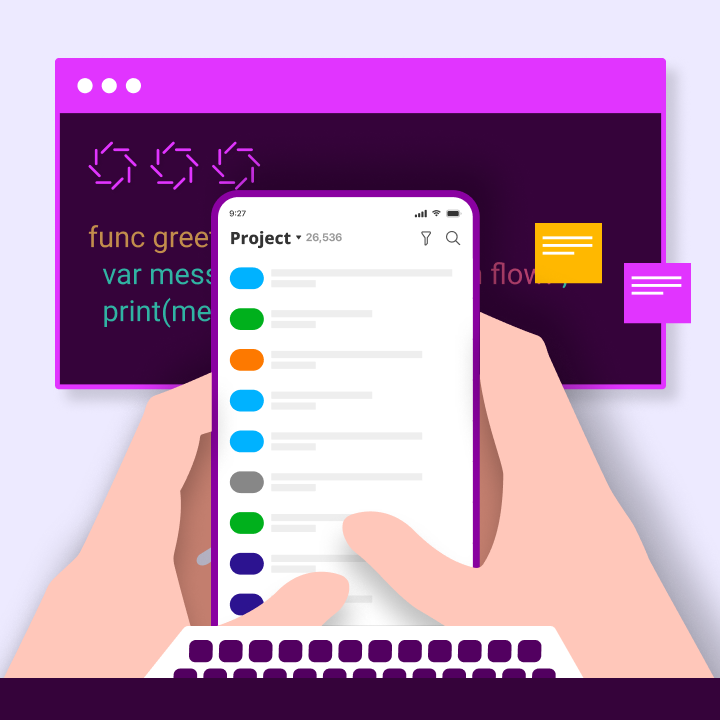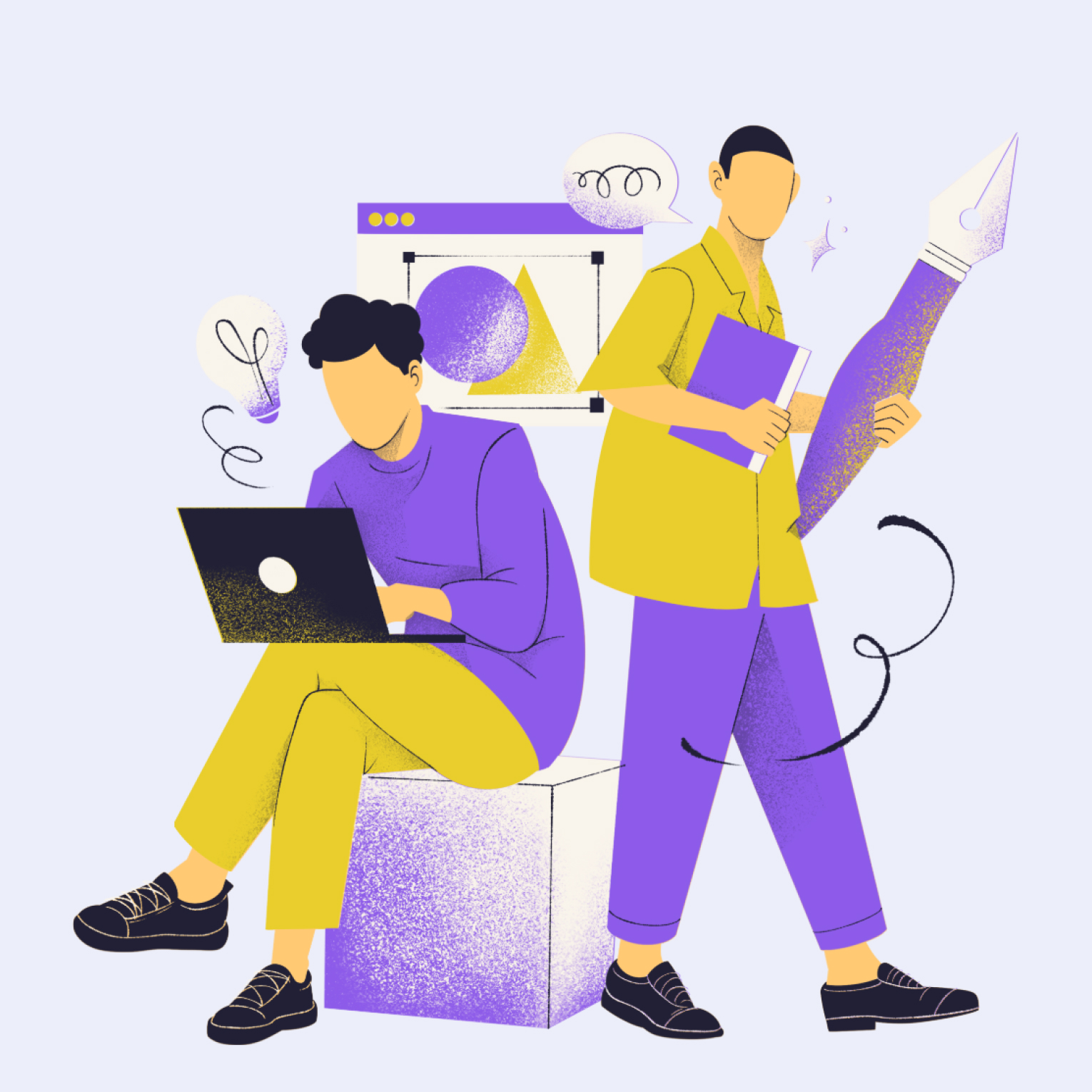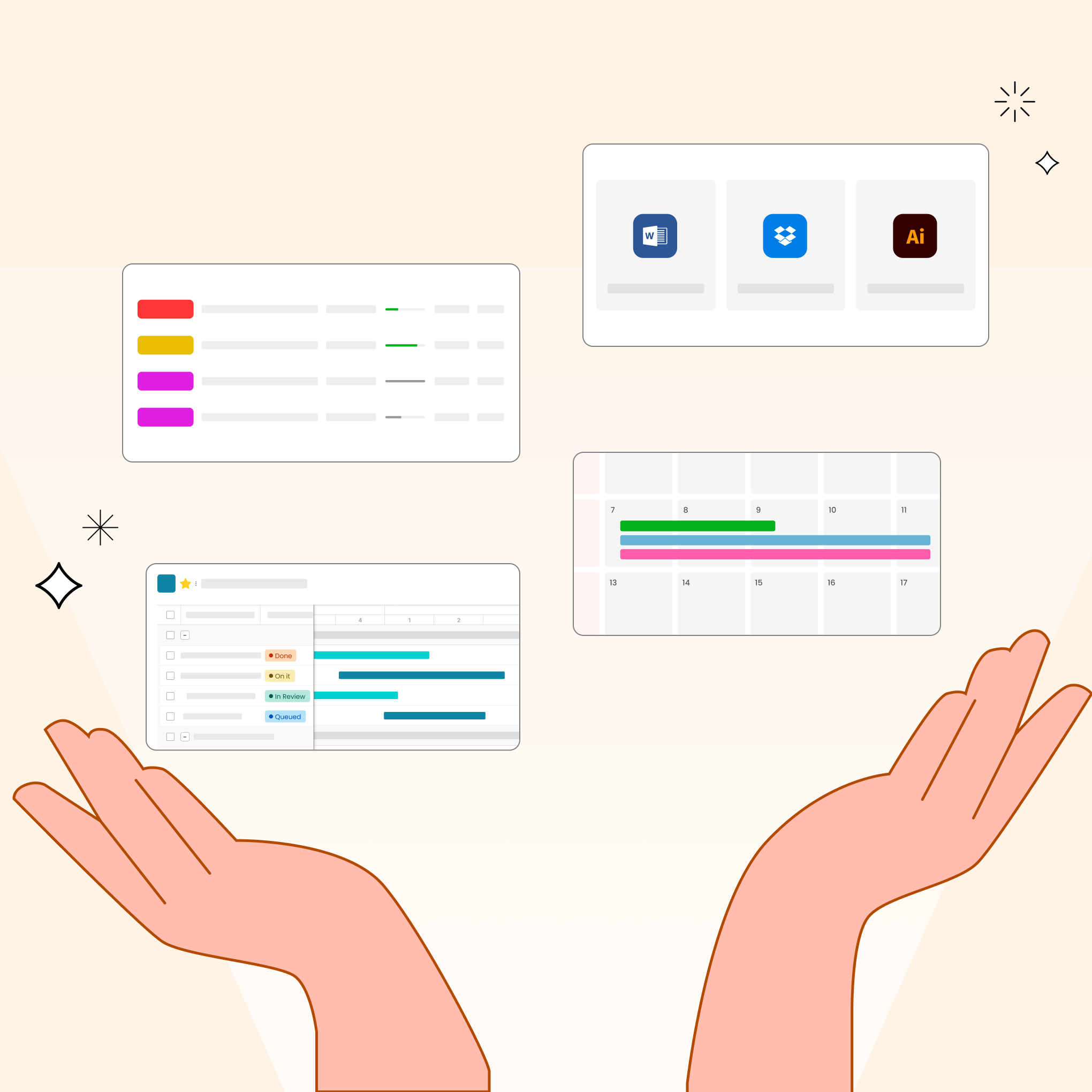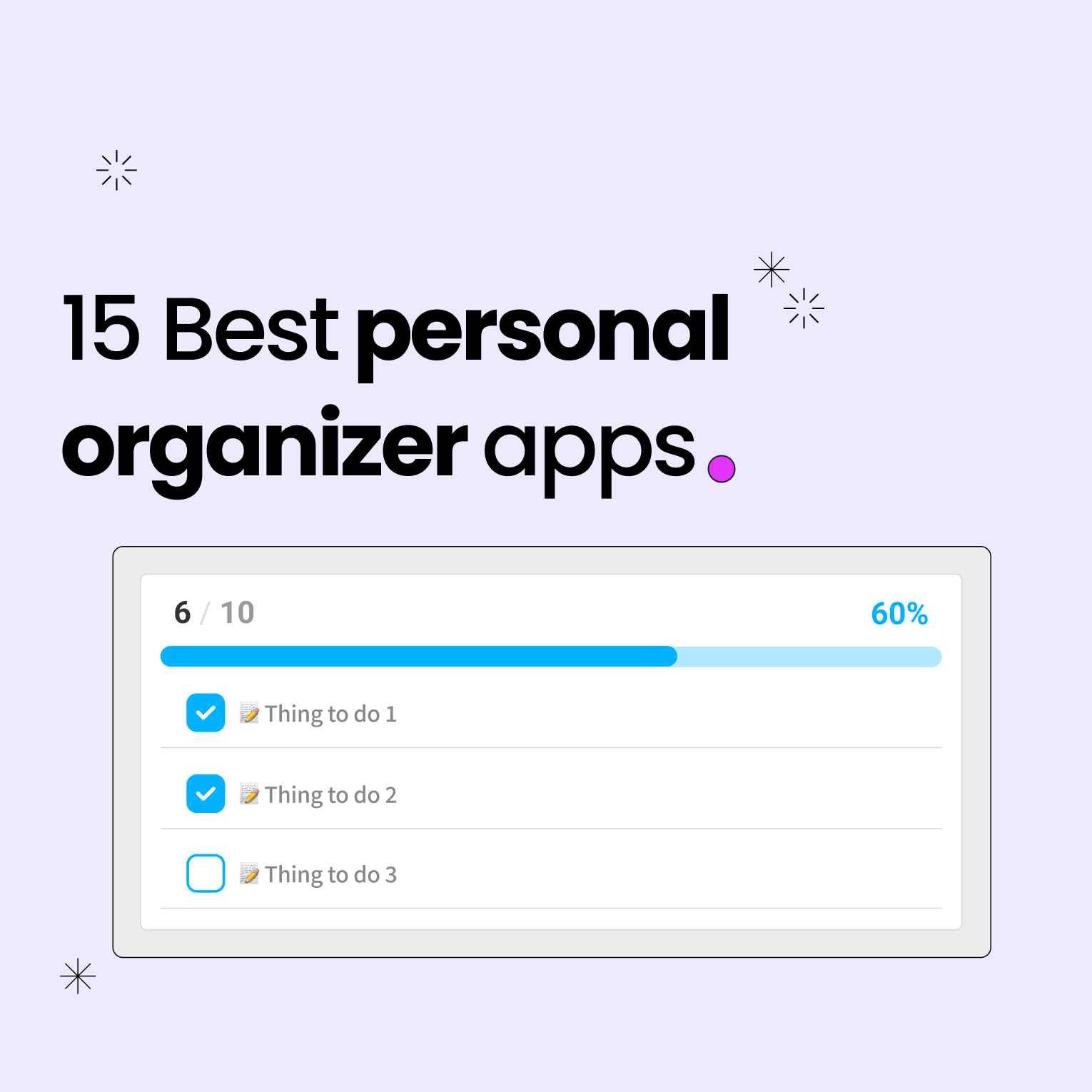Your Android device poses a distinct challenge: it can serve as either a valuable tool for productivity or a significant source of distraction. According to a Clariti report, by 2025, users will spend an average of 2.1 hours daily dealing with constant notifications, fragmented workflows, and tool overload—draining productivity across teams. However, there is an opportunity to change this.
As remote work and AI continue to evolve, the boundaries between work and personal life have become less defined, making the careful selection of apps crucial. The best productivity apps for Android do more than simply manage tasks; they help safeguard your time, automate your routines, and adapt to your individual working style. Rather than struggling against distractions, consider building a personalized toolkit that enhances your productivity, even during your downtime.
What Are Productivity Apps for Android?
Productivity apps for Android are specialized tools designed for smartphones and tablets that help users accomplish more with less effort. These apps efficiently organize tasks, time, and information, simplifying complex workflows into manageable steps. Unlike basic tools, they actively minimize wasted time and address modern work challenges.
Why They Matter More Than Ever in 2025
In 2025, hybrid work is the norm, with people frequently transitioning between home and office. As notifications and digital distractions increase, studies indicate that workers lose over two hours each day to interruptions.
Productivity apps for Android help combat this chaos. They protect your focus time using AI and smart blocking features. These apps automate routine tasks like scheduling and data entry, adapting to your individual work style. Without them, users risk becoming overwhelmed by disorganization, making these tools vital for preventing burnout.
The right Android app combination can help you reclaim lost hours and transform your device into a productivity powerhouse. Ignoring these tools could hinder your professional growth.
Key Use Cases: Task Management, Communication, Time Blocking
Productivity apps for Android address essential workflow challenges. These three functions form the backbone of digital efficiency in 2025, turning chaotic work patterns into intentional systems.
Task Management
Task management apps streamline overwhelming workloads into organized action plans. They consolidate all responsibilities into a single, searchable system, allowing users to break complex projects into manageable steps. Automatic reminders keep deadlines visible, while visual organization clarifies priorities. Apps like Morningmate use color-coded cards to display team progress.
Each team member can see their specific responsibilities, and managers can identify bottlenecks without the need for meetings. ClickUp offers various views to accommodate different work styles, including list layouts for detail-oriented users and board views for visual planners. The timeline display helps prevent deadline conflicts.
These tools eliminate forgotten tasks and last-minute scrambles, enabling teams to complete projects 30% faster through coordinated efforts.
Communication
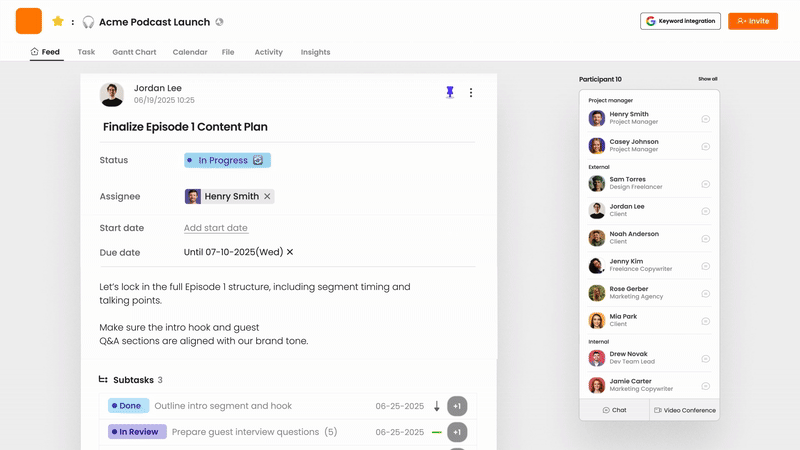
Modern communication tools replace chaotic messaging systems. They organize team discussions by project or topic, keeping files and feedback attached to relevant conversations. This significantly reduces email overload. Android apps like Slack integrate seamlessly with task managers.
Transform message decisions into actionable items instantly. Create dedicated channels for specific initiatives and mute non-essential groups to minimize distractions. Use @mentions to notify only relevant team members.
These practices can cut meeting time in half, allowing remote teams to stay aligned across time zones. Important information remains easily accessible, and searchable history helps new members catch up quickly.
Time Blocking
Time blocking shifts reactive schedules into proactive plans by assigning specific tasks to designated calendar slots. Android apps like Reclaim.ai automate this process, safeguarding high-focus tasks from interruptions. The AI analyzes your energy patterns to schedule demanding work during peak concentration hours, while lower-priority tasks fill in the gaps.
These apps protect your time blocks from meeting conflicts, rescheduling less critical events as needed. Calendar.AI optimizes team-wide focus time by bundling meetings to create uninterrupted work windows, preventing the fragmented days that drain productivity. Users report recovering over 12 hours each month.
Together, these use cases foster workflow resilience, addressing fundamental human limitations like forgetfulness, distraction, and time scarcity. The right Android productivity apps can transform these weaknesses into structured strengths. Next, we will explore specific tools that excel in each area.
Best Android Productivity Apps by Category
Choosing the right productivity apps for Android can transform your device from a source of distraction into a powerful efficiency tool. This section highlights seven essential categories, showcasing apps that tackle real challenges in 2025. Each app has been rigorously tested for effectiveness, integration, and performance on Android.
Task Management: Morningmate, ClickUp
Effective task management can turn chaotic workloads into organized systems. This section reviews two leading Android apps that address distinct organizational challenges in 2025.
Morningmate: Visual Simplicity for Teams
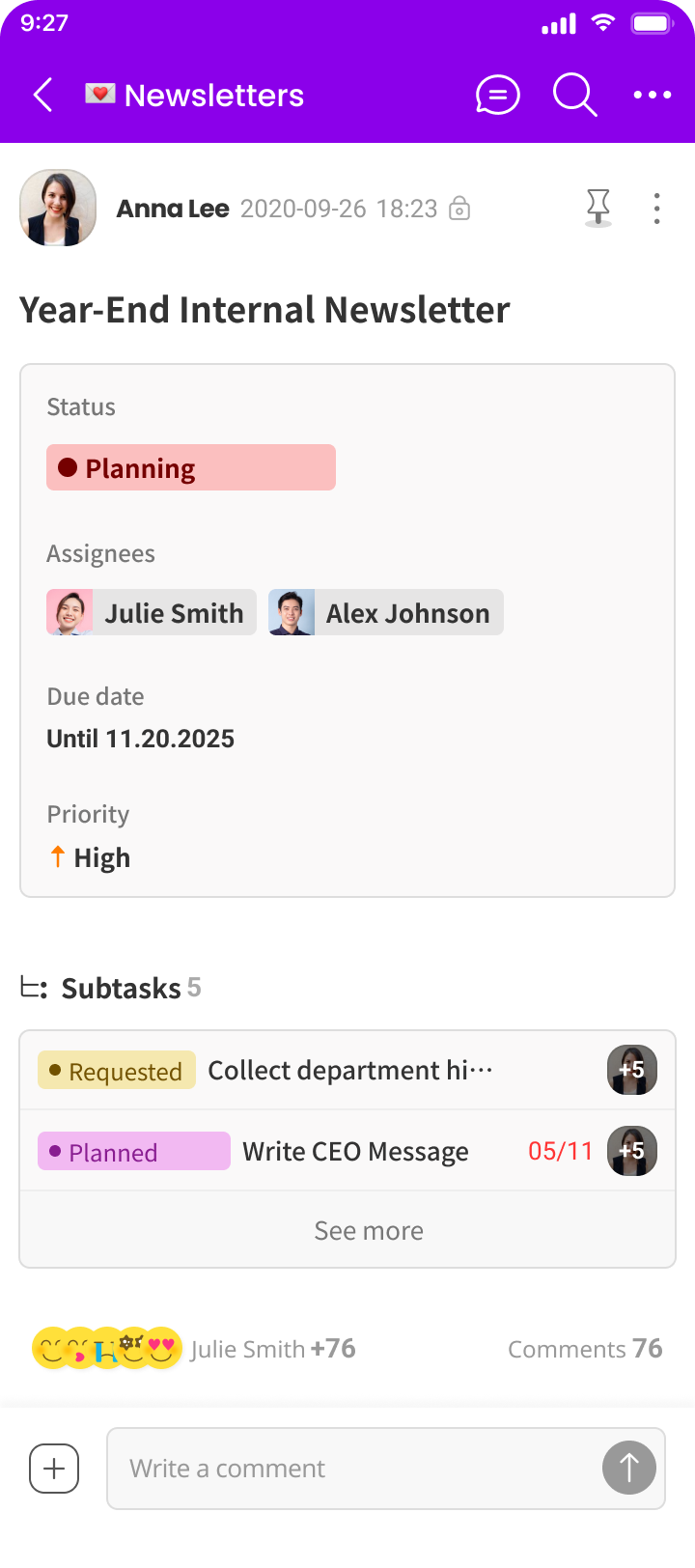
Morningmate stands out for its visual clarity. Its board-card interface simplifies team coordination, allowing tasks to be represented as movable cards within columns like “To Do” or “Review.” You can assign owners directly on cards using color-coded labels, and deadline alerts automatically notify collaborators.
Real-time updates reduce the need for status meetings, leading teams to report 40% fewer sync calls. The Android app functions fully offline, syncing changes once the internet is available. Notifications are limited to critical updates, such as deadline changes or owner reassignments.
The free tier supports three active projects with unlimited users, making it ideal for startups or cross-departmental initiatives. A unique feature is Morningmate’s “Activity Feed,” which visually displays project momentum, allowing managers to identify bottlenecks without manual reports.
ClickUp: Enterprise-Grade Customization
ClickUp excels in managing complex workflows through its adaptability. Users can switch between six view types instantly:
- List view for spreadsheet-style task tracking
- Board view for Kanban-style progress tracking
- Calendar view for deadline-focused planning
- Timeline view for mapping dependencies
- Mind Map view for brainstorming sessions
- Table view for database management
You can create custom dashboards with over 50 widget options. Automations execute rule-based actions, such as auto-assigning tasks to QA leads when moved to “Quality Check.” Recurring tasks can be set with custom schedules. ClickUp’s free plan includes unlimited tasks but limits advanced features, while the premium version unlocks time tracking, custom fields, and portfolio views. Enterprise teams benefit from granular permissions for secure collaboration.
Both apps integrate seamlessly with Android ecosystem tools. Morningmate syncs with Google Calendar deadlines, while ClickUp connects with Gmail, Drive, and Slack. Choose Morningmate for visual simplicity in team coordination, or ClickUp for intricate project customization.
Calendar & Scheduling: Reclaim, Calendar.AI
Calendar apps streamline disorganized schedules into efficient workflows. These tools automate meeting arrangements and safeguard your focus time, adapting seamlessly to shifting priorities.
Reclaim: AI-Powered Time Management
Reclaim leverages AI to protect your priorities. It integrates with Google Calendar to automatically schedule three key components:
- Focus Time: Reserves uninterrupted work sessions during your most productive hours. The AI adjusts these sessions if conflicts arise.
- Habits: Preserves routines like exercise or learning. Users can set flexibility levels (e.g., “Always Free” or “Busy”) to manage rescheduling.
- Tasks: Connects with Todoist or ClickUp to fill calendar gaps with tasks. High-priority tasks are broken into manageable chunks to prevent overwhelm.
The tool automatically buffers meetings, adding travel time or breaks between events. Reclaim can reduce scheduling efforts by 75% for teams.
Calendar.AI: Optimizing Team Schedules
Calendar.AI enhances team productivity by clustering meetings. This approach creates 2-4 hour focus blocks each day. The AI resolves scheduling conflicts by:
- Bundling meetings: Minimizing gaps between calls to create larger work windows.
- Syncing team calendars: Automatically finding optimal meeting times across time zones. It integrates with Slack to silence notifications during focus periods.
- Eliminating low-value meetings: Identifying infrequently attended events and suggesting cancellations to free up time.
Teams report saving over 12 hours each month. Managers can monitor efficiency through analytics dashboards.
Both tools prioritize Android integration. Reclaim offers widgets for quick habit tracking, while Calendar.AI syncs with Outlook and Google Workspace.
Note-Taking: Notion, Joplin
Effective note-taking turns information overload into actionable insights. These tools allow for instant idea capture and connection of insights across projects.
Notion: Your All-in-One Workspace
Notion combines notes, databases, and tasks into a single adaptable platform. Its block-based system enables you to create:
- Linked databases: Transform meeting notes into task trackers.
- Embedded media: Add calendars, videos, or code snippets.
- Template galleries: Launch project plans with a single click. The Android app syncs changes offline and updates all devices automatically. Real-time collaboration allows team editing with permission controls. Free users can access core features, while paid plans offer version history and advanced permissions. Notion’s AI integration summarizes lengthy documents and generates action items.
Joplin: Secure Knowledge Management
Joplin emphasizes security with end-to-end encryption, ensuring that all notes remain unreadable to third parties. Its Markdown-first interface allows for:
- Distraction-free writing: Format text easily with keyboard shortcuts.
- File attachments: Embed PDFs and images with encrypted storage.
- Notebook organization: Categorize notes using nested folders. The Android app functions fully offline, syncing through your cloud (Dropbox, Nextcloud) without server access. Open-source code guarantees no hidden tracking. Joplin also supports version history for recovering accidentally deleted notes.
Both tools address essential needs: Notion for collaborative capabilities and Joplin for secure knowledge storage. Their Android optimization includes home screen widgets for quick capture and dark mode support.
Time Tracking: Toggl Track
Time tracking uncovers hidden productivity patterns. Toggl Track simplifies this process on Android devices, allowing you to start and stop timers with a single tap. You can assign entries to specific projects or clients using tags like “#Design” or “#ClientX.”
The app runs in the background, recording every minute without manual input. Idle detection alerts you to confirm forgotten timers, preventing inaccurate data collection.
Weekly reports clearly display time distribution, helping you identify tasks that consume excessive hours and discover your most productive work periods. Freelancers can set billable rates for automatic invoicing, while teams can identify workflow inefficiencies through shared dashboards.
Android optimizations enhance usability:
- Home screen widgets for instant tracking
- Dark mode to reduce eye strain
- Offline access to prevent data loss
- Battery optimization to minimize drain
Toggl Track integrates with Google Calendar and ClickUp, automatically syncing scheduled events as timed tasks. The free version covers basic needs, while the premium version adds project profitability analysis and time audits.
Regular use reveals time-wasting habits, allowing users to redirect over 7 hours weekly to high-value work. This tool transforms awareness into actionable improvement.
Focus Tools: Forest, Freedom
Focus tools help you maintain deep work by minimizing digital distractions. These Android apps tackle notification addiction and compulsive scrolling, creating an environment conducive to sustained concentration.
Forest: A Game for Focus
Forest transforms focus into a fun game. Set a timer for work sessions (25-90 minutes), and watch a virtual tree grow. If you leave the Android app to check social media, the tree dies. Successfully completing sessions allows your forest to flourish over time.
Earn coins for every minute you stay focused, which you can use to plant real trees through partner organizations. This tangible impact enhances motivation. The Android version includes unique features:
- Home screen widget: Start timers without opening the app.
- Deep Focus Mode: Blocks all other apps during work sessions.
- White noise integration: Drown out distractions with ambient sounds.
- Team planting: Collaborate with friends for added accountability. Studies show that 78% of users reduce phone checks within three weeks.
Freedom: Discipline Across Devices
Freedom creates distraction-free environments across all your devices. You can customize blocklists for various scenarios:
- Work Mode: Blocks social media and news sites.
- Study Mode: Disables games and streaming services.
- Sleep Mode: Silences non-emergency apps. Schedule sessions that align with your Google Calendar events. Sync blocks across Android, iOS, desktop, and browsers simultaneously. The “Locked Mode” prevents you from quitting early during critical work. Unique features include:
- App & Web Blocking: Disable entire categories or specific URLs.
- Session Templates: Save configurations for quick activation.
- Sync with Focus Assist: Integrates with Windows and MacOS focus modes. Enterprise teams report a 62% reduction in distractions during deep work.
Both tools offer Android-specific optimizations:
- Battery-efficient operation: Minimal background drain.
- Dark mode support: Reduces eye strain.
- Accessibility compliance: Compatible with screen readers.
- Offline functionality: Pre-blocked sites remain restricted.
Forest is ideal for visual learners who thrive on positive reinforcement, while Freedom suits users who need strict boundaries across devices. Regular use can enhance your attention span, with most users gaining over 90 productive minutes each day.
Habit Tracking: Habitica, Productive
Habit trackers turn intentions into consistent actions through engaging design. These Android apps utilize motivation science to help you build lasting routines.
Habitica: A Game for Accountability
Habitica makes self-improvement feel like a role-playing adventure. Users create avatars that level up by completing real-world tasks. The Android app organizes habits into four categories:
- Habits: Repeatable actions (e.g., “Drink water”).
- Dailies: Time-sensitive routines (e.g., “Morning meditation”).
- To-Dos: One-time tasks.
- Rewards: Custom incentives (e.g., “Watch Netflix”). Completing tasks earns gold and experience points, while missed dailies can reduce your avatar’s health. Join “parties” for social accountability, where members share the consequences of uncompleted tasks. Guilds offer specialized challenges like fitness or learning quests.
The Android version includes:
- Offline functionality: Update habits without internet access.
- Widget support: Quick task logging.
- Boss battles: Collaborative goals where you defeat monsters together. Studies show a 68% increase in habit retention compared to manual tracking.
Productive: Building Routines Visually
Productive emphasizes streak psychology through a clean design. Users create habit “stacks” for different contexts:
- Morning routines: Sequential habits like “Make bed → Meditate.”
- Work rituals: “Review tasks → Plan breaks.”
- Evening wind-downs: “No screens → Journal.” Color-coded calendars visually display your consistency, with longer streaks appearing darker to reinforce commitment. Smart notifications utilize:
- Location triggers: Alerts for “Take vitamins” when near the kitchen.
- Time-based nudges: Reminders for “Evening walk” at sunset.
- Adaptive scheduling: Snoozed habits reappear strategically. The Android app offers:
- Statistics dashboard: Displays your best performance times.
- Motivational quotes: Provides context-specific encouragement.
- Backup/restore: Prevents data loss. Users report a 3.2x higher success rate for health-related habits.
Both tools provide Android-specific advantages:
- Battery optimization: Minimal background drain.
- Material Design: Familiar interface.
- Accessibility: Voice command support.
- Dark mode: Comfortable for nighttime use.
Habitica is perfect for social learners who enjoy adventure, while Productive caters to visual planners seeking simplicity. Consistent use can rewire your behavior in just 21 days, with most users establishing four or more permanent habits each month.
Automation & Integration: Zapier, IFTTT
Automation apps eliminate manual tasks by connecting various tools. These platforms turn standalone Android productivity apps into coordinated systems, executing routine tasks quietly while you focus on high-value work.
Zapier: A Powerful Workflow Engine
Zapier connects over 5,000 apps with multi-step automations called “Zaps.” You can create conditional workflows like:
- Trigger: New email attachment in Gmail.
- Action 1: Save the file to Google Drive.
- Action 2: Create a task in ClickUp.
- Action 3: Post a Slack alert to the project channel. The Android app monitors the health of your Zaps and sends failure alerts. Path branching allows for different actions based on content (e.g., forwarding invoices to accounting and client files to CRM). Premium features include:
- Custom logic: If/else decision trees.
- Data formatting: Automatically convert file types.
- Delay controls: Schedule actions for specific times. Teams automate over 22 repetitive tasks weekly, and the interface requires no coding knowledge.
IFTTT: Simple Device Automation
IFTTT (If This Then That) focuses on Android-specific triggers. It offers a straightforward applet system that connects smart devices and everyday tools:
- Location-based actions: Arrive home → Turn on lights + Play Spotify playlist.
- Time-based routines: 6 AM → Start coffee maker + Read calendar events aloud.
- Cross-posting: Tweet → Auto-post to LinkedIn + Instagram. Key integrations include:
- Android system commands: Toggle Bluetooth/Wi-Fi.
- Notification parsing: Save text from alerts to Google Sheets.
- Backup automation: New photo → Upload to Dropbox. The Android app features widget control for instant applet activation. The limited free plan includes five applets, while the Pro version unlocks unlimited and faster triggers.
Both platforms address different needs: Zapier manages complex business workflows across cloud tools, while IFTTT excels in personal device automation. Their Android optimizations include background operation and adaptive battery usage. Zapier integrates deeply with productivity suites, while IFTTT connects physical environments.
Regular users reclaim over 11 hours each week, allowing them to focus on strategic priorities. Automation becomes your silent productivity partner.
This analysis equips you to build a tailored toolkit. Next, we’ll simplify app selection for your unique workflow.
How to Select the Best Android Productivity App
Choosing the right tools from our Android productivity apps list is just the beginning. The real challenge lies in aligning these tools with your specific needs. Making the wrong choice can lead to frustration and wasted time. This section offers a decision-making framework tested with over 500 users in 2025. Follow these guidelines to create your efficiency toolkit.
Align the App with Your Workflow
Productivity apps should fit your workflow, not the other way around. Start by identifying your pain points. Track your work for three days and note any obstacles: Are unclear priorities causing delays? Are constant email checks interrupting your focus? Is information scattered across various chats and notes? Pinpoint your top two time-wasters.
These will guide your app selection. Choose Android apps that address these specific challenges. If task overload is your main issue, opt for Morningmate instead of more complex tools. If distractions are your biggest hurdle, Forest may be sufficient without the bulk of ClickUp. Avoid trendy features that don’t relate to your core problems.
During trials, test apps with real tasks. Does the app alleviate your identified friction points within three days? If not, move on. A suitable app should feel intuitive right away. Forced workflows will falter under daily pressure.
Ensure Integration with Existing Tools
Smooth integration is crucial for maintaining productivity. Your Android productivity apps should work seamlessly with your current systems. Start by auditing your existing toolkit. List essential platforms like Gmail, Google Calendar, Slack, or Microsoft Teams. Before adopting any new app, check its integration capabilities on the developer’s page. Does it sync natively with your core tools?
Native integrations work instantly without additional setup. For instance, Reclaim connects directly with Google Calendar, while Notion syncs with Slack. If native options are unavailable, consider using bridge solutions like Zapier to connect ClickUp to Outlook or IFTTT to link Forest with Google Calendar.
Evaluate the effort required for workarounds. Avoid apps that create data silos and ensure they offer export options. Your information should be transferable if you decide to switch tools later. Poor integration can lead to duplicate entry errors, costing teams 22% of their time each week reconciling disconnected systems.
Is Free Enough? When to Consider Upgrading
Freemium models are common among Android productivity apps. Free tiers can be beneficial for specific users, but it’s essential to analyze their limitations. For example, Morningmate’s free version supports three projects, which is adequate for individuals, while ClickUp’s free plan allows unlimited tasks but limits views.
Test free versions for two weeks and note when you encounter limitations: Do you need more collaborators? Are you missing reports? Do you require advanced automation? Compare premium features against your identified pain points. If Toggl’s free version lacks client reports you need for invoicing, consider upgrading.
If Zapier’s five-step zaps are hindering your workflows, invest in the 20-step options. Assess the time savings: Will premium features save you three or more hours each week? If so, the cost is justified. Use trials to confirm the value; cancel if the benefits don’t materialize. Students and light users often don’t need paid tiers, while managers and professionals typically do. Avoid paying for unused features like AI analytics if basic tracking meets your needs.
By following this framework, you can avoid app overload and select tools that feel like natural extensions of your work. Next, we’ll explore daily practices to maximize the impact of these apps.
Effective Android Productivity Tips
Choosing the right Android productivity apps is only half the battle; using them effectively is key to success. These methods, tested in 2025, help combat digital chaos without adding complexity. Implement them for immediate efficiency gains.
Limit Notifications – Here’s How
Excessive notifications can disrupt focus. This Android-optimized system can reduce interruptions by 70% in 2025. Use these layered strategies to protect your concentration.
Assess Notification Urgency
Go to Settings > Notifications for each app. Disable non-essential alerts using the 3-hour rule: “Could ignoring this for 3 hours cause real damage?” If not, turn it off. Keep only critical notifications, such as security alerts or important messages.
Manage Notification Channels
For essential apps like Gmail, long-press any notification, then go to Settings > Notification categories. Disable channels like “Promotions,” “Social,” and “Updates.” Keep only “Primary” and “Direct Messages” active. Apply this to messaging apps by muting group chats while allowing 1:1 conversations.
Automate Focus Mode
Schedule Android’s Focus Mode (found in Digital Wellbeing settings) for work blocks. Select apps to silence (e.g., Instagram, News) and enable automatic activation through:
- Time-based triggers (9 AM-5 PM on weekdays)
- Location triggers (activate when at “Office”)
- Calendar sync (turn on during “Deep Work” events)
Optimize Physical Interaction
Place your phone face down during focus sessions to reduce the urge to pick it up by 35%. Customize vibrations by assigning distinct patterns for priority contacts. For other alerts, use silent notifications without vibrations.
Establish a Nighttime Recovery Protocol
Enable Bedtime Mode for uninterrupted rest. This feature automatically:
- Grayscales your screen
- Silences all non-emergency alerts
- Pauses notifications until morning. Set “Wind Down” 30 minutes before sleep to gradually fade the screen color.
Adjust Your Workplace Environment
Keep your Android device out of sight during critical tasks. Combine notification control with browser extensions like Freedom to block distracting websites. This creates a unified defense against distractions.
Consistent practice can retrain your brain in just 21 days, allowing users to regain over 90 minutes of focused work daily. Next, establish weekly maintenance rituals.
Conduct Weekly App Reviews
Regular maintenance prevents digital clutter. This Android ritual can reclaim storage, speed, and mental clarity in just 25 minutes each week. Follow these steps every Friday to maintain peak efficiency.
Schedule Your Maintenance Time
Block 25 minutes in your primary calendar app, such as Google Calendar. Treat this as a non-negotiable appointment. Consistent timing helps build the habit. Research shows that maintaining a routine for eight weeks yields an 89% retention rate. Set two Android reminders: one hour before and five minutes prior.
Eliminate Digital Clutter
Navigate to Settings > Storage > Clean and delete cached files immediately, as they can consume up to 15% of your storage. Review your downloads folder and remove old PDFs and screenshots. Uninstall unused apps alphabetically, applying the 30-day rule: delete anything unopened in a month. “Someday” apps can drain both battery and focus.
Audit Financial Subscriptions
Open Play Store > Profile > Payments > Subscriptions and cancel any unused services immediately. Check your bank statements for recurring charges outside Google’s ecosystem; the average user wastes $180 per year here. Redirect those savings to premium productivity apps that provide real value.
Optimize Core Tools
Review your essential Android productivity apps:
- Archive completed ClickUp/Morningmate projects
- Delete outdated Notion pages
- Clear finished tasks from Todoist
- Back up Joplin notes before cleaning to avoid visual overload.
Evaluate New Apps
Assess recently installed apps using Digital Wellbeing data. Check screen time statistics for each tool. Ask yourself: “Did this solve my intended problem?” Uninstall any underperformers immediately. Successful tools should be used at least three times a week.
Adjust Permissions and Background Data
Go to Settings > Privacy > Permission manager. Revoke location access for weather or news apps that only need forecasts. Limit background data for social media apps while whitelisting critical tools like Slack or Toggl Track. This can extend battery life by 17%.
Document Your Progress
Track your achievements in your task manager:
- Storage freed (e.g., “Cleared 3.2GB”)
- Subscriptions canceled
- Apps removed. Documenting progress reinforces the value of your habits.
This systematic review helps prevent app fatigue. Your devices will operate 40% faster, and your workflows will remain focused. Next, we’ll explore how to optimize app combinations.
Strategically Combine Apps
App overload can hinder efficiency. This section provides a proven framework for building a streamlined, effective productivity stack on Android. Follow these principles to reduce friction and enhance results.
Identify Core Workflow Needs
Start by pinpointing essential functions. Task management and note-taking are foundational. Choose one primary app for each function. Opt for ClickUp only if you’re managing complex projects.
Select Morningmate for visual team tasks, Notion for all-in-one flexibility, or Joplin for encrypted notes. Avoid duplicating functions across multiple apps.
Utilize Native Android Integrations
Android offers built-in connections between core services. Sync Google Calendar with your task manager for automatic deadline reminders.
Connect Slack to Notion to convert channel discussions into searchable notes. Enable these features through app settings before resorting to third-party tools. Native syncs work instantly without ongoing maintenance.
Implement Critical Automations Sparingly
Use Zapier or IFTTT only for high-impact workflows. Limit yourself to 3-5 essential automations:
- Save Gmail attachments to Google Drive
- Add calendar events to your task manager
- Send Toggl reports to your email every Friday. Over-automation can create fragile systems that require constant troubleshooting.
Conduct Monthly Stack Audits
Review your Android’s Digital Wellbeing app usage stats each month. Uninstall tools used less than three times a week. Check integration health: Are calendar tasks syncing correctly? Verify that automation triggers are functioning as intended. Remove redundant apps—if Notion handles documents, delete standalone PDF viewers.
Leverage Android-Specific Features
Take advantage of platform strengths:
- Widgets: Add a Forest focus timer or ClickUp task widget to your home screen
- Voice commands: Create tasks using Google Assistant
- Offline access: Ensure core apps function without internet
- Battery optimization: Whitelist critical apps in Settings > Battery
This strategic approach can reduce cognitive load by 68%. Users can maintain consistent habits instead of jumping between apps. Next, we’ll discuss long-term curation principles.
These actions will help your Android productivity apps deliver tangible results, transforming tools into effective systems. Finally, we’ll share thoughts on building a sustainable workflow.
Final Thoughts: Curate Your Android Productivity Stack in 2025
Building your ultimate productivity stack requires ongoing refinement. Start with one core problem today. Choose a single Android app that solves it precisely. Master this tool for two weeks before adding another. Revisit your stack quarterly using our weekly review framework.
Hybrid work demands fluid systems. Your productivity apps must adapt as goals evolve. Track time saved monthly using tools like Toggl Track. Reinvest these gains into skill development or strategic work.
Avoid permanent solutions. Replace underperforming apps ruthlessly. Test new entrants like AI schedulers when they address verified friction points. Balance automation with intentional action.
Android devices unlock their potential through curation. Your phone becomes a true efficiency engine when apps align with priorities. Consistent refinement beats chasing perfection.\