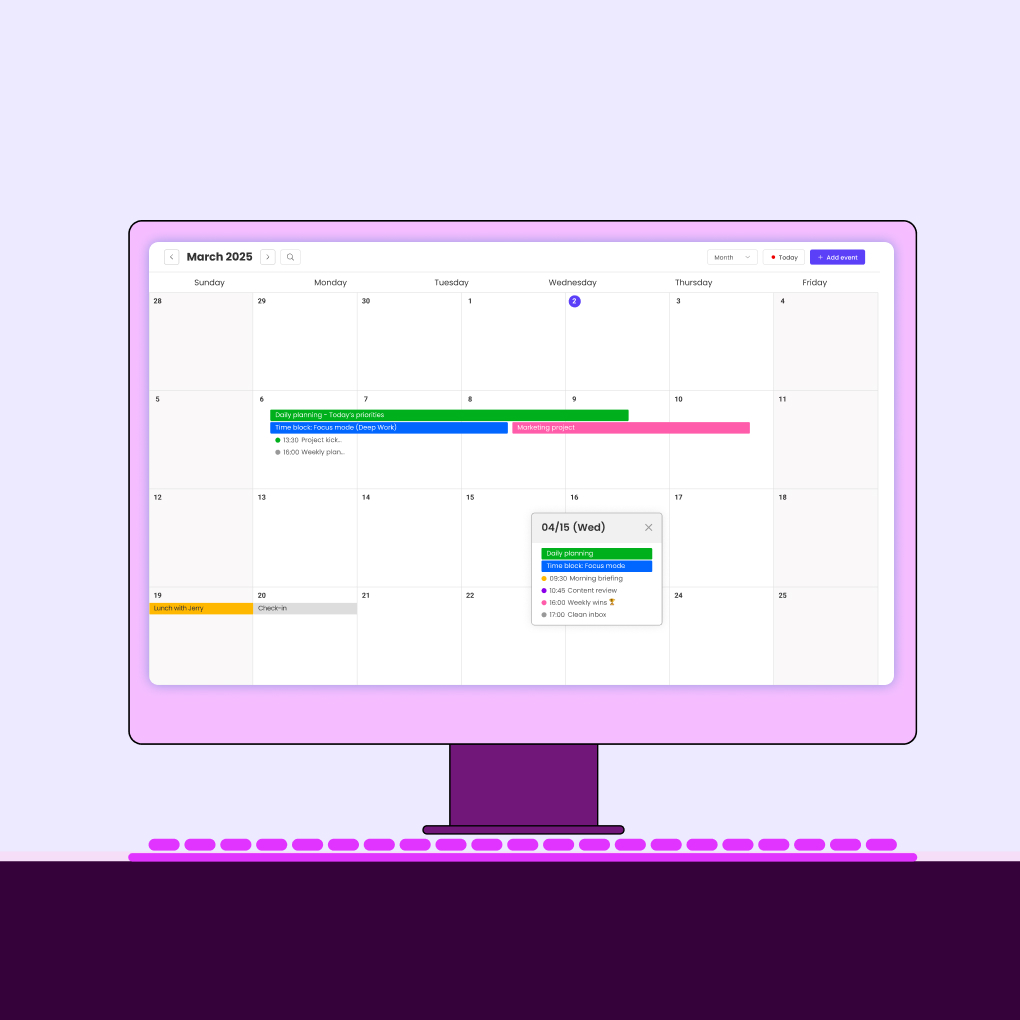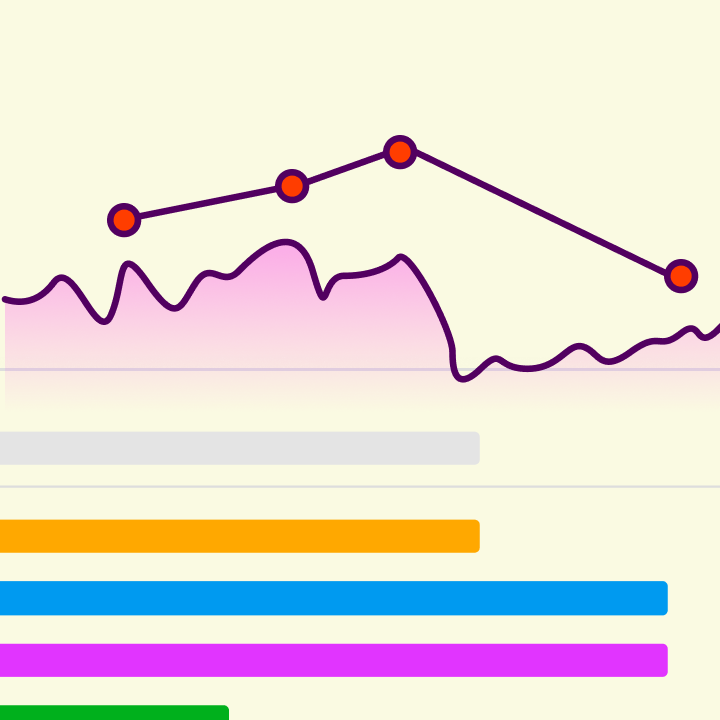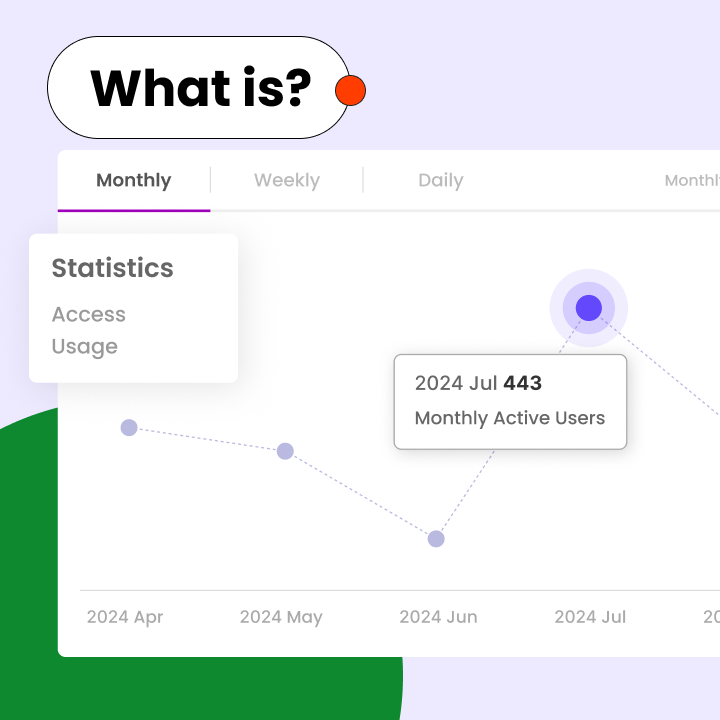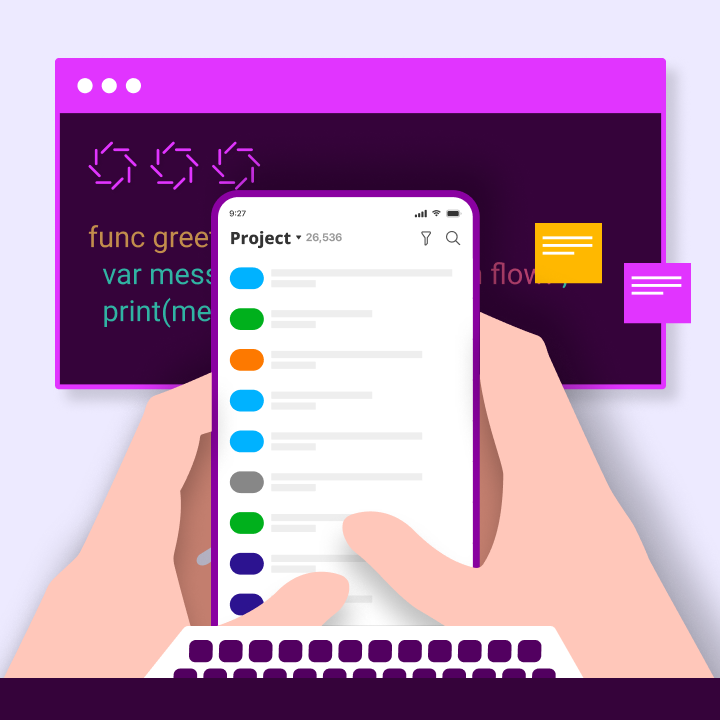Effectively managing a team requires clear organization, and a project calendar is one of the best tools to keep everyone aligned. A project calendar allows teams to visualize deadlines, tasks, and milestones in one central location. This ensures that no important dates are overlooked and enhances collaboration.
However, many teams still struggle with missed deadlines, miscommunication, and unclear priorities. Utilizing the right calendar tools for project management can address these issues. Whether you opt for a simple shared calendar or a detailed Gantt chart, the right system helps keep projects on track.
For managers and teams, a well-organized project calendar is crucial. It saves time, reduces stress, and ensures projects progress smoothly without confusion. The key is to select the appropriate format and keep it updated. This section will explain how a project calendar functions and why it is vital for team success.
What Is a Project Calendar in Project Management?
A project calendar is a straightforward yet powerful tool that assists teams in planning and tracking their work. It consolidates all tasks, deadlines, and important dates in one place. Unlike a basic schedule, a project calendar highlights task dependencies, team availability, and progress. It serves as a central reference point, ensuring everyone knows what needs to be done and when.
The Role of a Project Calendar
In project management, a project calendar keeps work organized and transparent. It enables managers to assign tasks without overwhelming team members and helps prevent missed deadlines by illustrating how tasks are interconnected. For instance, if one task is delayed, the calendar allows for easy adjustments to other deadlines. Many teams use calendar tools for project management to automate reminders and updates, saving time and minimizing errors.
Benefits of Project Calendars for Teams
Implementing project calendars enhances teamwork and efficiency. Teams can clearly see their tasks, reducing confusion about priorities. It also allows managers to monitor progress without constant check-ins. Since everyone operates from the same schedule, communication improves. The best calendar tools for project management also provide real-time updates, ensuring that changes are immediately visible.
This keeps projects on track and simplifies the management of unexpected delays. A well-maintained project calendar is essential for achieving goals without unnecessary stress.
Types of Project Calendars and Visual Formats
Project calendars come in various formats, each catering to different needs. The right format depends on team size, project complexity, and work style. Some teams require detailed timelines, while others prefer straightforward task tracking. Modern calendar tools for project management offer various views to accommodate different workflows. Selecting the best format helps teams stay organized and productive.
Gantt Charts
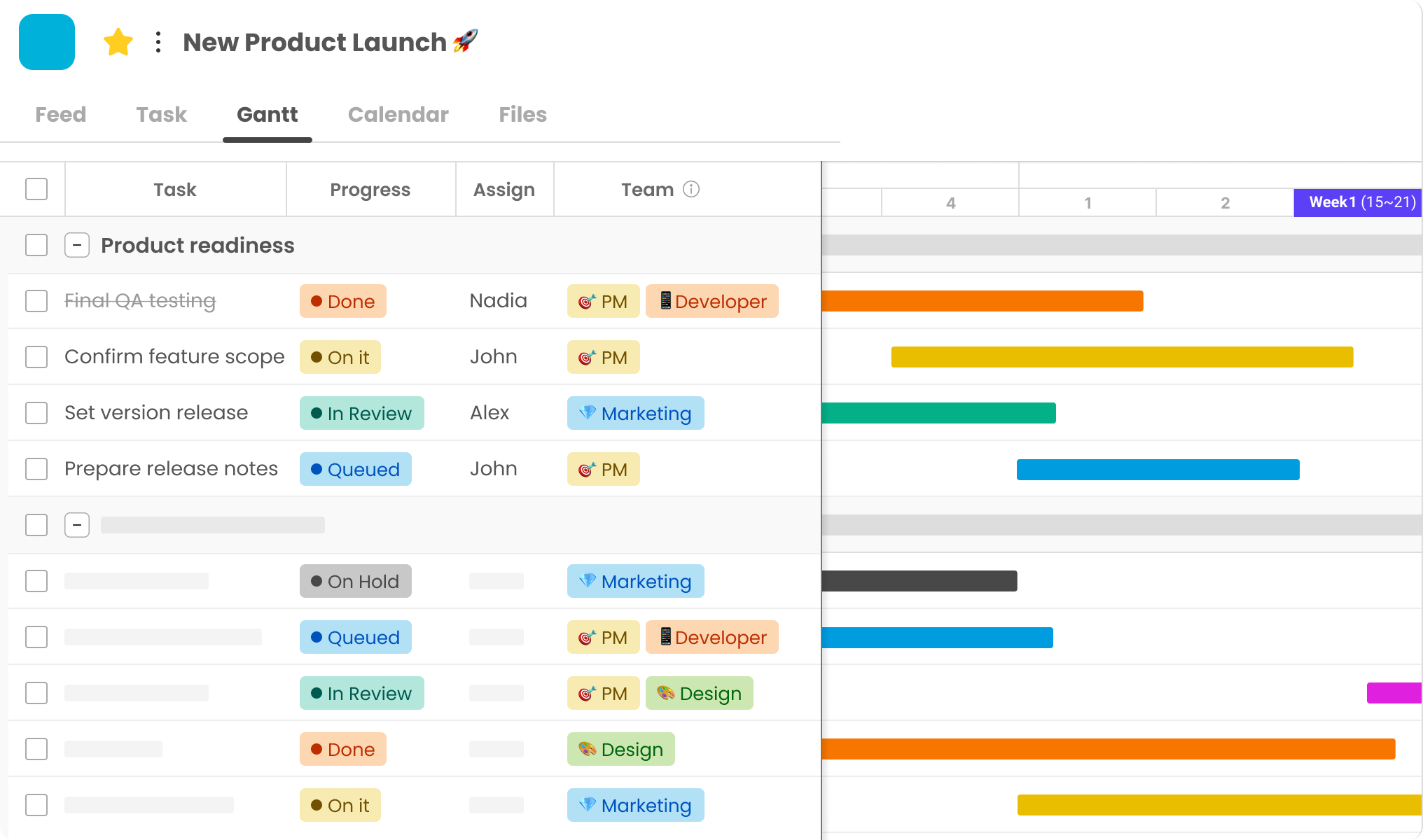
Gantt charts are among the most popular project calendars for complex projects. They display tasks as horizontal bars across a timeline, making it easy to visualize durations and overlaps. Dependencies between tasks are clearly marked, helping teams understand which tasks must be completed first. This format is particularly effective for construction, software development, and event planning. Many project management tools, such as Morningmate, Microsoft Project and Asana, include Gantt chart features.
Task Calendars
Task calendars focus on daily or weekly assignments rather than long-term timelines. They function like a to-do list with deadlines and are often integrated into tools like Morningmate, Google Calendar or Trello. Teams that manage numerous small tasks, such as marketing or support teams, find this format beneficial. It keeps work visible without overwhelming details. A simple task calendar ensures that nothing is overlooked and helps balance workloads.
Timeline Views
Timeline views offer a high-level overview of a project’s progress. Unlike Gantt charts, they emphasize milestones and key dates rather than individual tasks. This format helps managers determine whether the project is on schedule. Tools like ClickUp and Monday.com provide timeline features, making it easy to adjust plans when delays occur. Teams that need quick updates without extensive details prefer this style.
Resource & Editorial Calendars
Resource calendars track team availability and equipment usage, preventing overbooking. They are common in industries like healthcare or manufacturing, where scheduling is critical. Editorial calendars, on the other hand, are used by content teams to plan blogs, social media, and publications. Both types of project calendars ensure efficient resource utilization. Tools like CoSchedule and Teamup specialize in these formats, helping teams stay coordinated.
The best project calendar depends on the specific needs of the team. Some projects may require multiple formats, while others may function well with just one. Experimenting with different calendar tools for project management can help identify the right fit. The ultimate goal is clarity and efficiency, allowing teams to focus on their work without confusion.
Tools to Create a Project Calendar
Selecting the right tool is essential for building an effective project calendar. Various options are available, ranging from simple spreadsheets to advanced project management systems. The best choice depends on team size, budget, and project complexity. Effective calendar tools for project management simplify planning, keep everyone aligned, and help meet deadlines.
Excel and Google Calendar: Pros & Cons
Excel and Google Calendar are popular choices for basic project calendars. Excel is suitable for teams comfortable with spreadsheets, allowing for custom columns for tasks, deadlines, and status updates. Google Calendar offers a simpler interface, displaying tasks and meetings in a familiar calendar format. Both tools are affordable and easy to use.
However, they have limitations. Excel does not provide real-time updates effectively, requiring teams to manually track changes. Google Calendar lacks features for complex projects with numerous tasks, and neither tool clearly displays task dependencies. While they work well for simple projects, growing teams often require more robust calendar tools for project management.
Using Project Management Software : Morningmate
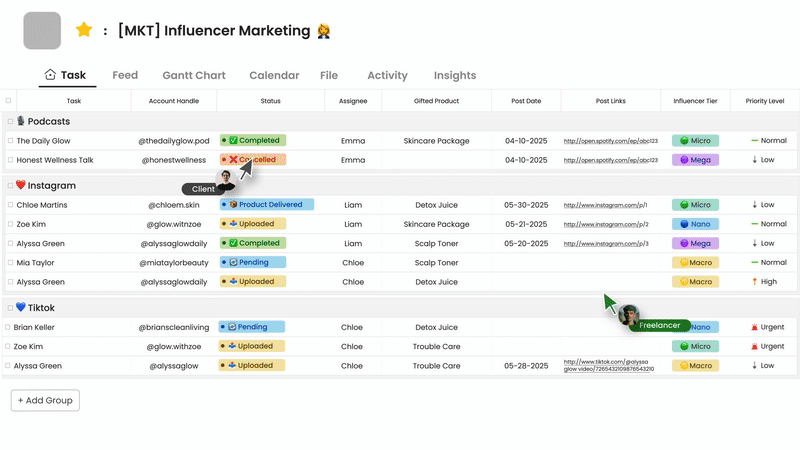
Dedicated tools like Morningmate offer enhanced features for project calendars. They integrate task lists, timelines, and team communication in one platform. Morningmate simplifies work assignment, deadline setting, and visual progress tracking. Teams receive reminders for upcoming tasks, and managers can easily assess workloads.
These tools are particularly beneficial for teams managing multiple projects. They reduce the need for separate applications for tasks, files, and schedules. The downside is that they tend to be more expensive than basic tools and may require time to learn. However, for teams that need structure, project management software can save time and minimize errors.
Choosing the Right Calendar Tool for Your Needs
Selecting the best project calendar tool involves considering the team’s specific requirements. Small teams with straightforward projects may only need Google Calendar or Excel. In contrast, teams juggling numerous tasks and deadlines will benefit from project management software. The right tool should align with the team’s workflow.
Key factors to consider include cost, ease of use, and necessary features. Some teams may require Gantt charts, while others may prioritize mobile access. Testing free versions can help evaluate tools before making a commitment. The goal is to find a system that keeps the team organized without adding extra work. With the right calendar tools for project management, teams can concentrate on their tasks instead of tracking deadlines.
Step-by-Step Guide to Creating a Project Calendar
A well-structured project calendar keeps teams organized and ensures projects stay on track. This process involves planning tasks, setting deadlines, and clearly assigning responsibilities. By following these steps, you can create a calendar that everyone can easily follow. Effective project management tools simplify each step while keeping the entire team aligned.
Step 1: Define Goals and Project Scope
Every successful project calendar begins with clear goals. Teams must understand the project’s objectives and the work required to achieve them. Start by documenting the main goals and outlining what is included in the project. It’s also helpful to specify what is not included to prevent confusion later.
For instance, in a website redesign project, the scope might cover designing new pages but exclude content writing. Defining this early helps prevent scope creep. Additionally, identify key stakeholders and decision-makers to ensure the project calendar prioritizes the right tasks from the outset.
Step 2: Break Down Tasks and Milestones
Once the goals are established, the next step is to list all tasks necessary for project completion. Large projects benefit from being divided into smaller, manageable steps. Each major phase of the project should be marked as a milestone, indicating significant progress points.
For example, a software development project might have milestones such as “design approved” or “testing complete.” Under each milestone, list specific tasks like “create wireframes” or “conduct user tests.” Breaking work into smaller parts makes it easier to track progress and estimate the time required for each task, resulting in a more accurate and useful project calendar.
Step 3: Set Timelines and Dependencies
After listing tasks, determine when each task should be completed. Teams need to estimate the duration of tasks and set realistic deadlines, including buffer time for unexpected delays.
Some tasks cannot begin until others are finished, so it’s essential to map out these dependencies. For example, developers cannot start coding a feature until the design is finalized. Effective project management tools visually represent these connections, preventing teams from getting stuck waiting for incomplete work.
Step 4: Assign Resources and Roles
With tasks and timelines established, the next step is to assign responsibilities. Each task should have a designated owner accountable for its completion. Consider each team member’s skills and current workload when making assignments.
Resource planning also involves identifying the tools, budgets, and materials needed. If multiple people are working on a task, the calendar should reflect that. Some project calendars include workload views to prevent overloading team members. Clear assignments help everyone understand their responsibilities and deadlines.
Step 5: Visualize and Share the Calendar
The final step is to format the project calendar in a way that is easy for the team to use. It should be simple to read and update. Many teams utilize color-coding for different task types or departments.
Once the calendar is ready, share it with all team members. Most project management tools allow team access with varying permission levels. Regular updates keep the calendar relevant as work progresses, and teams should review it frequently to adjust for any changes or delays.
Best Practices for Managing Project Calendars
A project calendar is only effective when teams use it correctly. Good management keeps the calendar accurate and useful throughout the project. Following best practices prevents confusion and ensures everyone stays aligned. The right approach enhances the effectiveness of project management tools for the entire team.
Keep It Updated and Transparent
An outdated project calendar can create more problems than it solves. Teams should update it immediately when tasks finish early or run late. Changes to deadlines or priorities must be reflected right away. This transparency allows everyone to adjust their work accordingly.
Managers should establish clear guidelines on who can make changes. Some teams hold weekly check-ins to review and update the calendar collectively. Regular updates prevent minor delays from escalating into major issues. The best project calendars are living documents that evolve as work progresses.
Sync with Stakeholders and Tools
The project calendar should integrate with all the tools the team uses. Many project management tools connect with email, chat applications, and file storage, ensuring that deadline changes are reflected across all platforms.
Stakeholders also need access, though clients or executives may only require view-only permissions. Regular syncs with these groups help align expectations with reality. Automated reports from the calendar can keep stakeholders informed without the need for additional meetings.
Use Color Coding and Notifications
Visual cues enhance the usability of project calendars. Color-coding different task types or departments allows teams to quickly identify what they need. For example, marketing tasks could be marked in green while development tasks are blue.
Notifications can remind team members of upcoming deadlines. Most project management tools can send alerts via email or mobile apps. Teams should agree on which events trigger notifications to avoid overwhelming members with alerts. A well-designed calendar saves time by making information easy to find and understand.
Effective calendar management requires effort but leads to smoother project execution. These practices help teams maximize the value of their project calendars. When everyone uses the same system effectively, workflows improve, and deadlines are less likely to be missed. The right habits transform a simple calendar into a powerful management tool.
Project Calendar Templates and Examples
Examining real examples can help teams create better project calendars. Different projects require different formats, and templates offer a helpful starting point. Many project management tools provide built-in templates, streamlining the setup process. These examples illustrate how teams can organize tasks to meet various needs.
Marketing Calendar Example
A marketing project calendar typically tracks campaigns, content, and promotions. It may include deadlines for blog posts, social media schedules, and email campaign dates all in one view. This calendar helps coordinate efforts among writers, designers, and social media managers.
Color-coding different channels makes it easy to see what’s happening at a glance. For instance, Facebook posts could be blue while email blasts are green. Many marketing teams use tools like Trello or CoSchedule for these project calendars. The key is to show how all components fit together over weeks or months.
Product Launch Timeline Example
Product launches require detailed project calendars with numerous moving parts. A well-structured example includes development milestones, marketing activities, and sales preparations on the same timeline. It might feature dates for prototype testing, packaging design deadlines, and pre-order campaign launches.
These calendars often utilize Gantt chart views to clearly illustrate dependencies. For example, the product photoshoot cannot occur until the packaging is finalized. Teams launching products frequently use tools like Asana or Monday.com to manage these complex project calendars. The visual layout helps identify potential bottlenecks early.
Weekly Team Planner Template
For teams with many small tasks, a weekly project calendar is most effective. This straightforward format displays who is working on what each day, including client meetings, report deadlines, and routine tasks in a simple grid view.
Many teams start with Google Calendar or Excel for this type of planning. The weekly view helps balance workloads and prevent overbooking. Some managers add a notes column for special instructions. These simple project calendars work well for service teams, support staff, and creative departments managing daily workflows.
Templates save time and help teams avoid common pitfalls. Most project management tools offer ready-to-use examples that teams can customize to fit their specific needs. The best template is one that clarifies and organizes the team’s work. Real examples guide teams in creating project calendars that are actively used every day.
Common Challenges with Project Calendars
Even the most effective project calendars can encounter issues. Teams frequently face similar obstacles that complicate planning. By identifying these challenges, you can address them before they disrupt your workflow. With the right strategies, most calendar-related problems can be avoided or resolved quickly.
Overlapping Tasks and Miscommunication
A common challenge arises when tasks overlap or team members misunderstand deadlines. This often happens when multiple people update the calendar inconsistently. For instance, one person may mark a task as complete while another still views it as pending. These discrepancies lead to frustration and wasted effort.
To prevent this, establish clear guidelines for updating the project calendar. Teams should agree on who can change deadlines and how to indicate progress. Regular check-ins ensure everyone uses the calendar consistently. When everyone adheres to the same system, the likelihood of overlapping tasks or misunderstandings decreases.
Keeping Calendars Updated Across Tools
Many teams rely on various applications that should sync with their project calendar. When one tool updates but others do not, information becomes fragmented. For example, a meeting may appear in the team chat app but not on the main calendar, resulting in missed appointments.
Selecting project management calendar tools that integrate well can resolve this issue. Teams should choose applications that automatically share updates across systems. If automatic syncing isn’t feasible, designate one person to monitor updates. Aligning all tools requires effort but prevents larger problems down the line. A calendar is only effective when it displays consistent information across all platforms.
Addressing these common issues enhances the reliability of project calendars. Most problems stem from poor communication or tool mismatches. Focusing on these areas allows teams to fully leverage their planning systems. Good calendar practices save time and reduce stress for everyone involved.
Final Thoughts on Project Calendar Success
A well-maintained project calendar is a powerful tool for enhancing team productivity. When used effectively, it becomes more than just a schedule; it serves as a central hub for coordination, accountability, and progress tracking. The difference between an effective calendar and an unused one often lies in consistent habits and the right tools.
Successful teams treat project calendars as dynamic documents rather than static plans. They update them regularly, maintain clear communication, and select formats that align with their workflow. The best project management calendar tools do more than record dates—they help teams visualize work, identify issues early, and adapt to changes seamlessly.
The key to calendar success is simplicity. Overly complex systems tend to be abandoned, while straightforward, visible plans are more likely to be followed. Whether using a basic shared calendar or advanced project management software, the goal remains the same: to provide everyone with clarity about what needs to be done and when. Teams that achieve this balance spend less time organizing and more time engaging in meaningful work.