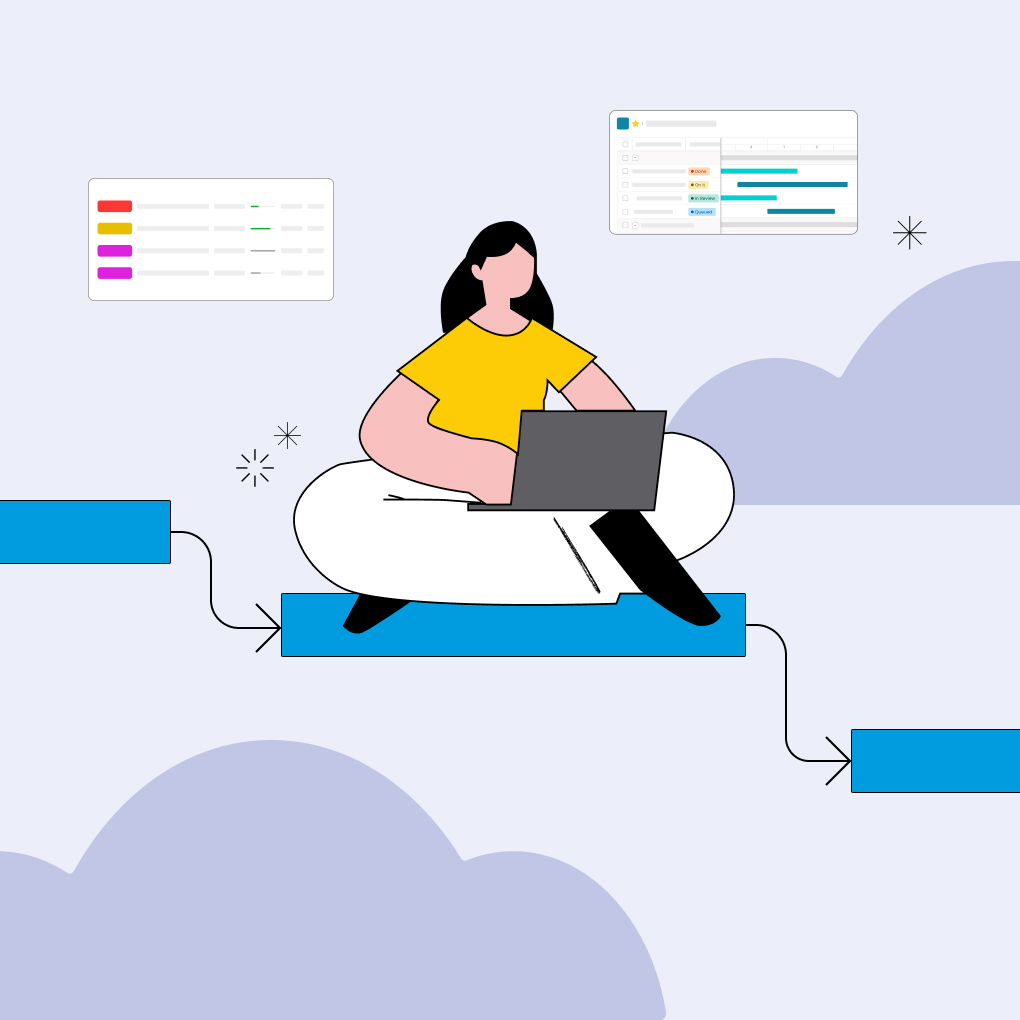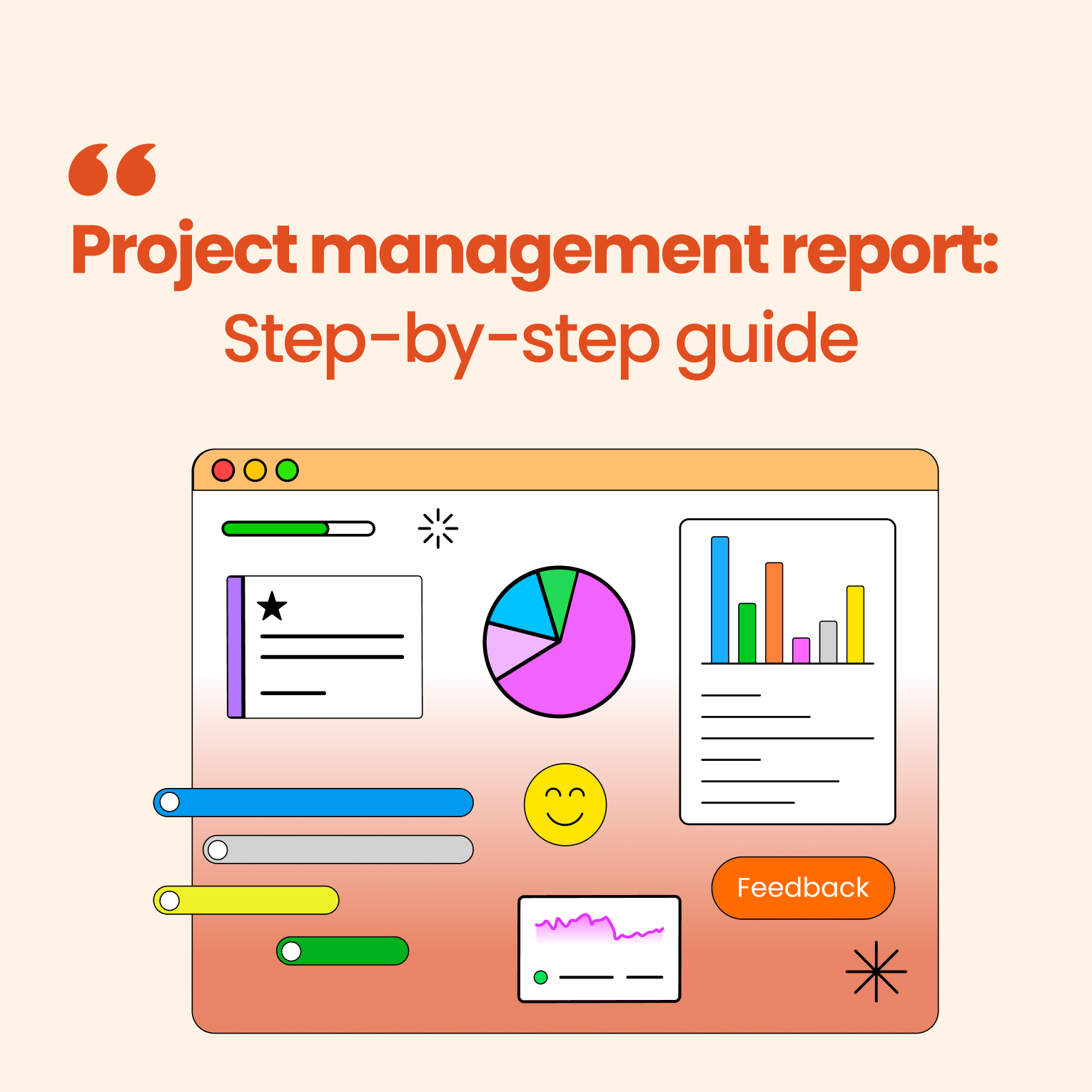Managing a single project can be challenging, but handling multiple projects at the same time adds even more complexity. Keeping track of different deadlines, coordinating resources for various initiatives, monitoring progress, and reporting to stakeholders can quickly become overwhelming, especially for small businesses or teams that do not have access to expensive project management software. Many people turn to Microsoft Excel because it is familiar and widely available. Although Excel is not a specialized project management tool, its flexibility makes it a practical choice for creating a Multi Project Tracker. Learning How to Track Project Progress in Excel effectively often begins with a well-organized template.
This guide will help you navigate the process of Tracking Multiple Projects in Excel. We will define what makes a useful Multiple Project Tracking Template Excel, discuss why Excel is still a popular option despite its limitations, showcase several free templates you can use or modify, and provide a step-by-step guide for setting up your own tracker. Whether you need a simple Excel Multi Project Management Template or a more advanced dashboard, these insights and the option for a Multiple Project Tracking Template Excel Free Download will help you take control of your project portfolio.
What Is a Multiple Project Tracking Template?
A Multiple Project Tracking Template in Excel is essentially a pre-designed spreadsheet structured to help users monitor the status, progress, deadlines, resources, and other key details of several projects simultaneously within a single file or workbook. Instead of having separate files for each project, which makes comparison and overview difficult, these templates consolidate information, providing a centralized dashboard or summary view. A typical Project Management Multiple Project Tracking Template Excel might include sheets for listing all projects, detailing tasks within each project, tracking timelines or milestones, monitoring budgets, and summarizing overall status using charts or conditional formatting. The core idea is to provide a unified system for managing and reporting on a portfolio of projects using the familiar functionalities of Excel, such as formulas, tables, charts, and formatting. It serves as a customizable framework, allowing users to adapt it to their specific tracking needs, whether focusing on high-level portfolio health or detailed task progress across initiatives.
Why Use Excel for Managing Multiple Projects?
Even with many specialized project management software options available, numerous individuals and small businesses still prefer Tracking Multiple Projects in Excel. There are several strong reasons for this continued choice.
First, familiarity and accessibility are significant factors. Most business professionals already have access to Excel and know how to use it at least at a basic level. This makes it easier to start using Excel without needing extensive training that often comes with new, complex software. The learning curve for a well-designed Excel template is usually much gentler.
Second, Excel provides unmatched flexibility and customization. Unlike rigid software systems, Excel allows users to adjust their trackers to meet their specific needs. You can add custom columns, create unique formulas for calculations (like budget variance or progress percentage), design personalized dashboards, and set specific conditional formatting rules without being limited by a vendor’s predefined options. This adaptability is especially valuable for smaller organizations with unique processes.
Third, cost is a crucial consideration. Microsoft Excel is often included in existing Microsoft Office subscriptions, which means there are no extra software costs. Even if you buy it separately, it is usually much cheaper than subscribing to multiple licenses for dedicated project management software. Many free templates are also available online, further lowering the initial investment. While Excel may not have the real-time collaboration features, advanced automation, and dedicated communication channels found in specialized tools, its accessibility, flexibility, and cost-effectiveness make it a practical and powerful choice for many users needing a functional Multi Project Tracker.
Best Free Multiple Project Tracking Templates
Numerous free templates exist online, catering to different levels of detail and focus. Here are descriptions of five common types you might find or adapt for Tracking Multiple Projects in Excel:
(Note: While specific download links aren’t provided here, searching for the template types below often yields downloadable examples.)
1. Simple Multiple Project Tracker
This type of template provides a high-level overview of all active projects in a straightforward list or table format. Key columns typically include Project Name, Project Manager/Owner, Start Date, End Date, Overall Status (e.g., On Track, At Risk, Delayed, Completed), and perhaps a column for key notes or next steps. Each row represents a single project. It often uses simple data validation for status fields (dropdown lists) and basic conditional formatting to color-code statuses for quick visual assessment. This template is ideal for managers or stakeholders who need a quick snapshot of the entire project portfolio without delving into granular task details. It’s easy to set up and maintain, focusing purely on high-level tracking.
2. Project Dashboard Template
An Excel dashboard template for multiple projects takes the overview approach a step further by incorporating visual elements like charts and summary statistics, often on a dedicated ‘Dashboard’ sheet. It typically pulls data from other sheets within the workbook where detailed project and task information is stored. The dashboard might display charts showing the number of projects by status, upcoming milestone deadlines across all projects, overall budget variance summaries, or resource allocation highlights. It often uses pivot tables and charts linked to the source data sheets. This template provides a more dynamic and visually engaging way to understand the overall health and progress of the project portfolio at a glance, making it excellent for presentations or executive reporting. Creating one requires more advanced Excel skills (PivotTables, linking data, chart creation).
3. Gantt Chart for Multiple Projects
While dedicated software often handles Gantt charts more smoothly, it is possible to create a functional Multiple Project Tracking Template in Excel featuring a Gantt chart. These templates typically list projects and their constituent tasks vertically, with a timeline spread horizontally across columns representing days, weeks, or months. Task durations are represented by bars spanning the relevant dates, often created using conditional formatting or stacked bar charts. Dependencies might be indicated manually or through more complex formulas. A multi-project Gantt template would group tasks by project, allowing visualization of timelines across the entire portfolio. This provides a powerful visual tool for understanding project schedules, overlaps, dependencies, and critical paths across multiple initiatives simultaneously. Setting up and maintaining dependencies accurately in Excel can be complex compared to dedicated PM software.
4. Project Status Report Template
This template focuses specifically on facilitating regular reporting on multiple projects. It’s structured to capture key status information for each project within a defined reporting period (e.g., weekly or bi-weekly). Common sections for each project include Project Name, Reporting Period Dates, Overall Status (often with color-coding), Key Accomplishments during the period, Planned Activities for the next period, Identified Issues or Risks, and Budget/Timeline updates. The template provides a consistent format for project managers to report upwards or share updates with stakeholders. It ensures key information is covered systematically across all projects being tracked, making status meetings more efficient and reporting more standardized. It often includes space for qualitative commentary alongside quantitative metrics.
5. Project Portfolio Tracker
This template takes a more strategic view, often used by PMOs (Project Management Offices) or leadership for tracking multiple projects in Excel from a portfolio perspective. It goes beyond individual project status to include metrics related to strategic alignment, overall resource allocation across the portfolio, aggregated budget tracking, risk exposure across projects, and potentially ROI or benefit realization tracking. Each row might represent a project, with columns for strategic priority, budget allocated vs. spent, key milestones, overall risk level, resource demand, and current status. It often uses summary formulas and conditional formatting to highlight projects needing attention from a strategic or resource perspective. This template helps decision-makers prioritize initiatives, manage resource conflicts between projects, and ensure the overall portfolio aligns with business objectives.
How to Track Multiple Projects in Excel
Creating a Multi Project Tracker in Excel allows for great customization. Here’s a step-by-step guide on How to Create a Project Tracker in Excel for multiple projects:
Step 1: List Your Projects and Tasks
Begin by making a master list of all the projects you need to track. Set aside a worksheet (e.g., “Project List”) for this overview. Include columns for important project details like Project ID, Project Name, Project Manager, Start Date, Planned End Date, Status, and Budget. Next, create separate worksheets for each project or a single detailed task list that includes a column for the related Project ID or Name. On the task sheet(s), list all the specific tasks needed for each project. Include columns for Task ID, Task Description, Assigned To, Start Date, End Date, Duration (in days), % Complete, Status (e.g., Not Started, In Progress, Completed, Blocked), and Dependencies (listing the Task ID of any prerequisite tasks). Clearly linking tasks back to their parent project is essential. Using Excel Tables (Insert > Table) for these lists makes sorting, filtering, and formula referencing much easier.
Step 2: Create a Timeline and Deadlines
With your projects and tasks listed, set up the timeline. Ensure every project on the “Project List” sheet has a defined Start Date and Planned End Date. On the task sheet(s), assign realistic Start Dates and End Dates for each task, considering the estimated duration and the dependencies identified earlier. Make sure task deadlines logically contribute to meeting the overall project deadlines. You can use formulas to calculate end dates based on start dates and durations (e.g., using the WORKDAY function to exclude weekends). This detailed scheduling forms the basis for tracking progress against time commitments. Consider adding a separate “Milestones” sheet or column to highlight significant dates or achievements across all projects.
Step 3: Set Up Progress Tracking Metrics
Decide how you will measure progress for each task and project. A common method is using a “% Complete” column for tasks. This can be manually updated by the assigned team member or calculated based on subtask completion if applicable. For overall project progress, you might calculate an average % Complete based on its tasks (though weighting tasks by effort might be more accurate, requiring more complex formulas). Another key metric is task/project status. Use a dedicated “Status” column with predefined options (e.g., using Data Validation to create a dropdown list: Not Started, In Progress, On Hold, At Risk, Completed). Regularly updating these metrics is essential for accurate tracking. You might also track budget progress by adding columns for Budgeted Cost and Actual Cost per project or task.
Step 4: Use Conditional Formatting for Status
Excel’s Conditional Formatting feature is very helpful for making your tracker visually clear. Apply rules to automatically change cell colors or add icons based on status or deadlines. For example, you can set rules for the “Status” column: format cells as green for “Completed,” yellow for “In Progress,” red for “At Risk” or “Blocked,” and grey for “On Hold.” Format the “End Date” column to highlight overdue tasks (e.g., format the cell red if the End Date is before today AND the Status is not “Completed”). You can also format the “% Complete” column with data bars to provide a quick visual gauge of progress within each task row. These visual cues allow anyone viewing the spreadsheet to quickly identify project health and areas needing attention without reading every detail.
Step 5: Visualize Progress with Charts
While tables provide detailed data, charts offer a high-level summary ideal for dashboards and reporting. Create a dedicated “Dashboard” worksheet. Use PivotTables and PivotCharts linked to your Project List and Task List sheets to summarize key information. Useful charts for a multi-project dashboard include: a Pie Chart showing the distribution of projects by Status, a Bar Chart comparing Budgeted vs. Actual costs per project, a Column Chart showing the number of tasks due each week across all projects, or a Stacked Bar Chart illustrating resource allocation or workload. You can also create basic Gantt charts using Excel’s stacked bar chart feature combined with some date manipulation, plotting task start dates and durations visually on a timeline, grouped by project. These visualizations turn raw data into actionable insights about your project portfolio.
Tips for Managing Multiple Projects Effectively
Using an Excel Multi Project Management Template is a good start, but effective management requires consistent practices.
Keep a Central Dashboard
Avoid the temptation to create too many separate tracking files. Consolidate information into a single workbook with a master dashboard sheet. This central dashboard should provide an overview of the health and status of all projects. It should highlight key metrics, upcoming deadlines, projects at risk, and resource allocation summaries, pulling data from the detailed sheets within the workbook. Regularly reviewing this dashboard allows managers to quickly identify priorities and potential issues across the entire portfolio without needing to open multiple files or reports. Ensure the dashboard is kept up-to-date either through linked formulas/PivotTables or regular manual updates.
Prioritize Tasks and Milestones
When managing multiple projects, resources (especially time and people) are often stretched thin. Effective prioritization is crucial. Use the planning phase to clearly define priorities for projects and key tasks within them, perhaps using a priority matrix (e.g., based on urgency and importance) or aligning tasks with strategic goals. Regularly review and adjust priorities as circumstances change. Clearly flag high-priority tasks and milestones within your Excel tracker (using columns or conditional formatting). This helps the team focus their efforts on the most critical activities across all projects, ensuring that limited resources are directed towards tasks that deliver the most value or are essential for meeting key deadlines.
Regularly Update the Tracker
An Excel tracker is only useful if the information it contains is accurate and current. Establish a regular schedule for updating task statuses, % complete, actual start/end dates, logged time, and any identified issues or risks. This might be daily for critical tasks or weekly for overall project status. Clearly communicate who is responsible for updating which information and enforce the process. Outdated information leads to poor decision-making and negates the benefits of having a tracker. Schedule regular (e.g., weekly) review meetings where the tracker is used as the basis for discussing progress, identifying roadblocks, and confirming next steps across all active projects. Consistent updates maintain the tracker’s value as a reliable management tool.
Frequently Asked Questions
Here are answers to common questions about Tracking Multiple Projects in Excel.
How do I manage multiple projects in Excel?
To manage multiple projects in Excel, start by creating a well-organized workbook. Begin with a master sheet that lists all projects along with key details such as the project owner, important dates, and current status. Next, create a separate sheet for a detailed task list. This sheet should include columns for Task Description, Project Name/ID (to connect tasks to their respective projects), Assigned To, Start Date, End Date, Status, and % Complete. Use Excel Tables to make sorting and filtering easier. You can also add formulas for calculations, like task duration and overdue status. To visually indicate status, use conditional formatting, such as color-coding task statuses or highlighting overdue dates. Additionally, create a dashboard sheet using PivotTables and Charts that link to your data sheets. This will help summarize overall progress, status distribution, and upcoming deadlines for all projects. The key to success is consistent data entry and regular updates.
Can I create a Gantt chart for multiple projects in Excel?
Yes, you can create Gantt charts in Excel, although it requires more manual effort compared to dedicated project management software. The most common approach is to use Excel’s Stacked Bar chart type. Start by setting up your task list with columns for Task Name, Start Date, and Duration (in days). Then, create a stacked bar chart where the first series (representing the start date) has no fill color, making it invisible. The second series shows the task duration, creating the visible bar on the timeline. List tasks vertically and dates horizontally. To manage multiple projects, group the tasks by project name on the vertical axis. While this method is useful for visualization, creating dependencies and managing updates in an Excel Gantt chart requires careful manual work or complex formulas, which may not be as dynamic as those found in specialized tools.
What’s the best free template for tracking multiple projects?
There is no single “best” free template, as the right choice depends on your specific needs and the complexity of your projects. However, a good starting point for many is a template that combines a Simple Multiple Project Tracker (for a high-level overview) with a detailed Task List sheet, linked to a Project Dashboard Template using PivotTables and charts. This combination offers both a quick summary and the ability to dive into details. Look for templates that include useful columns such as Status, Due Date, Assigned To, and % Complete, along with basic conditional formatting. Many reputable project management blogs and even Microsoft’s template gallery provide free downloadable options that you can customize. The “best” template is the one that clearly presents the information you need to manage your projects effectively and is easy for your team to update.
Conclusion: Stay Organized with Excel Project Trackers
While dedicated project management software offers advanced features and seamless real-time collaboration, Tracking Multiple Projects in Excel remains a viable and powerful option for many individuals and small businesses. Its familiarity, flexibility, and cost-effectiveness are significant advantages. By utilizing well-structured templates – whether a simple list, a visual dashboard, or a Gantt chart – and applying Excel’s built-in functionalities like formulas, tables, conditional formatting, and charts, you can create an effective Multi Project Tracker tailored to your specific needs. The key to success lies not just in the template itself, but in the discipline of maintaining it consistently, prioritizing effectively, and fostering clear communication. With the right approach and a suitable Multiple Project Tracking Template Excel, you can bring order to the chaos of managing multiple initiatives and significantly improve your ability to deliver projects successfully.