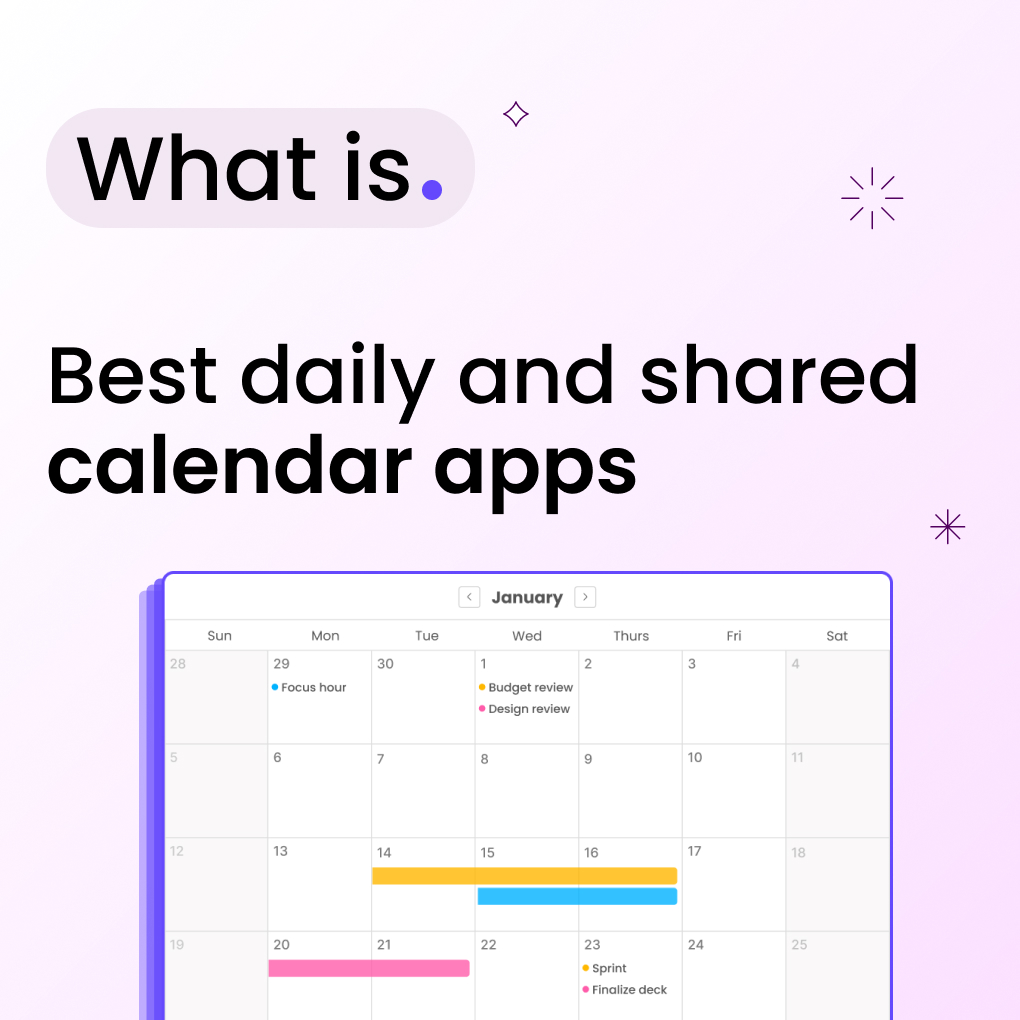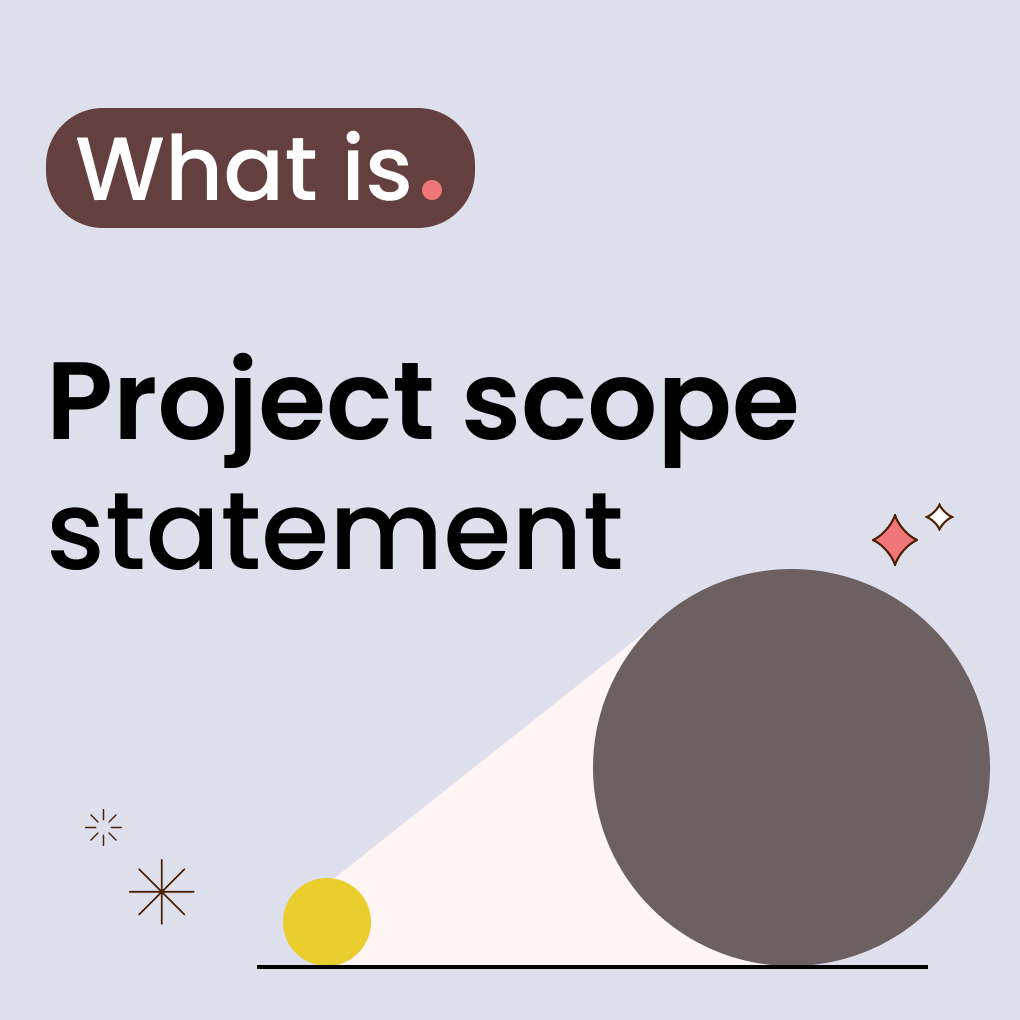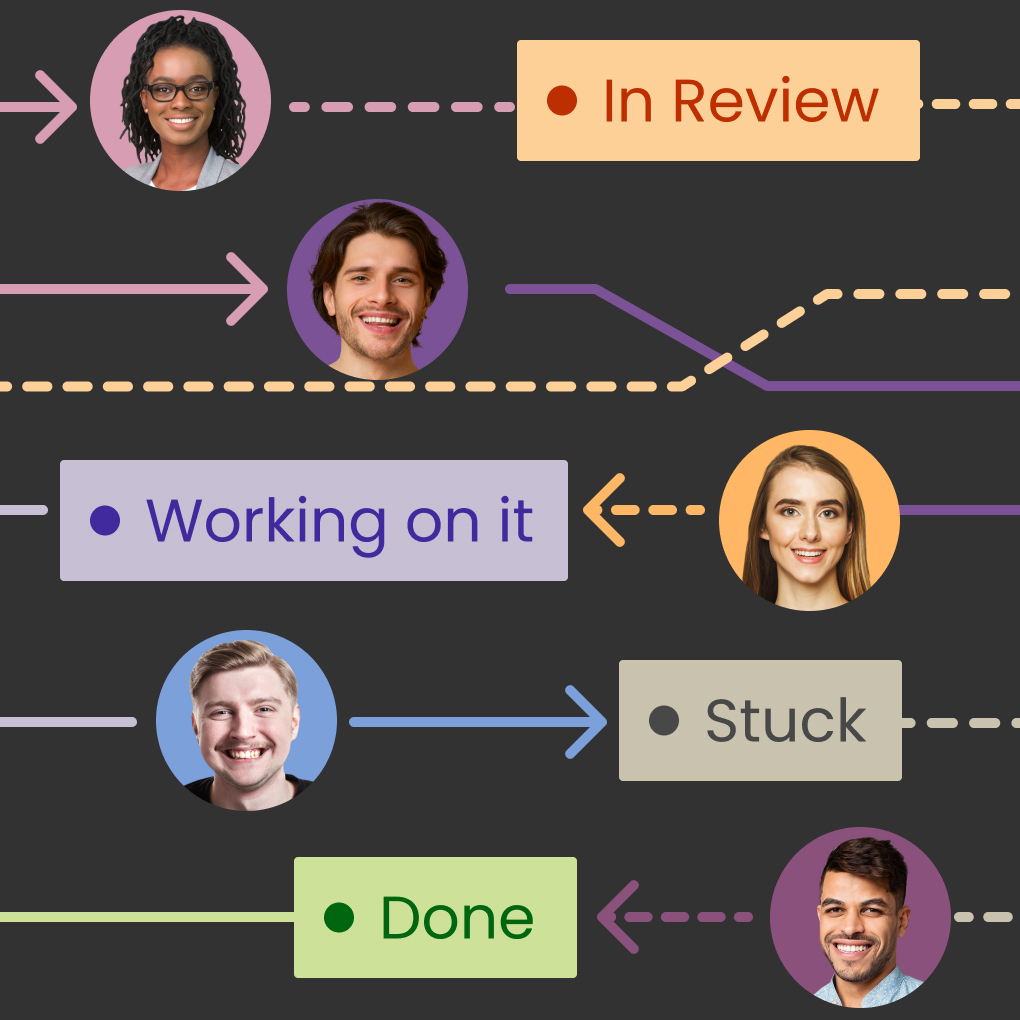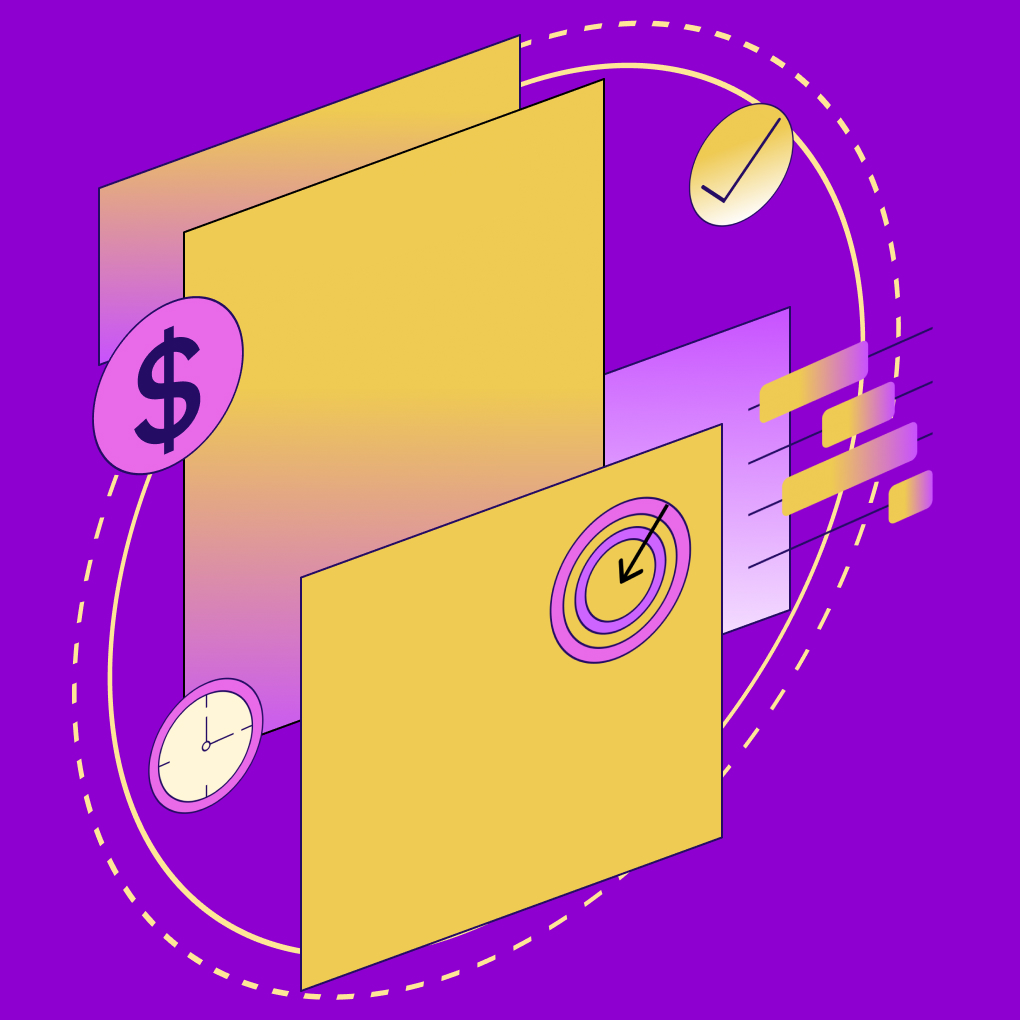Feeling overwhelmed by endless to-do lists and scattered appointments? In today’s fast-paced world, staying organized isn’t just helpful—it’s paramount. Whether you’re juggling personal appointments, managing team projects, or simply trying to build a productive daily routine, the right digital tool can make all the difference. Daily planner apps and shared calendars have evolved from simple digital diaries into powerful productivity hubs. They help you visualize your time, prioritize tasks, collaborate seamlessly, and ultimately, take control of your day.
But with so many options available – from simple free daily planners to sophisticated project management software hourly day schedule tools – how do you choose the best one? This guide dives deep into the world of agenda apps, shared calendar apps, and daily routine planners. We’ll explore what makes a great planner, compare 21 top contenders (including many free daily routine apps and free shared calendars), reviewing their current features and pricing, and help you find the perfect fit for your needs, whether you need a planner app for Android, a time planner for laptop, or a robust group calendar app.
Note: Pricing and specific features can change; always check the official app websites for the most current information.
What Is a Daily Planner App & Why You Need One
Before diving into specific apps, let’s clarify what a daily planner app is and why it’s become an indispensable tool for millions.
Definition and use cases
At its core, a daily planner app is a digital tool designed to help users organize their tasks, appointments, and goals on a day-to-day basis. Unlike traditional paper planners, these apps offer dynamic scheduling, reminders, integration capabilities, and often, collaboration features.
Common Use Cases:
- Time Blocking: Allocating specific blocks of time for tasks and appointments.
- Task Management: Creating, prioritizing, and tracking to-do lists.
- Appointment Scheduling: Managing meetings, calls, and personal events.
- Habit Tracking: Building and monitoring daily routines.
- Goal Setting: Breaking down larger goals into manageable daily actions.
- Note-Taking: Jotting down ideas and reminders related to specific days.
- Collaboration: Sharing schedules and coordinating tasks with others (shared daily planner app functionality).
Who uses planner apps
The appeal of planner software is broad:
- Individuals: Students managing coursework, professionals balancing work and personal life, freelancers organizing client projects, and anyone seeking better personal productivity. They might look for a daily organiser app, a one day calendar app, or a simple everyday planner app.
- Teams: Project managers coordinating tasks, departments scheduling meetings, small businesses managing workflows, and families organizing activities often rely on a best shared calendar or joint calendar app.
Remote Workers: The shift to remote work has amplified the need for effective digital planning and asynchronous collaboration, making shared schedule apps crucial for maintaining visibility and coordination.
Benefits of daily planning
Using a day planner app consistently offers significant advantages:
1. Increased Productivity: By visualizing your day and prioritizing tasks, you focus on what matters most.
2. Reduced Stress: Knowing what needs to be done and when eliminates the anxiety of forgetting something important.
3. Improved Time Management: Apps help you understand how you spend your time and identify areas for optimization.
4. Enhanced Focus: Time blocking and task prioritization minimize distractions.
5. Better Goal Achievement: Breaking down long-term goals into daily steps makes them less daunting and more achievable.
6. Seamless Collaboration: Shared calendar apps streamline team coordination and reduce scheduling conflicts.
7. Accessibility: Your plan is available across devices (phone planner, laptop, tablet), anytime, anywhere.
The 21 Best Daily Planner & Calendar Apps (Free & Paid)
Now, let’s explore some of the best schedule app free and paid options available in 2025. We’ll look at their strengths, features, and suitability for different users, starting with a promising contender.
Morningmate
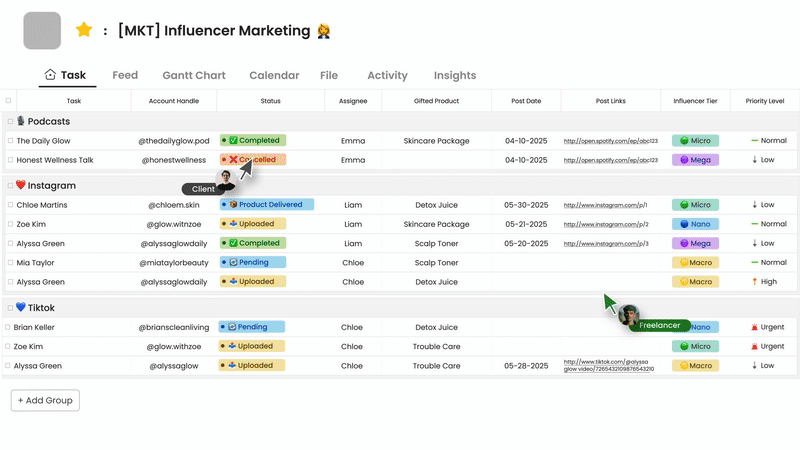
Best for
Teams and remote workers seeking an integrated workspace combining daily planning, task management and collaborative scheduling with a focus on mindful productivity.
Key features
- Unified Workspace: Combines calendar, tasks, notes, and goals in one interface.
- Time Blocking: Registered tasks are automatically added to the calendar.
- Daily & Weekly Planning: Dedicated views for planning your day and week ahead.
- Task Management: Hierarchical tasks, prioritization, recurring tasks, and progress tracking.
- Shared Calendars & Tasks: Real-time collaboration features for teams and families. Assign tasks, share availability, and coordinate schedules easily.
- Focus Mode: Customize notifications to minimize distractions and enhance concentration during work blocks.
- Integrations: Connects with Google Calendar, and other productivity tools.
- Cross-Platform Sync: Seamless experience across web, desktop (time planner for laptop), and mobile (planner app Android & iOS).
- Routine Builder: Features designed to help establish and maintain productive daily routines.
Pros & cons
- Pros: All-in-one productivity hub, intuitive interface, strong focus on daily planning workflows, excellent collaboration features, promotes mindful work habits, offers a generous free tier.
- Cons: As a newer platform, it might have fewer integrations than some long-established players.
Pricing info
- Free Plan: Offers core planning, task management, and basic sharing features (a great free daily planner option).
- Starter Plan: ($8.99/user/month) For freelancers and startups. Includes Free features plus: Up to 30 users, unlimited projects, Morningmate AI, 1 TB storage, third-party integrations (incl. Google Workspace).
- Advanced Plan: (Pricing more affordable for bigger teams) Unlocks advanced features like unlimited sharing, advanced reporting, priority support, and more integrations.
What’s new or unique?
Morningmate uniquely blends structured planning with features promoting focus and well-being. Its emphasis on creating a calm, integrated digital environment where planning, doing, and collaborating happen seamlessly sets it apart. It’s designed not just to manage your schedule, but to help you build a sustainable and productive daily routine. Its shared daily planner app capabilities are robust and user-friendly.
Google Calendar
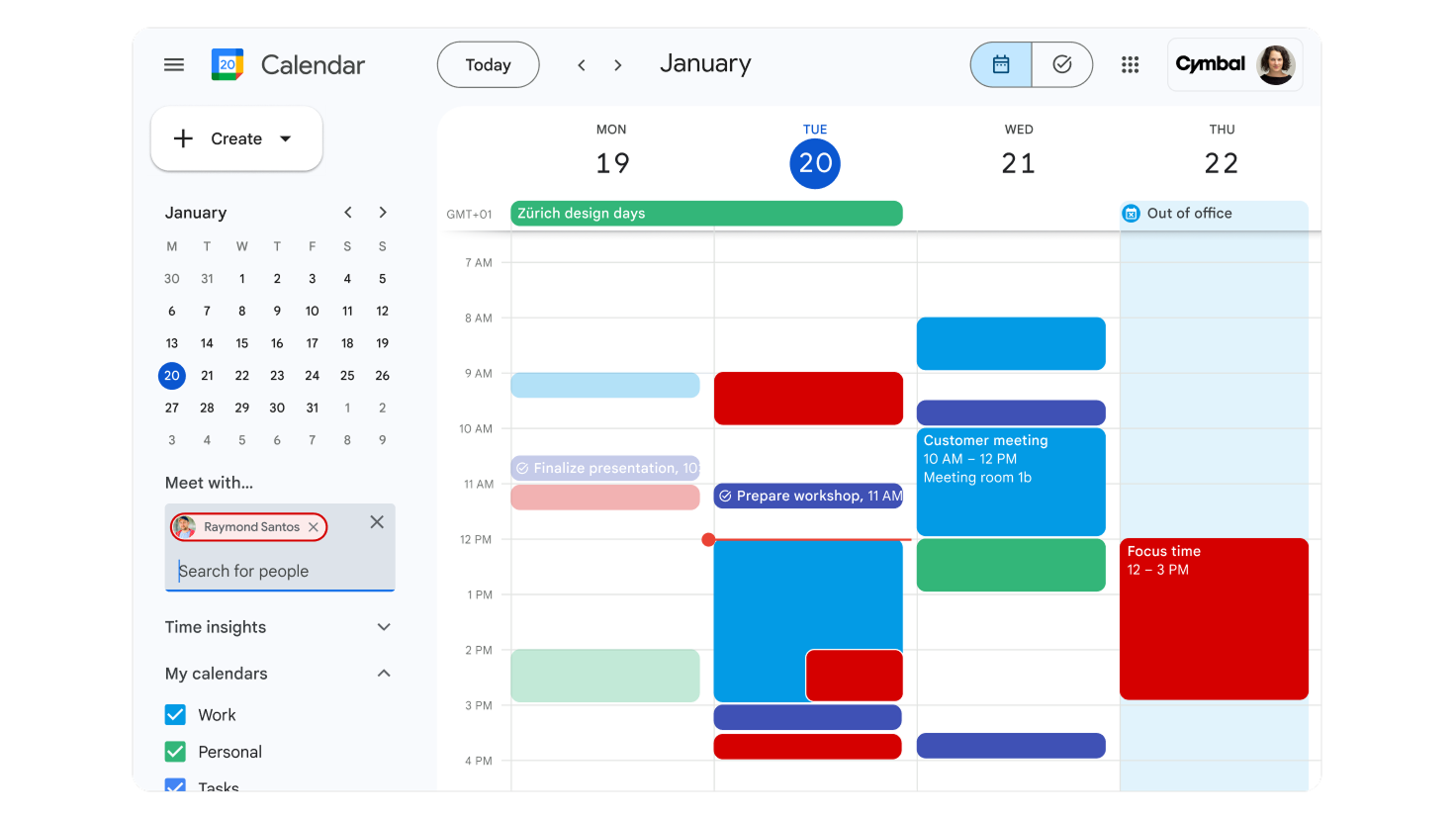
Best for
Individuals and teams deeply integrated into the Google ecosystem looking for a reliable, free, and widely accessible shared calendar app.
Key features
- Multiple Calendar Views: Day, week, month, year, schedule views.
- Event Creation & Management: Easy scheduling, reminders, recurring events, location integration (Google Maps), color-coding.
- Shared Calendars: Simple creation and sharing of calendars with specific permissions (view, edit, manage). Excellent free shared calendars option.
- Task Integration: Basic task management via Google Tasks integration panel.
- Goal Setting: Basic goal feature where Calendar finds time for activities (e.g., exercise).
- Video Conferencing: Direct integration with Google Meet.
- Cross-Platform: Available on web, Android, and iOS.
- Integrations: Seamlessly connects with Gmail, Google Drive, Google Keep, and many third-party apps.
Pros & cons
- Pros: Free, ubiquitous, excellent and simple sharing capabilities, reliable syncing, integrates perfectly with Google Workspace, familiar interface.
- Cons: Task management remains very basic, lacks advanced planning features (time blocking workflows, detailed task hierarchies) found in dedicated agenda apps, no major UI overhaul in recent years.
Pricing info
- Free: Fully functional for personal and most team use.
- Google Workspace: Paid plans offer enhanced administrative controls, security, support, and additional features like appointment scheduling pages within a business context.
What’s new or unique?
Google Calendar’s strength remains its deep integration within the Google ecosystem and its status as the standard for basic digital calendaring. Its reliability, widespread adoption, and seamless connection with other Google services make it a fundamental tool for many.
Notion
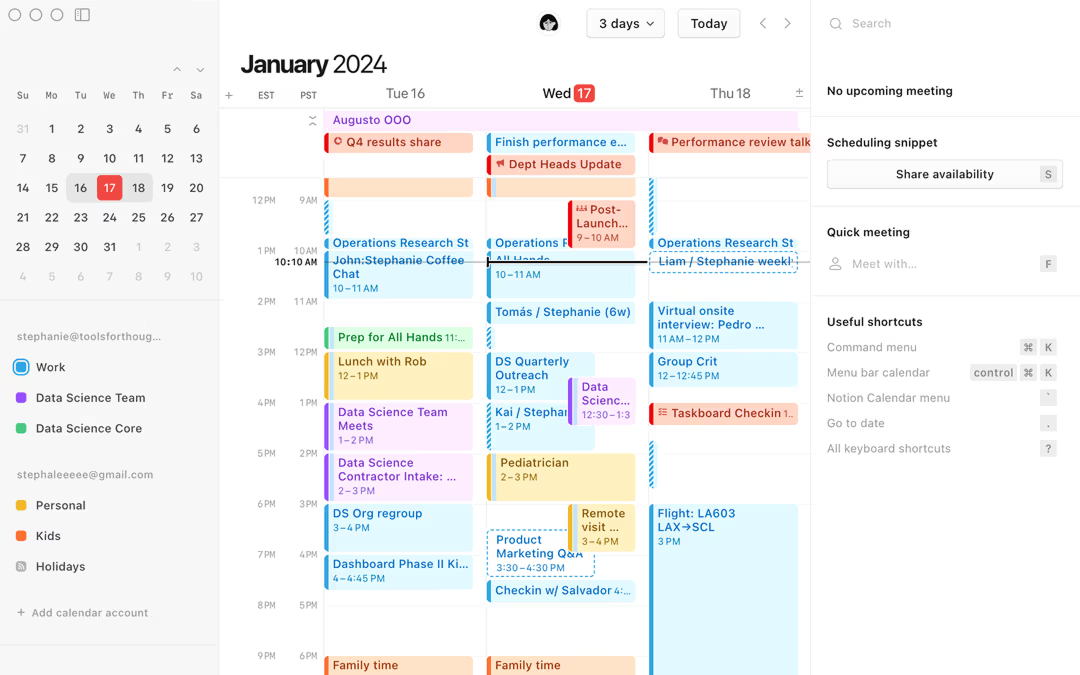
Best for
Users who want ultimate flexibility to build custom planners, knowledge bases, and project management systems within a single, highly adaptable workspace.
Key features
- Flexible Building Blocks: Use pages, databases (with multiple views like tables, boards, calendars, lists, galleries, timelines), text blocks, toggles, etc., to create custom layouts.
- Templates: Large community and official templates for various planners, trackers, and dashboards.
- Database Functionality: Create powerful linked databases with relations, rollups, formulas, and filters.
- Collaboration: Real-time editing, comments, page history, and granular sharing options.
- Integrations: Connects with various tools via API (including Slack, Jira, GitHub) and third-party services like Zapier/Make. Notion Calendar app integrates external calendars.
- Web Clipper: Save web content directly into Notion.
- AI Features: Optional Notion AI add-on for summarizing, writing, brainstorming within pages.
Pros & cons
- Pros: Extremely versatile and customizable (‘build your own software’), great for integrated systems, powerful database features, generous free plan for individuals, improving integrations and features (like Notion Calendar).
- Cons: Can have a steep learning curve, requires significant setup time to create a functional planner from scratch, mobile app performance can still lag behind desktop/web for complex pages, can feel less focused than dedicated planner apps.
Pricing info
- Free Plan: Unlimited blocks for individuals, limited block trial for teams, limited page history, file upload limits.
- Plus Plan (formerly Personal Pro/Team): For small groups, unlimited blocks, larger file uploads, longer page history.
- Business Plan: Adds SAML SSO, private teamspaces, advanced page analytics.
- Enterprise Plan: Advanced controls, security, audit log, dedicated success manager.
- Notion AI: Optional paid add-on per user.
What’s new or unique?
Notion’s “everything workspace” approach combined with its powerful, interconnected databases remains unique. The ability to build bespoke tools and integrate knowledge management directly with planning and project tracking offers unparalleled flexibility, further enhanced by the separate Notion Calendar app for external calendar integration.
Sunsama
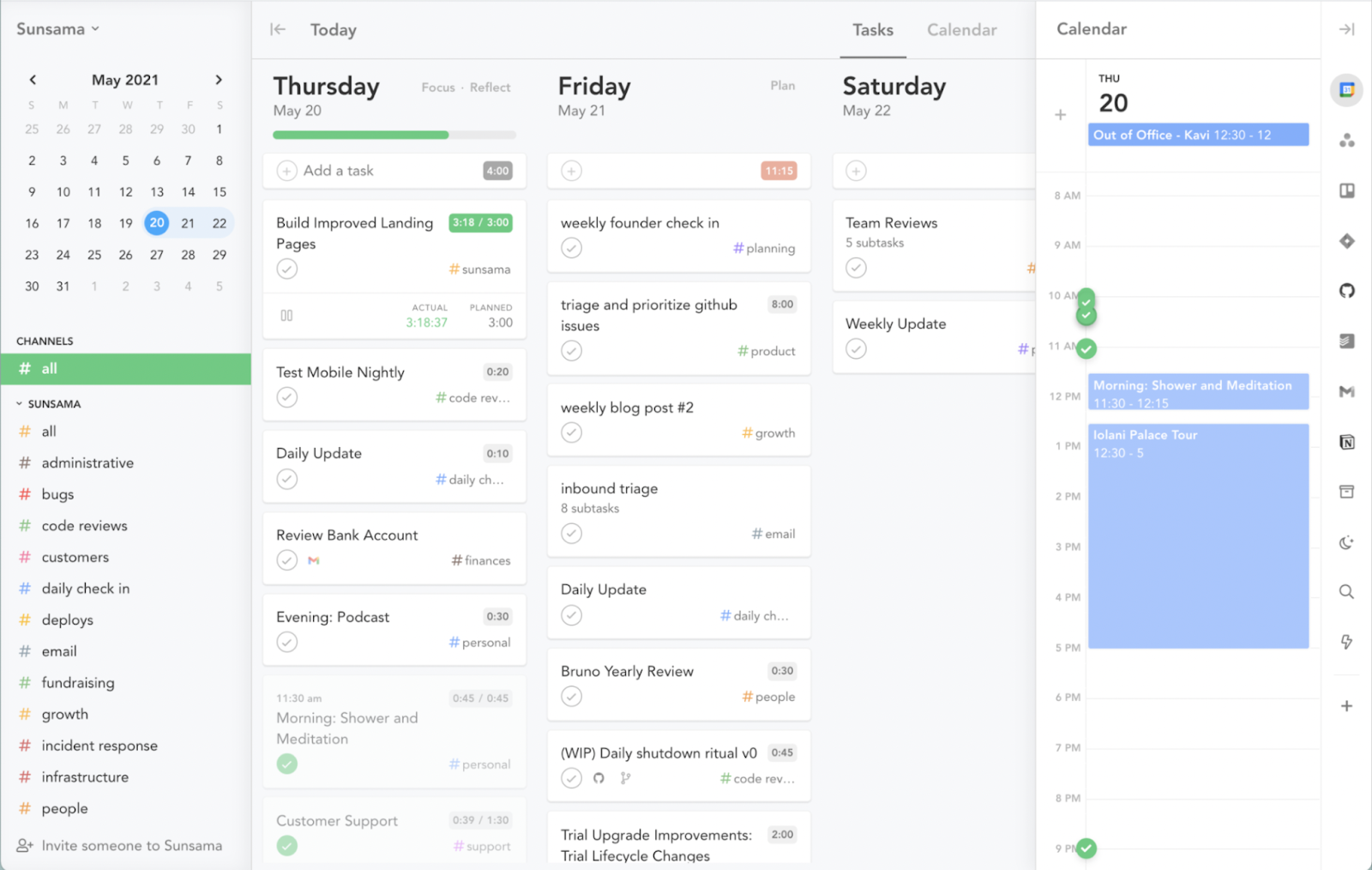
Best for
Professionals and teams focused on mindful productivity, daily planning rituals, time blocking, and consolidating tasks from multiple sources into a focused daily agenda.
Key features
- Guided Daily Planning: Structured workflow to pull in tasks (from email, Slack, Asana, Trello, Jira, ClickUp, Todoist etc.), schedule them via time blocking, and conduct a shutdown ritual.
- Time Blocking: Core feature for allocating specific time slots to tasks directly on the integrated calendar view.
- Calendar Integration: Deep two-way sync with Google Calendar and Outlook Calendar.
- Focus Mode: Helps minimize distractions during work sessions.
- Analytics & Reflection: Review how time was spent compared to the plan.
- Weekly Planning: Dedicated workflow for planning the week ahead.
- Team Features: Shared workspaces, objectives, and visibility into team schedules (paid).
Pros & cons
- Pros: Excellent guided daily/weekly planning process, strong focus on intentional time blocking, integrates tasks from many key sources, promotes work-life balance and mindful productivity.
- Cons: Premium pricing with no free tier (only a 14-day trial), primary strength is individual focus although team features are available, learning curve involves adopting its specific methodology.
Pricing info
- Subscription-based: Typically around $20/month per user (or less if billed annually). Offers a 14-day free trial.
What’s new or unique?
Sunsama’s structured, ritualistic approach to daily and weekly planning, combined with its seamless task consolidation and deep calendar integration, is its key differentiator. It’s designed to help users be highly intentional about their time and avoid overload.
Motion
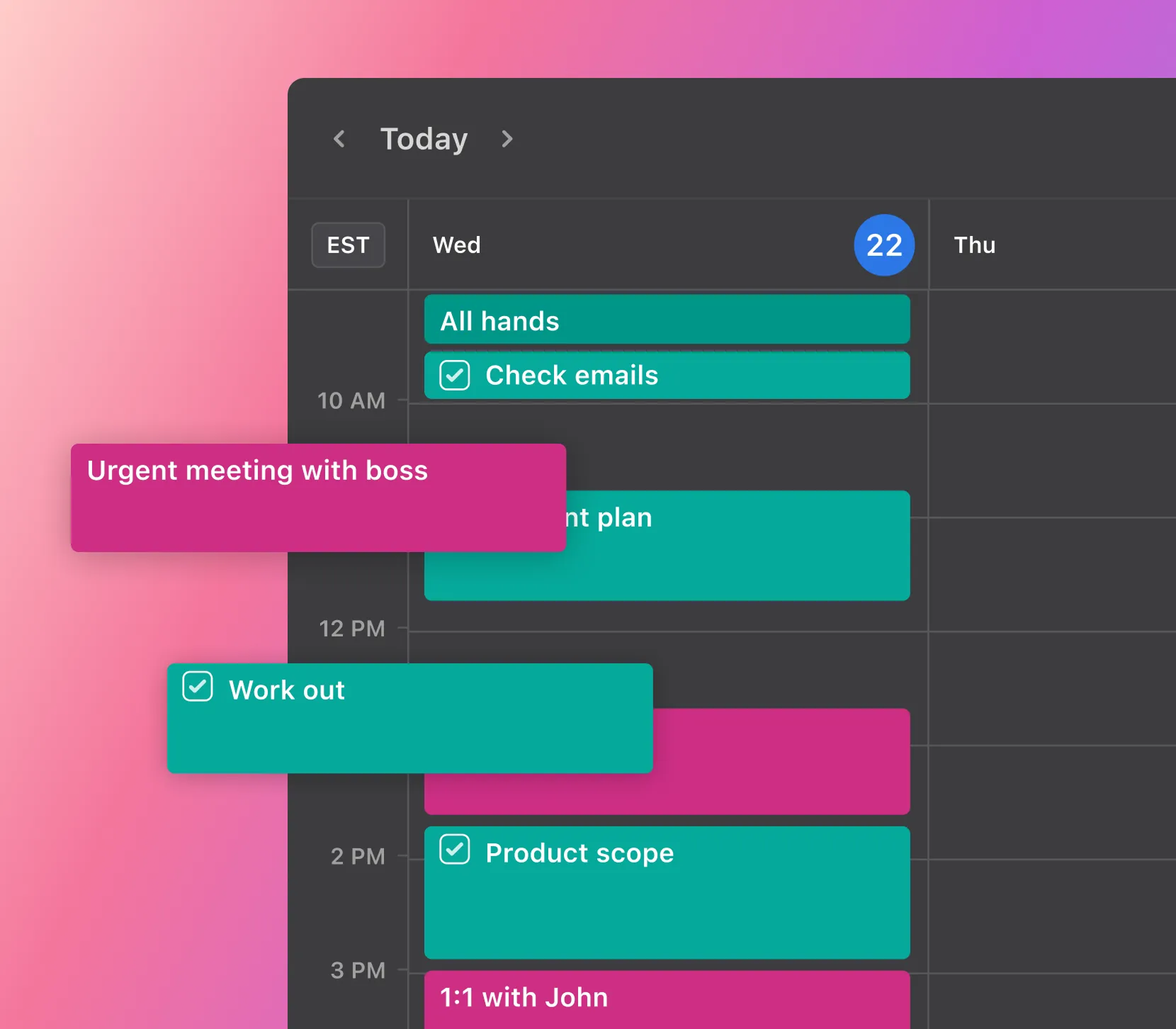
Best for
Busy professionals and teams looking for an AI-powered assistant to automatically schedule tasks and optimize their calendar based on priorities and deadlines.
Key features
- AI Task Scheduling: Automatically finds time for tasks based on priority, deadlines, duration, and dependencies, rebuilding the schedule dynamically.
- AI Meeting Scheduling: Project-based booking links that automatically find optimal times considering attendees’ availability and task schedules.
- Task Management: Prioritize tasks, add dependencies, set deadlines, organize into projects.
- Calendar Consolidation: Integrates multiple Google and Microsoft calendars.
- Project Management: Features for organizing tasks, tracking progress, and managing project timelines.
Pros & cons
- Pros: AI automation can save significant planning time, dynamically adjusts the schedule when conflicts arise, helps optimize for deadlines and priorities, good for complex, fluid schedules.
- Cons: Premium pricing with no free tier (only a 7-day trial), relies heavily on trusting the AI’s scheduling decisions, learning curve involves setting up tasks effectively for the AI, some users may prefer manual control.
Pricing info
- Subscription-based: Different tiers for individuals and teams (e.g., Individual, Team plans), generally considered a premium tool. Offers a 7-day free trial.
What’s new or unique?
Motion’s core unique selling proposition is its AI engine that actively manages and optimizes your schedule by automatically planning tasks and meetings. It aims to remove the manual effort of time blocking and rescheduling.
Akiflow
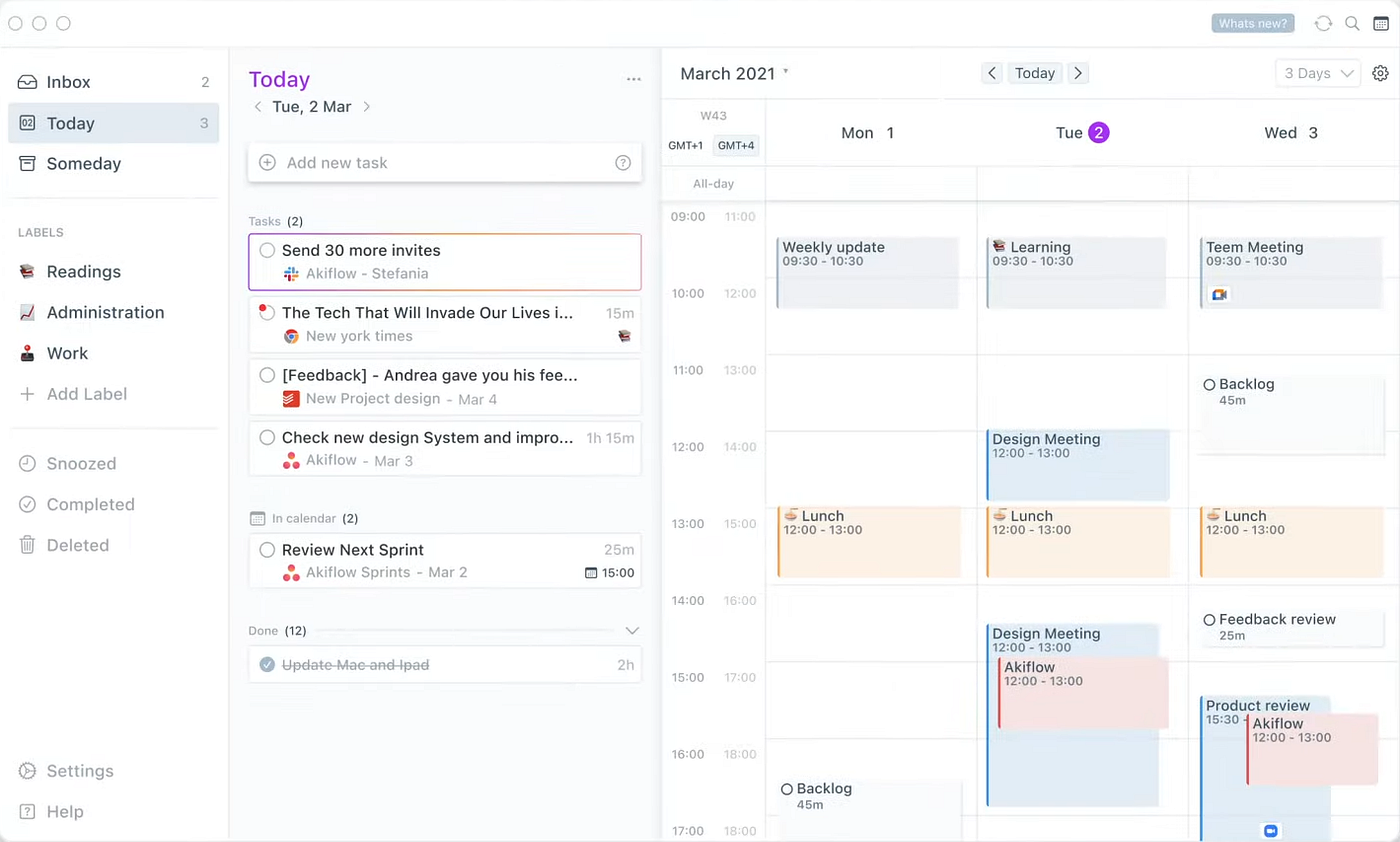
Best for
Individuals wanting a central “command center” to consolidate tasks from multiple apps and efficiently time block their day using a fast interface and keyboard shortcuts.
Key features
- Universal Inbox: Captures tasks from numerous sources (Gmail, Slack, Asana, Todoist, Notion, Jira, Trello, ClickUp, etc.).
- Time Blocking: Drag-and-drop tasks onto your integrated calendar (syncs with Google Calendar).
- Command Bar (⌘+K): Quickly capture tasks, schedule events, create contacts, navigate the app.
- Availability Sharing: Share booking links integrated with your schedule.
- Daily Planning & Rituals: Features to structure the workday, including planning and shutdown views.
- Menu Bar / Tray App: Quick task capture and view of upcoming schedule.
Pros & cons
- Pros: Excellent task consolidation from a wide range of sources, very fast and efficient interface (especially the command bar), strong focus on time blocking workflow, useful availability sharing.
- Cons: Premium pricing with no free tier (only a 7-day trial), primarily designed for individual productivity (though basic sharing exists), relies on external tools for complex project management.
Pricing info
- Subscription-based: Typically around $25/month (or less if billed annually). Offers a 7-day free trial.
What’s new or unique?
Akiflow excels as a high-speed consolidation and time blocking hub. Its command bar and extensive integrations make it incredibly efficient for users who need to quickly capture and schedule tasks arriving from many different platforms.
TickTick
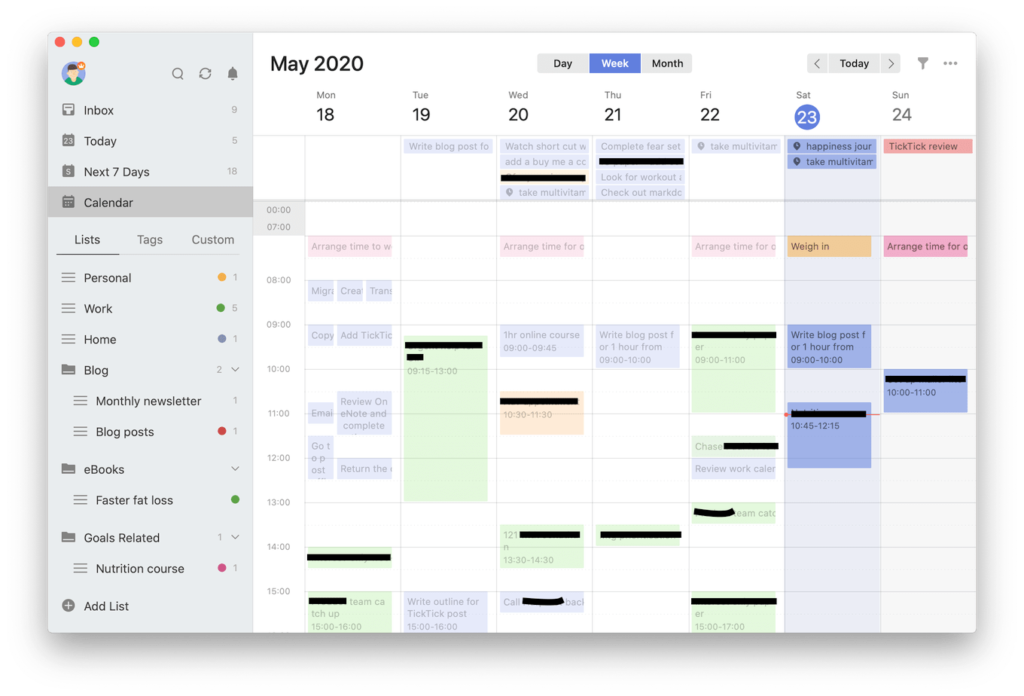
Best for
Individuals seeking a feature-rich task manager with excellent calendar views, habit tracking, focus timer, and cross-platform availability, offering a strong free daily planner option.
Key features
- Robust Task Management: Lists, tags (hierarchical), priorities, subtasks, duration, recurring tasks (flexible options), smart lists, Kanban view.
- Calendar View: Integrated, subscribable calendar showing tasks and events (syncs with external calendars like Google, Outlook). Multiple views (day, week, month).
- Habit Tracker: Built-in tool for tracking daily/weekly habits with check-ins.
- Focus Timer (Pomodoro): Integrated timer with statistics.
- Note-Taking: Simple note-taking feature within lists (separate from task descriptions).
- Cross-Platform: Web, Windows, macOS, Linux, Android, iOS, Apple Watch, browser extensions.
Pros & cons
- Pros: Comprehensive feature set even in the free version, excellent cross-platform support, effectively combines tasks, calendar, habits, notes, and focus timer, very affordable premium plan.
- Cons: Collaboration features are present (list sharing, assignment) but less robust than dedicated team project management tools, interface can feel dense due to the number of features.
Pricing info
- Free Plan: Very capable for individual use (limits on lists, tasks per list, habits, etc.).
- Premium Plan: ($35.99/month when billed annually) Unlocks full calendar functionality, custom smart lists, more themes, advanced filters, longer task activity history, more habits, etc.
What’s new or unique?
TickTick stands out for packing an impressive number of productivity features into one cohesive, cross-platform app while maintaining a highly functional free tier and an exceptionally affordable premium plan. It’s a versatile all-rounder for personal productivity.
Any.do
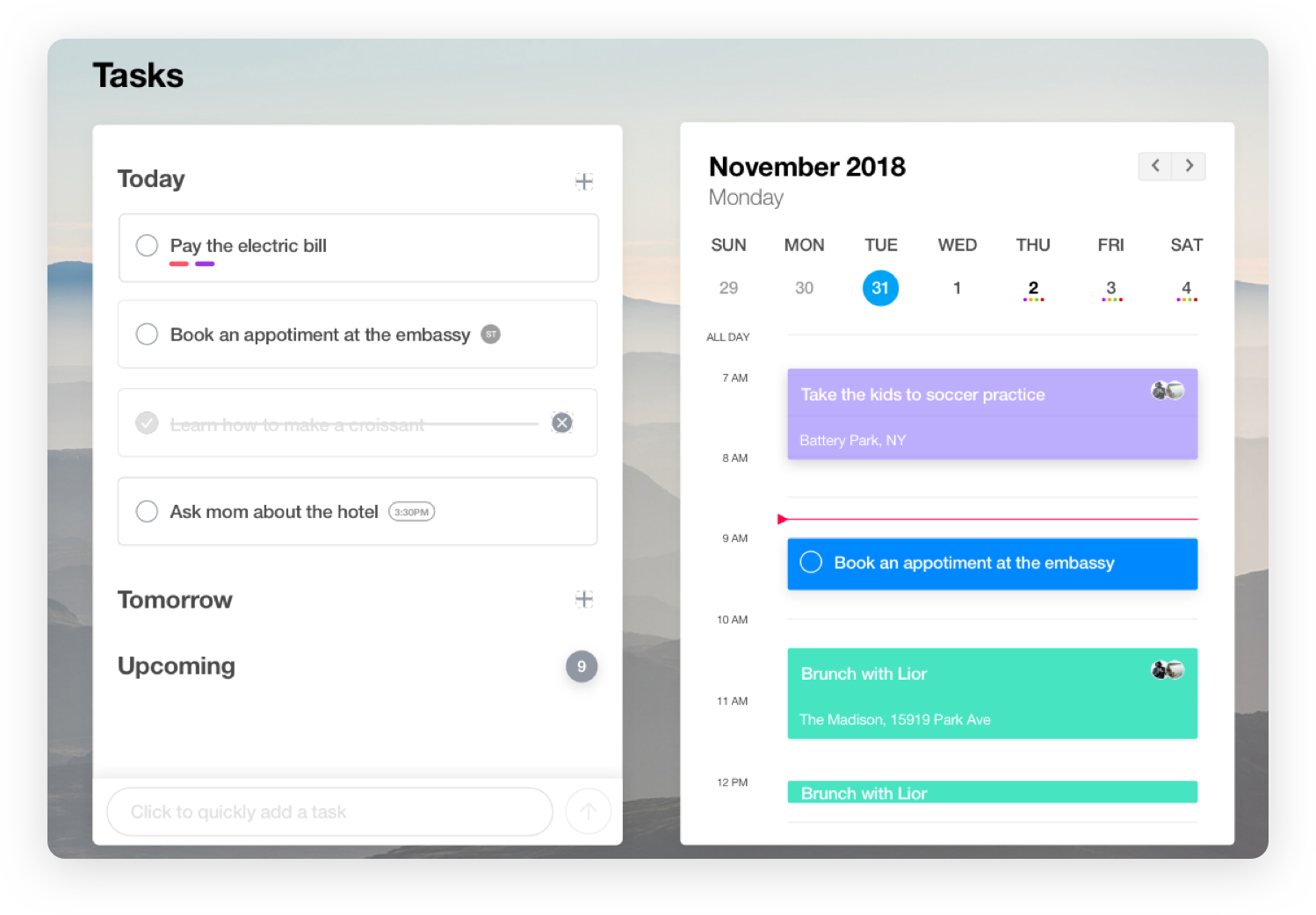
Best for
Users looking for a clean, visually appealing task manager and planner with a unique daily planning prompt (“Moment”) and calendar integration.
Key features
- Task Management: Lists, subtasks (“notes” field often used), reminders (time, location – premium), recurring tasks (premium).
- Calendar Integration: View tasks and calendar events together in daily/weekly/monthly views.
- Any.do Moment: Signature daily planning feature prompting you to review and schedule tasks for the day.
- Focus Mode: Helps concentrate on the task at hand.
- Grocery List: Specialized list feature with auto-categorization and sharing.
- WhatsApp Reminders: Unique feature to set reminders via WhatsApp (Premium).
- Cross-Platform: Web, mobile (iOS, Android), desktop apps (Windows, macOS).
Pros & cons
- Pros: Clean and attractive interface, “Moment” feature encourages a daily planning habit, good visual integration of tasks and calendar, unique WhatsApp integration (premium).
- Cons: Free version is quite limited (e.g., complex recurring tasks, themes, location reminders, collaboration, tags are premium), core task management less flexible than some competitors.
Pricing info
- Free Plan: Basic task management and list creation.
- Premium Plan: Unlocks all features, including collaboration, advanced recurring tasks, color tags, themes, location reminders, unlimited “Moment”, larger file uploads.
- Teams Plan: Adds team-specific admin and collaboration features.
What’s new or unique?
The “Any.do Moment” remains its signature feature, offering a structured start to the day. Its clean design and focus on integrating basic tasks with a calendar view appeal to users seeking simplicity with a daily prompt.
Todoist
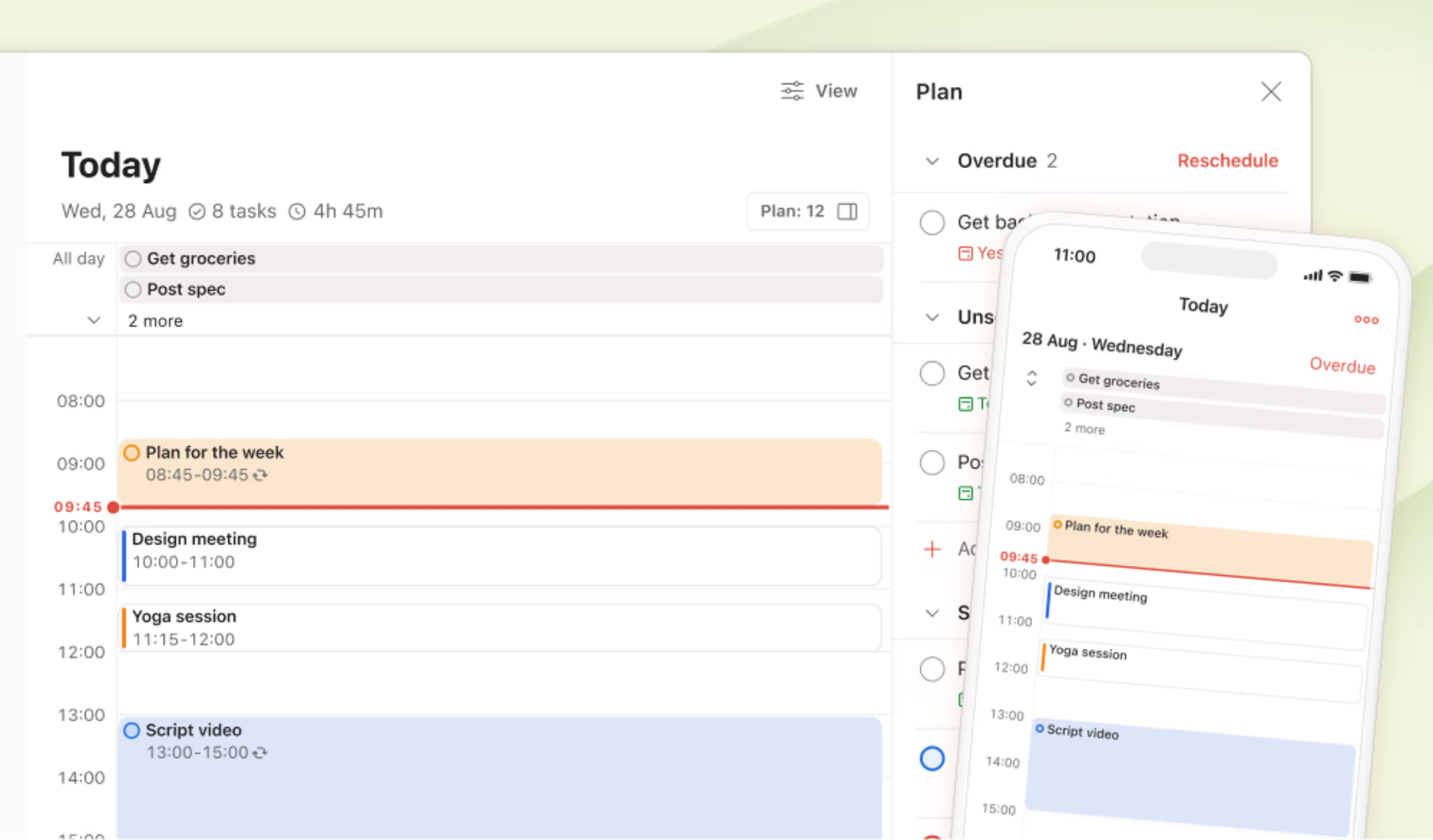
Best for
Individuals and teams needing a fast, reliable, and flexible task manager known for its natural language input, clean interface, and strong integration capabilities.
Key features
- Natural Language Processing: Quickly add tasks with due dates, priorities, projects, labels using natural language (e.g., “Renew subscription next Tuesday @billing #finance p1”).
- Project Organization: Projects (with board/list views), sections within projects, subtasks, labels (flat, not hierarchical), filters (powerful saved searches).
- Productivity Tracking: Optional “Karma” system for gamified productivity streaks and history.
- Collaboration: Assign tasks, comments (with notifications), shared projects, activity log.
- Integrations: Connects with numerous third-party apps (including calendar sync tools like IFTTT/Zapier or direct integrations), browser extensions, email plugins.
- Templates: Pre-built templates for various projects and workflows.
- Reminders: Time and location-based reminders (Pro plan required).
Pros & cons
- Pros: Best-in-class natural language input for quick task capture, clean and intuitive interface across many platforms, flexible task organization (projects, sections, labels, filters), good collaboration features, reliable syncing.
- Cons: No built-in native calendar view (relies on integrations for calendar display), reminders require the Pro plan, free plan has limitations on projects, filters, activity history, and reminders.
Pricing info
- Free Plan (Beginner): Generous for individuals starting out, up to 5 personal projects, limited activity history, file uploads, filters.
- Pro Plan: Unlocks reminders, unlimited projects, longer activity history, more file uploads, unlimited filters, themes.
- Business Plan: Team-focused features like admin controls, team inbox, roles & permissions, centralized billing.
What’s new or unique?
Todoist’s natural language input and its focus on clean, fast, reliable task management remain its core strengths. It’s highly regarded for implementing Getting Things Done (GTD) workflows due to its efficient capture and organization capabilities.
ClickUp
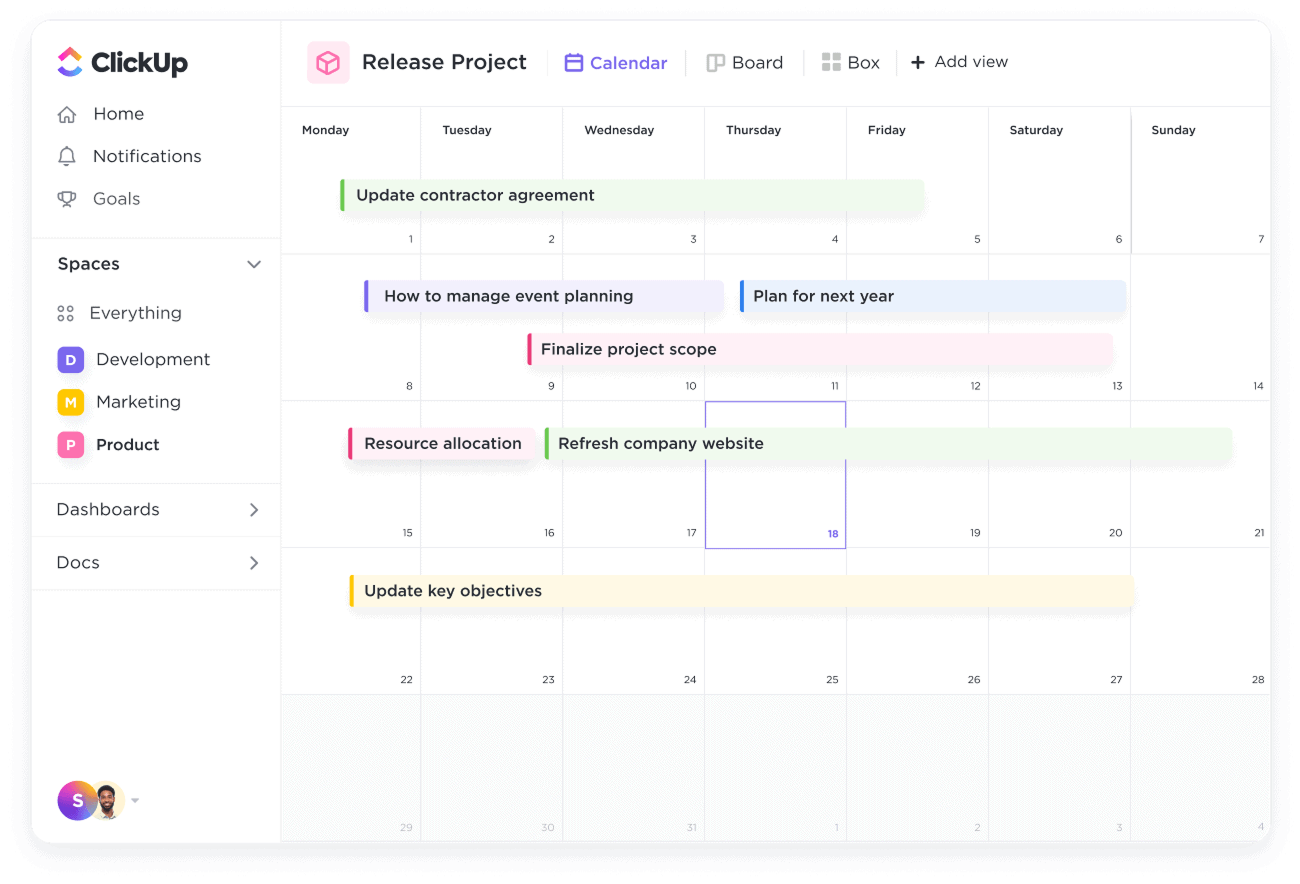
Best for
Teams (and power-user individuals) needing a highly customizable, feature-dense, all-in-one platform aiming to replace multiple apps for project management, tasks, docs, goals, and more.
Key features
- Multiple Views: List, Board, Calendar, Gantt, Table, Mind Map, Workload, Activity, Map, Whiteboard, Doc, Chat views – choose per space/folder/list.
- Customizable Tasks: Custom fields (numerous types), statuses, priorities, dependencies, time estimates, checklists, assignees (multiple), tags.
- Docs: Integrated document creation, collaboration, linking to tasks.
- Goals: Set and track objectives with targets.
- Automation: Built-in automation builder for workflows.
- Time Tracking: Native time tracking, estimates, and reporting.
- Collaboration: Comments (assignable), @mentions, chat view, email within ClickUp, proofing, whiteboards.
- Templates: Extensive template library for various use cases.
- AI Features: Optional ClickUp AI add-on for various productivity tasks.
Pros & cons
- Pros: Extremely feature-rich and customizable (“one app to replace them all”), very generous free forever plan, suitable for complex project management and diverse workflows, strong collaboration tools, frequent updates.
- Cons: Can be overwhelming due to the sheer number of features and customization options (“feature bloat” criticism), steeper learning curve than simpler tools, performance can sometimes be impacted by complexity, mobile app improving but can be less robust than desktop/web.
Pricing info
- Free Forever: Impressive feature set (unlimited tasks, members, limited storage, limited uses of some advanced features like Gantt, Mind Maps).
- Unlimited Plan: Removes storage limits, adds more reporting, Gantt, custom fields, guests with permissions.
- Business/Enterprise: Adds advanced automation, time tracking features, workload management, goals, branding, security features (like SSO).
- ClickUp AI: Optional paid add-on per user.
What’s new or unique?
ClickUp’s ambition to be the single platform for all work, combined with its extreme customization potential and vast array of features (especially the multiple views), remains its defining characteristic. Its generous free plan makes it accessible despite its complexity.
Trello
Best for
Teams and individuals who prefer a highly visual, simple, and intuitive Kanban-style approach to task and project management.
Key features
- Kanban Boards: Core feature using cards, lists (stages), and boards to visualize workflow. Drag-and-drop interface.
- Cards: Contain descriptions, checklists (basic & advanced – premium), attachments, due dates, comments, labels, members.
- Power-Ups: Integrations and feature enhancements that add functionality like calendar views, custom fields, reporting, time tracking, voting, etc. (limit per board on free plan).
- Automation (Butler): Create rules, card/board buttons, and calendar/due date commands to automate actions (quota based on plan).
- Collaboration: Assign members, comments, @mentions, activity feed, observers.
- Views: Beyond Board view, Premium/Enterprise offer Calendar, Timeline, Table, Dashboard, Map views.
Pros & cons
- Pros: Extremely intuitive and easy to learn, highly visual workflow makes tracking progress simple, flexible for diverse use cases, good free plan for basic use, large library of Power-Ups extends functionality.
- Cons: Primarily Kanban-focused (other views require Premium/Enterprise or Power-Ups, which are limited on free plan), can become visually cluttered with very large projects, less suited for complex projects requiring deep hierarchies or detailed reporting compared to tools like ClickUp or Asana without significant Power-Up usage.
Pricing info
- Free Plan: Unlimited cards, up to 10 boards per workspace, limited Power-Ups per board, basic checklists, limited automation quota.
- Standard Plan: Adds unlimited boards, advanced checklists, custom fields (limited use), larger file uploads, increased automation quota.
- Premium Plan: Adds multiple views (Calendar, Timeline, Table, Dashboard, Map), unlimited Power-Ups, admin/security features, priority support, much larger automation quota.
- Enterprise Plan: Organization-wide permissions, SSO, unlimited workspaces, advanced admin controls.
What’s new or unique?
Trello remains the quintessential digital Kanban board. Its enduring appeal lies in its simplicity, visual clarity, and the flexibility offered by the Power-Up ecosystem, making it adaptable while staying easy to use at its core.
Routine
Best for
Professionals looking for a consolidated desktop app (with mobile companion) combining calendar, tasks, notes, and contacts, optimized for keyboard-driven workflows and meeting scheduling.
Key features
- Console Interface (Cmd+K): Central command bar for quick actions (creating tasks, events, notes, searching).
- Unified Calendar: View multiple calendars (Google, Outlook) in one interface.
- Task Management: Capture tasks, schedule them via drag-and-drop or console.
- Note-Taking: Integrated notes linked to events, tasks, or standalone pages.
- Meeting Scheduling: Streamlined booking pages and scheduling features.
- Contact Integration: Basic contact management features.
- Keyboard-First Design: Heavily optimized for navigation and actions using keyboard shortcuts.
- Cross-Platform: Desktop app (macOS, Windows) and mobile apps (iOS, Android).
Pros & cons
- Pros: Fast and efficient keyboard-driven workflow, effectively consolidates calendar, tasks, notes, and contacts, sleek interface, powerful meeting scheduling capabilities.
- Cons: Steeper learning curve for console commands compared to purely GUI apps, newer entrant so ecosystem/integrations might be less mature than established players, feature set might be overkill for simple planning needs.
Pricing info
- Free Plan: Offers core functionality with some limitations (e.g., number of integrations, advanced features).
- Pro Plan (Subscription): Unlocks unlimited integrations, advanced scheduling features, priority support, etc. (Pricing typically competitive with other premium planners).
What’s new or unique?
Routine’s console-based interaction model combined with its tight integration of calendar, tasks, notes, and meeting scheduling is distinctive. It appeals to power users seeking maximum speed and efficiency in managing their core productivity stack from a central desktop hub.
Ellie Planner
Best for
Individuals seeking a visually appealing, minimalist, and straightforward time blocking app primarily focused on aesthetics and simplicity for daily planning.
Key features
- Time Blocking Focus: Core functionality revolves around dragging tasks from a “brain dump” area onto a visual daily timeline.
- Brain Dump: Area to capture tasks before scheduling them.
- Task Categorization: Simple color-coding and icons.
- Clean Interface: Minimalist, visually appealing design with themes.
- Cross-Platform Sync: Available on web, iOS, and Android.
- Recurring Tasks & Calendar Sync: Basic support for recurring items and importing calendar events (often premium features).
Pros & cons
- Pros: Beautiful and intuitive interface, simple and highly focused on visual time blocking, pleasant user experience, good for users who prioritize aesthetics.
- Cons: Lacks advanced task management features (subtasks, complex priorities, dependencies), limited integrations compared to broader productivity tools, collaboration features are minimal or non-existent, primarily for individual visual planning.
Pricing info
- Free Trial: Typically offers a limited free trial.
- Subscription-based: Requires a monthly or annual subscription for full functionality (including recurring tasks, calendar sync, unlimited items). Pricing is generally moderate.
What’s new or unique?
Ellie Planner’s primary differentiator is its strong emphasis on design aesthetics and user experience, offering a beautiful and simple environment specifically tailored for visual time blocking. It makes daily planning feel less like a chore and more like a creative process for visual thinkers.
Microsoft To Do
Best for
Individuals and teams within the Microsoft 365 ecosystem looking for a simple, free, and well-integrated cross-platform task management app.
Key features
- My Day: Smart daily planning view suggesting tasks from various lists to focus on today. Resets daily.
- Task Management: Lists (groupable), reminders (time), due dates, notes, subtasks (called “Steps”), file attachments, tags (#tag).
- List Sharing & Assignment: Share lists with others, assign tasks within shared lists.
- Integration with Microsoft 365: Deep integration with Outlook (tasks sync, flagged emails become tasks), Teams, Planner.
- Customization: Themes and background image options per list.
- Cross-Platform: Web, Windows, macOS, Android, iOS.
Pros & cons
- Pros: Completely free, clean and simple interface, excellent integration with Microsoft 365 ecosystem, “My Day” feature promotes daily focus, good cross-platform support.
- Cons: Lacks advanced task management features (complex recurring tasks, robust filtering/sorting beyond basics, no native calendar view), collaboration is limited to shared lists and assignments (less than full project management).
Pricing info
- Free: Completely free to use with a Microsoft account (personal or work/school).
What’s new or unique?
Its tight integration with the Microsoft 365 suite (especially Outlook’s flagged emails and tasks) and the intelligent “My Day” suggestions are key differentiators. It serves as an excellent, straightforward, free daily planner freeware option, particularly for those already using Microsoft tools.
Asana
Best for
Teams managing complex projects with multiple dependencies, workflows, reporting needs, and cross-functional collaboration. Strong project manage software hourly day schedule capabilities via Timeline view.
Key features
- Project & Task Management: Multiple views (List, Board, Timeline/Gantt, Calendar, Workload, Portfolio, Goals). Tasks with subtasks, assignees, due dates/times, dependencies, custom fields, comments, attachments.
- Workflow Automation: Build custom rules using a visual builder to automate processes (e.g., task routing, status updates).
- Portfolio & Workload Management: Manage multiple projects, track progress across initiatives, visualize team capacity.
- Goals: Set, track, and align company or team objectives (OKRs).
- Reporting: Customizable dashboards, real-time charts, export capabilities.
- Collaboration: Task assignments, comments (with rich text, proofing), project conversations, status updates, team pages, guest access.
- Integrations: Extensive library of native integrations (Slack, Microsoft 365, Google Workspace, Jira, Salesforce, etc.) plus API access.
Pros & cons
- Pros: Powerful and mature project management capabilities, flexible views cater to different needs, robust automation engine, excellent for team collaboration on complex work, scales well for larger organizations, strong reporting.
- Cons: Can be complex and potentially overwhelming for simple task management or individual use, free plan is functional but limits key features (like Timeline, Goals, Forms, Rules), can become expensive at higher tiers, particularly for large teams.
Pricing info
- Basic (Free): Core task and project management (List, Board, Calendar views), unlimited tasks/projects/storage, up to 15 users, limited reporting.
- Premium Plan: Adds Timeline view, Workflow Builder (unlimited rules), Forms, Dashboards, private teams/projects, admin console.
- Business Plan: Adds Portfolios, Goals, Workload, Proofing, Approvals, advanced integrations (Salesforce, Adobe CC), custom rules builder.
- Enterprise Plan: Adds SAML, custom branding, priority support, guaranteed uptime SLA.
What’s new or unique?
Asana excels at structured work management at scale. Its strength lies in managing complex projects with dependencies (Timeline view), automating established workflows, aligning work to strategic goals (Goals), and providing robust reporting for team-based execution.
Morgen
Best for
Individuals seeking to unify multiple calendars and integrate tasks from various sources into a single, streamlined desktop and mobile planning interface with strong scheduling capabilities.
Key features
- Calendar Unification: Connect and view multiple calendars (Google, Outlook, iCloud, Fastmail, etc.) in one consolidated view.
- Task Integration: Pull tasks from various tools (Todoist, ClickUp, Notion, Asana, Jira, Linear, Trello, Slack, etc.) into a unified task inbox.
- Time Blocking: Schedule tasks directly onto the unified calendar via drag-and-drop.
- Meeting Scheduling Links: Highly customizable booking links that check availability across all connected calendars.
- Command Palette (Cmd+K): Quick actions for creating events, tasks, joining meetings, searching.
- Cross-Platform: Native desktop apps (macOS, Windows, Linux) and mobile apps (iOS, Android).
Pros & cons
- Pros: Excellent calendar consolidation from diverse sources, wide range of task integrations, streamlined interface for planning and time blocking, powerful and flexible scheduling links.
- Cons: Relies heavily on other tools for primary task management (it’s more of a scheduler/aggregator), free tier is limited, core strength is the desktop experience (mobile apps are companions).
Pricing info
- Free Plan (Basic): Limited calendar accounts, limited task integrations, basic scheduling links.
- Personal Plan (Subscription): Unlocks unlimited calendar accounts, more task integrations, advanced scheduling link features.
- Pro Plan (Subscription): Adds priority support, team features (beta), potentially more advanced integrations/features.
What’s new or unique?
Morgen’s core strength is its powerful calendar unification engine and its role as a central scheduling hub. Bringing together events and tasks from almost anywhere into one actionable view, combined with its sophisticated booking links, makes it unique for managing time across multiple platforms.
Fantastical (by Flexibits)
Best for
Apple ecosystem users (macOS, iOS, iPadOS, watchOS) looking for a premium, beautifully designed calendar app with powerful natural language parsing and rich integration features.
Key features
- Natural Language Parsing: Create events and reminders quickly using plain English with details (e.g., “Meeting with Marketing /Zoom Thursday 3pm alert 15 min #work”).
- Calendar Sets: Group calendars (and task lists) and toggle them easily based on context or location (e.g., Work set activates at the office).
- Integrated Tasks: Supports iCloud Reminders, Todoist, and Google Tasks, viewable alongside calendar events.
- Weather Forecast: Integrated multi-day weather forecast in calendar views.
- Meeting Proposals & Scheduling: Offer multiple times for meetings, opening detection for scheduling links.
- Interesting Calendars: Subscribe to calendars for sports, TV shows, holidays, finance, etc.
- Widgets & Customization: Extensive widget support, appearance customization (themes, fonts).
- Cross-Platform (Apple): Seamless experience across Mac, iPhone, iPad, Apple Watch.
Pros & cons
- Pros: Best-in-class natural language input, beautiful native Apple design and performance, powerful features like Calendar Sets and meeting proposals, excellent integration within the Apple ecosystem (Reminders, Maps, etc.).
- Cons: Apple ecosystem only, requires subscription (Flexibits Premium) for most advanced features, free version is quite basic (essentially a viewer).
Pricing info
- Free Version: Basic calendar viewing across devices.
- Flexibits Premium (Subscription): Unlocks all features across Fantastical and Cardhop (contacts app) on all platforms, including full task integration, scheduling features, weather, calendar sets, customization, etc. Offers a free trial.
What’s new or unique?
Fantastical’s natural language engine remains exceptionally powerful and intuitive. Combined with its deep Apple ecosystem integration, beautiful design, and unique features like Calendar Sets, it offers a significantly enhanced calendar experience over the stock Apple apps for subscribed users.
Structured – Daily Planner
Best for
Visual learners and individuals (especially students) who prefer organizing their day on a clear, aesthetically pleasing timeline. Daily routine planner focus.
Key features
- Visual Timeline: Main interface displays the day as a vertical timeline where tasks and events (with icons and colors) are slotted in.
- Task Management: Simple task creation with icons, colors, duration, notes, subtasks.
- Inbox: Capture tasks before scheduling them onto the timeline.
- Calendar Integration: Import events from device calendars (iOS/Android).
- Widgets & Notifications: iOS/Android widgets showing the timeline, customizable notifications.
- Aesthetic Design: Clean, colorful, and visually engaging interface with theme options.
- Cross-Platform: Available on iOS, Android, macOS, iPadOS.
Pros & cons
- Pros: Highly visual and intuitive timeline interface, aesthetically pleasing design, simple to use, great for visualizing time allocation and daily flow, good widget support.
- Cons: Primarily focused on single-day planning (one day calendar app style), task management features are basic compared to full task managers, limited collaboration or complex project features, requires subscription for full functionality (recurring tasks, calendar import, etc.).
Pricing info
- Free Version: Basic timeline, limited number of tasks, no recurring tasks or calendar import.
- Structured Pro (Subscription): Unlocks unlimited tasks, recurring tasks, notifications, full calendar import, subtasks, notes, advanced customization (icons, colors). Available as monthly, yearly, or lifetime purchase.
What’s new or unique?
The app’s core strength and uniqueness lie entirely in its visual timeline interface. It provides a clear, graphical representation of the day, making it easy to see how tasks and events fit together sequentially, appealing strongly to visual thinkers and those planning routines.
SkedPal
Best for
Users with highly complex schedules and numerous tasks who want an intelligent AI assistant to automatically schedule tasks around fixed appointments, optimizing for deep work, priorities, and deadlines using customizable time preferences.
Key features
- Intelligent Auto-Scheduling: AI engine automatically finds optimal times for tasks based on priorities, duration, deadlines, dependencies, and user-defined “Time Maps.” Re-optimizes dynamically.
- Time Maps: Define ideal times/days for different types of work (e.g., Deep Work Mon/Wed AM, Calls Tue PM, Admin Fri). Tasks can be assigned to specific Time Maps.
- Calendar Integration: Deep two-way sync with Google Calendar and Outlook 365 Calendar.
- Task Management: Capture tasks with details like duration, priority, dependencies, scheduling range, assign to Time Maps. Buffer time settings.
- Weekly Planning: Review and adjust the upcoming week’s automatically generated schedule.
Pros & cons
- Pros: Powerful auto-scheduling saves significant manual planning time for complex schedules, optimizes schedule based on user preferences and constraints, adapts dynamically to changes, forces realistic planning by fitting tasks into available time.
- Cons: Subscription-based with no free tier (only a 14-day trial), requires significant setup time to define Time Maps and configure tasks effectively, learning curve involves trusting the algorithm and understanding its logic, interface can feel complex and data-dense.
Pricing info
- Subscription-based: Premium pricing, reflecting its advanced scheduling engine. Offers a 14-day free trial.
What’s new or unique?
SkedPal’s uniqueness lies in its highly configurable AI scheduling engine, particularly the concept of “Time Maps.” It goes beyond simple auto-scheduling by allowing users to define when different types of work should ideally happen, leading to a more personalized and optimized adaptive plan.
TimeTree: Shared Calendar
Best for
Families, couples, clubs, and small teams needing a dedicated free shared calendar focused purely on coordinating schedules, events, and related communication within specific groups. A leading joint calendar app.
Key features
- Multiple Shared Calendars: Create or join multiple calendars for different groups (family, couple, team, friends, personal). Each can have different members.
- Event Creation & Communication: Add events with title, time, location, notes, color labels. Add comments, photos, and task lists within specific events.
- Full Calendar View: See all events from selected calendars overlaid (color-coded by calendar). Day, week, month views.
- “Keep” Memos: Shared notes/to-dos section separate from calendar events, assignable to members.
- Cross-Platform: Available on iOS, Android, and Web.
- Feed: Chronological view of updates (new events, comments) across shared calendars.
- OS Calendar Sync: Option to display events from device’s native calendar (e.g., Google Calendar, Apple Calendar) within TimeTree.
Pros & cons
- Pros: Excellent for group/family coordination and communication around events, free for core functionality, simple and focused interface, good communication features (comments/photos within events), easy management of multiple shared calendars.
- Cons: Not a comprehensive task manager or full-fledged personal daily planner (Keep memos are basic), lacks individual productivity features like time blocking or advanced task prioritization, primarily focused on shared event scheduling and communication.
Pricing info
- Free: Core functionality is free with ads.
- TimeTree Premium (Optional Subscription): Removes ads, adds event priorities, vertical month view, attachment uploads, and other convenience features.
What’s new or unique?
TimeTree’s uniqueness is its laser focus on being the best shared calendar for coordinating personal life and small group activities. It prioritizes simple event sharing, clear visibility across multiple shared contexts, and communication around those events above all else.
Features to look for in a shared calendar app
When choosing a tool for group scheduling, consider these features:
- Permission Levels: Granular control over who can view, add, or edit events/tasks (e.g., view-only, can edit, manage sharing).
- Ease of Sharing & Onboarding: Simple process to invite members and share specific calendars or workspaces.
- Clear Interface: Easy to distinguish personal items from shared items (color-coding, clear labeling).
- Notifications: Reliable and customizable notifications for new events, updates, comments, assignments, deadlines.
- Cross-Platform Accessibility: Ensure team members can access it easily on their preferred devices (web, planner app Android, iOS, desktop).
- Integration/Compatibility: Ability to view shared calendars alongside personal ones, or integrate with other tools the group uses.
- Communication Tools: Built-in comments, @mentions, or chat related to specific events or tasks can streamline communication.
- (For Shared Planners): Robust shared task lists, task assignment, subtasks, progress tracking, file attachments, dependency management.
Morningmate as a collaborative shared planner
Morningmate is designed from the ground up to be more than just a shared calendar app; it’s a collaborative shared daily planner app.
- Integrated Sharing: You don’t just share events; you can share specific task lists, planning views, or entire workspaces with colleagues, family members, or project teams with defined permissions.
- Real-Time Sync: Changes made by one member are instantly visible to others collaborating in the same space.
- Task Assignment & Tracking: Assign tasks within shared lists, set deadlines, and track collective progress.
- Contextual Collaboration: Discuss specific tasks and plans directly within the app using comments and mentions, keeping communication organized and linked to the work.
- Availability Sharing: Easily coordinate meeting times by sharing availability based on your integrated schedule without exposing full calendar details.
Morningmate bridges the gap between simple shared event visibility and full collaborative planning, making it ideal for teams and groups who need to coordinate both schedules and the work associated with them in one place.
Planner Apps for Different Devices & Needs
The ideal schedule app often depends on your primary device and specific planning requirements.
Daily planner apps for Android
Android users have a wealth of options. Key considerations are widget support, offline access, performance, and integration with Google services.
- Top Choices: Morningmate, Google Calendar, TickTick, Todoist, Any.do, Microsoft To Do, TimeTree, ClickUp, Notion.
- Why: These apps offer robust, well-maintained Android versions with good performance, useful widgets, reliable syncing, and often good integration with the Android ecosystem. Morningmate, TickTick, and Todoist provide strong planning and task features directly on mobile.
One-day calendar apps for quick planning
Sometimes you just need to focus on today. Apps excelling at this often have a dedicated daily view, timeline, or a specific “plan my day” feature.
- Top Choices: Structured – Daily Planner, Any.do (Moment feature), Sunsama (Daily Planning Ritual), Akiflow (Today View / Planning Mode), Morningmate (Today View), Microsoft To Do (My Day).
- Why: These apps emphasize visualizing and organizing tasks specifically for the current day, making them great one day calendar app options for focused execution or building a daily routine.
Planner apps for laptop and desktop users
For deep work, extensive planning sessions, and managing complex information, a dedicated desktop or powerful web app is often preferred.
- Top Choices: Morningmate (Web/Desktop), Notion (Web/Desktop), ClickUp (Web/Desktop), Asana (Web/Desktop), Sunsama (Web/Desktop), Akiflow (Desktop), Morgen (Desktop), SkedPal (Web), TickTick (Web/Desktop), Routine (Desktop).
- Why: These offer larger interfaces, richer features, extensive keyboard shortcuts (time planner for laptop power users), better multitasking capabilities, and often handle complex data more effectively than mobile counterparts. They function as comprehensive planner software.
Project schedule tools with hourly breakdowns
When managing projects requires granular scheduling, visualizing dependencies, and tracking time precisely, look for tools with robust timeline/Gantt views and hourly precision.
- Top Choices: Asana (Timeline view), ClickUp (Gantt/Timeline views), dedicated project manage software hourly day schedule tools (like TeamGantt, Instagantt, Monday.com – often integrate with task managers), potentially Morningmate, Sunsama, Akiflow if manually time blocking project tasks hour-by-hour.
- Why: These tools allow for precise allocation of tasks over time, visualizing dependencies, critical paths, and resource allocation often down to the hour or even minute, crucial for detailed project planning and execution.
How to Choose the Right Planner App
With so many excellent options, selecting the perfect daily planner app or shared schedule app requires introspection about your specific needs and working style.
Factors: Interface, features, integrations, price
1. Interface & Ease of Use: what interaction style suits you?
- Minimalist/Visual: Ellie, Structured, Any.do
- Traditional Calendar: Google Calendar, Fantastical
- Task-List Focused: Todoist, TickTick, Microsoft To Do
- Kanban Board: Trello, Plaky (also Asana, ClickUp)
- Integrated Workspace: Morningmate, Notion, ClickUp
- Time-Blocking Centric: Sunsama, Akiflow, SkedPal, Morgen
- Keyboard/Console Driven: Routine, Akiflow
Choose an interface you find intuitive and motivating to use consistently.
2. Core Features: What functionality is non-negotiable?
- Advanced Time Blocking: Sunsama, Akiflow, SkedPal, Morningmate
- Robust Task Management (hierarchies, filters): Todoist, TickTick, ClickUp, Asana
- AI Scheduling: Motion, SkedPal
- Habit Tracking: Morningmate (Routine Builder), TickTick, potentially Structured
- Integrated Note-Taking: Notion, Morningmate, Routine, Evernote (not listed, but relevant)
- Simplicity/Ease of Use: Google Calendar, Microsoft To Do, TimeTree, Trello
- Extreme Customization: Notion, ClickUp
3. Integrations: Does it connect seamlessly with tools you rely on daily (email, team chat, other project tools, specific calendars)? Check the app’s integration list or compatibility with platforms like Zapier/Make. Apps like Akiflow, Sunsama, Morgen, Motion often specialize in pulling data from many sources.
4. Price: What’s your budget?
- Strong Free Options: Google Calendar, TickTick, Morningmate, ClickUp, Todoist (Beginner), Trello, Microsoft To Do, TimeTree, Plaky.
- Premium/Subscription Required (often with trial): Sunsama, Motion, Akiflow, Fantastical, Asana (for key views/features), SkedPal, Ellie, Structured (Pro), Routine (Pro), Morgen (Personal/Pro).
Evaluate if the features offered by paid plans justify the cost for your specific needs.
Shared calendar support
If collaboration is a primary requirement, carefully assess the sharing model:
- Basic Event Sharing: Google Calendar, Fantastical, TimeTree (excels here for groups). Suitable for coordinating availability and simple events.
- Collaborative Task & Project Management: Morningmate, Asana, ClickUp, Todoist (Business), Trello (with Power-Ups/Premium). Needed for shared workflows, task assignments, and project tracking.
- Ease of Use for Non-Techy Groups: TimeTree, Google Calendar are often easiest for simple group coordination. Morningmate aims for intuitive workspace sharing.
Choose based on the depth of collaboration required – simple visibility or active co-working on tasks and projects. The best shared calendar is the one your group will actually use effectively.
Offline access and multi-device sync
Reliability is key. Ensure the app offers dependable offline access (allowing you to view and often add/edit items without internet) and seamless, fast syncing across all your devices (phone, tablet, laptop, web). Most mature apps listed here perform well, but check recent reviews if this is critical, especially for apps handling large amounts of data like Notion or ClickUp. Apps like TickTick, Todoist, Morningmate, and Google Calendar are generally known for robust offline modes and syncing.
Conclusion
Finding the right daily planner app or shared calendar app in 2025 is about matching the tool’s strengths to your personal workflow, collaborative needs, and budget. Whether you need a simple free daily routine app, a powerful AI scheduler, a flexible planner app Android solution, a dedicated joint calendar app for your family, or an all-in-one workspace like Morningmate that combines planning, tasks, and collaboration, there’s an option tailored to your requirements.By carefully considering the factors outlined above – interface preferences, essential features, necessary integrations, price point, sharing requirements, and device compatibility – you can move beyond feeling overwhelmed by your schedule and start proactively designing productive and fulfilling days. Remember to leverage free trials where available. The ultimate goal isn’t just to list tasks, but to build sustainable routines, achieve meaningful goals, and collaborate effectively – and the right everyday planner app is a crucial ally in that journey.